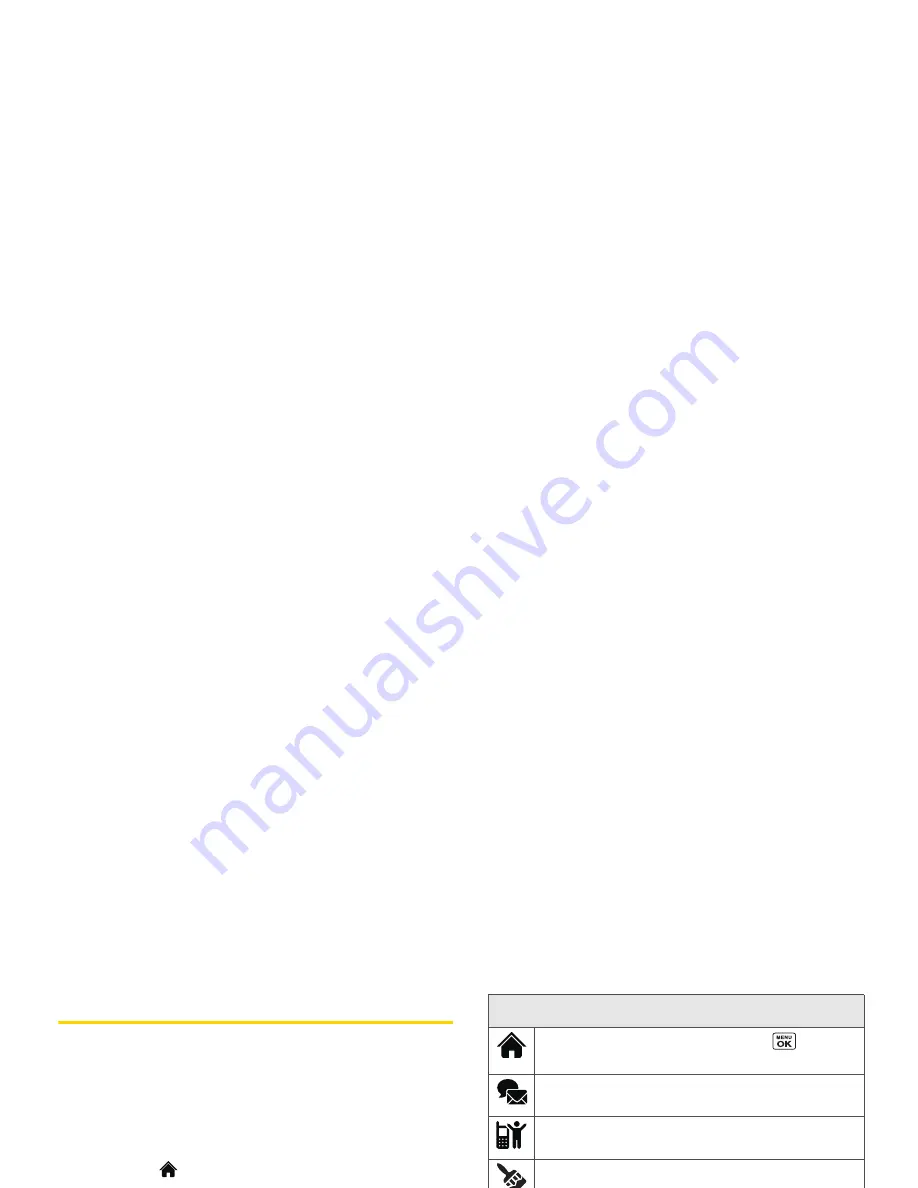
2B. Navigating the Main Screen
35
Navigatin
g
t
he
Main Scree
n
Personalizing the Carousel
Now that you know what the carousel is, it’s time to
make it work for you by adding, removing, or
rearranging tiles to match how you want to use your
phone.
Adding a Tile to the Carousel
1.
Highlight
and
press
OPTIONS
(left softkey)
>
Personalize Carousel
.
2.
Press
ADD TILE
(left softkey), select a tile category
(
New
,
All
,
News & Sports
,
Communicate & Tools
,
Web & Communities
,
Social Networks
,
Entertainment & Games
,
Money & Weather
, or
Green
), and then highlight a tile.
3.
To add the tile, press
ADD
(left softkey) or press
. (To view a preview, press
PREVIEW
[right
softkey].)
Note:
The following table shows a sample of the tiles that may
be available on your phone.
Sprint One Click Tiles
Home
– View Home screen. Press
to
access the phone’s full menu.
Messaging
– Access Voicemail, Send Message,
Messages, and Email.
My Account
– Access links to Account Details,
Hear Minutes, and Hear Balance.
Personalize My Phone
– Access Change Screen
Saver, Change Ringer, Personalize Carousel,
and Tutorials.
Shortcuts
– Add and access up to five shortcuts
from My Stuff, My Photos & Videos, Web Favorite,
and Menu Item.
MySpace
– Access your MySpace page.
Weather
– Access the weather forecast for your
selected location.
Yahoo!
– Access Yahoo! Mail, Mobile Homepage,
News and more. Yahoo! at your fingertips!
– Access your Twitter account.
– Access your Facebook page.
Summary of Contents for Innuendo
Page 1: ...User Guide SANYO INNUENDO by KYOCERA ...
Page 12: ......
Page 13: ...Section 1 Getting Started ...
Page 19: ...Section 2 Your Phone ...
Page 115: ...Section 3 Sprint Service ...
Page 148: ......
Page 149: ...Section 4 Safety and Warranty ...






























