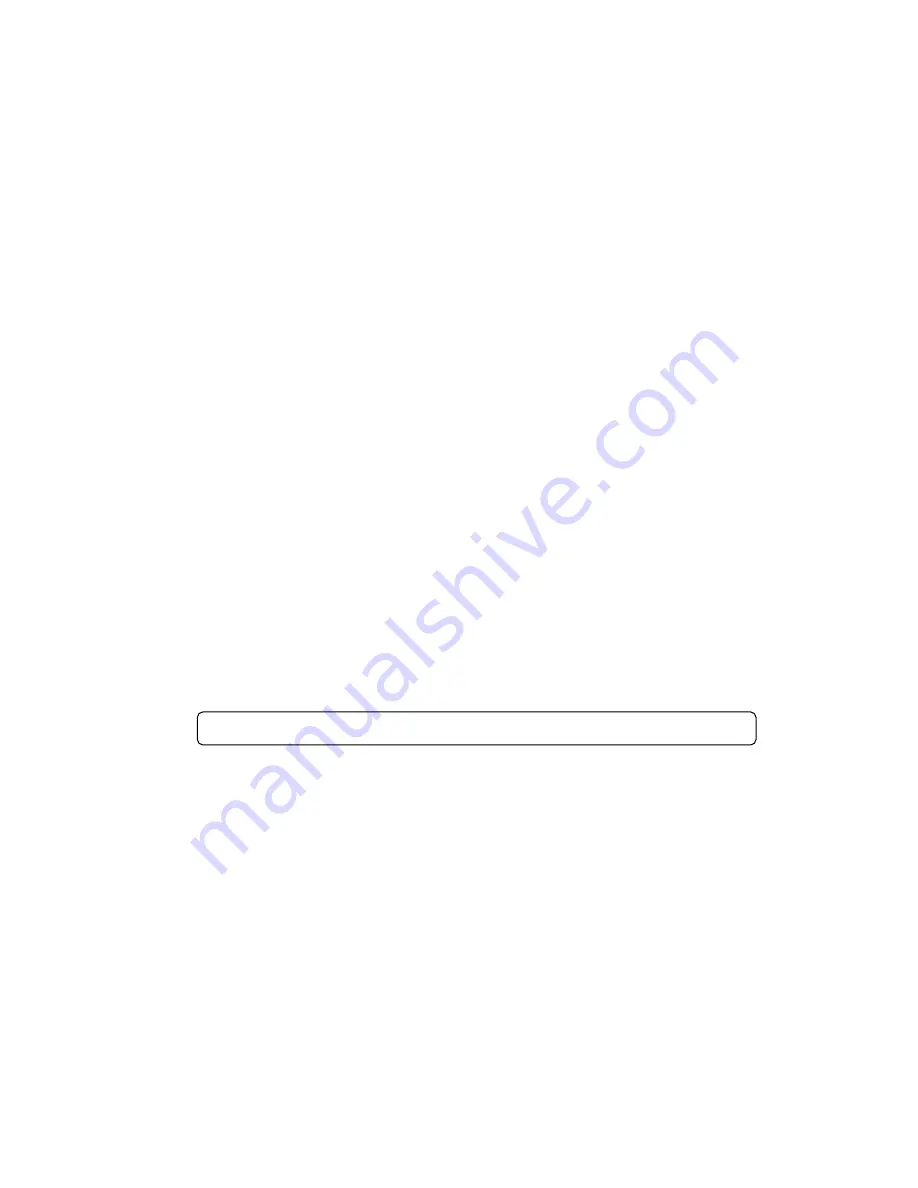
SEARCHING DIRECTORY OR FILE NAME.......……...3,4,5,15
Press the
AS/PS/MP3
button 3 for two times. It enters into “Searching Directory or File
Name” in Digital Audio CD. The unit searches files and directories by name which is
designated by the user with the
VOL A-Z /0-9
dial 4.
Explain as follows:
- Use rotary encoder
VOL A-Z/0-9
dial 4 to select the characters A to Z, blank, 0 to 9, _, -, +.
- Press
AUDIO/SET
button 15 to confirm entry of each characters.
- Press
BAND/LOUD/ENTER
button 5 to start the title search.
In case the selected title is a directory name, display will show (‘ ‘), then
- Use rotary encoder
VOL A-Z/0-9
dial 4
to list all songs under this directory and select
the title.
- Press
BAND/LOUD/ENTER
button 5 to confirm and start the play.
- Repeat the above steps if the newly selected title is again a directory.
SEARCHING FROM ROOT DIRECTORY......….………3,4,5
Press the
AS/PS/MP3
button 3 for three times, the unit searches file or directory from
root directory by
VOL A-Z/0-9
dial 4. (D-DIR icon turns on if the name is directory).
Display will list all available directories and songs. Select the desired directory/songs by
using rotary encoder
VOL A-Z/0-9
dial 4 and
BAND/LOUD/ENTER
button 5 to confirm.
If the selected title is a song, it starts to play.
If the selected title is a directory name, display will show
(‘ ‘), then
- Use rotary encoder
VOL A-Z/0-9
dial 4 to list all songs under this directory and select
the title.
- Press
BAND/LOUD/ENTER
button 5 to confirm and start the play.
- Repeat the above steps if the newly selected title is again a directory.
SEARCHING FROM CURRENT DIRECTORY.………..3,4,5
Press the
AS/PS/MP3
button 3 for four times, the unit searches file or directory from
current directory by
VOL A-Z/0-9
dial 4. (D-DIR icon turns on if the name is directory).
The current directory name is displayed for a second and the currently playing file name
is displayed. The user can select the directory or file in the directory by
VOL A-Z/0-9
dial 4. The selected file can be played by pressing
BAND/LOUD/ENTER
button 5.
Note:
“MP3” icon turns on when MP3 disc is played and blinks when search mode.
PAUSE.................……………………………………….11
Press
PAU
button 11 to pause MP3 player. Press it again to resume play.
REPEAT THE SAME SONG...............……………….13
Press
RPT
button 13 to continuously repeat the same song. Press again to cancel repeat
function.
SCAN...............………………………………………….12
The scan function enables you to listen to the first few seconds of the song. Press
SCN
button 12
to activate/deactivate scan function.
PLAY SONGS IN RANDOM ORDER.........………….14
During MP3 operation, press
SHF
button 14 to play songs in random order. Press again to
cancel the function.
DISPLAY INFORMATION.................……………….….9
Press
DISP
button 9, and the following information is shown in sequence:
Clock
→
ID3 TAG (if available: song title, directory name, artist name, other contents…)
→
Radio frequency
→
PTY
13








































