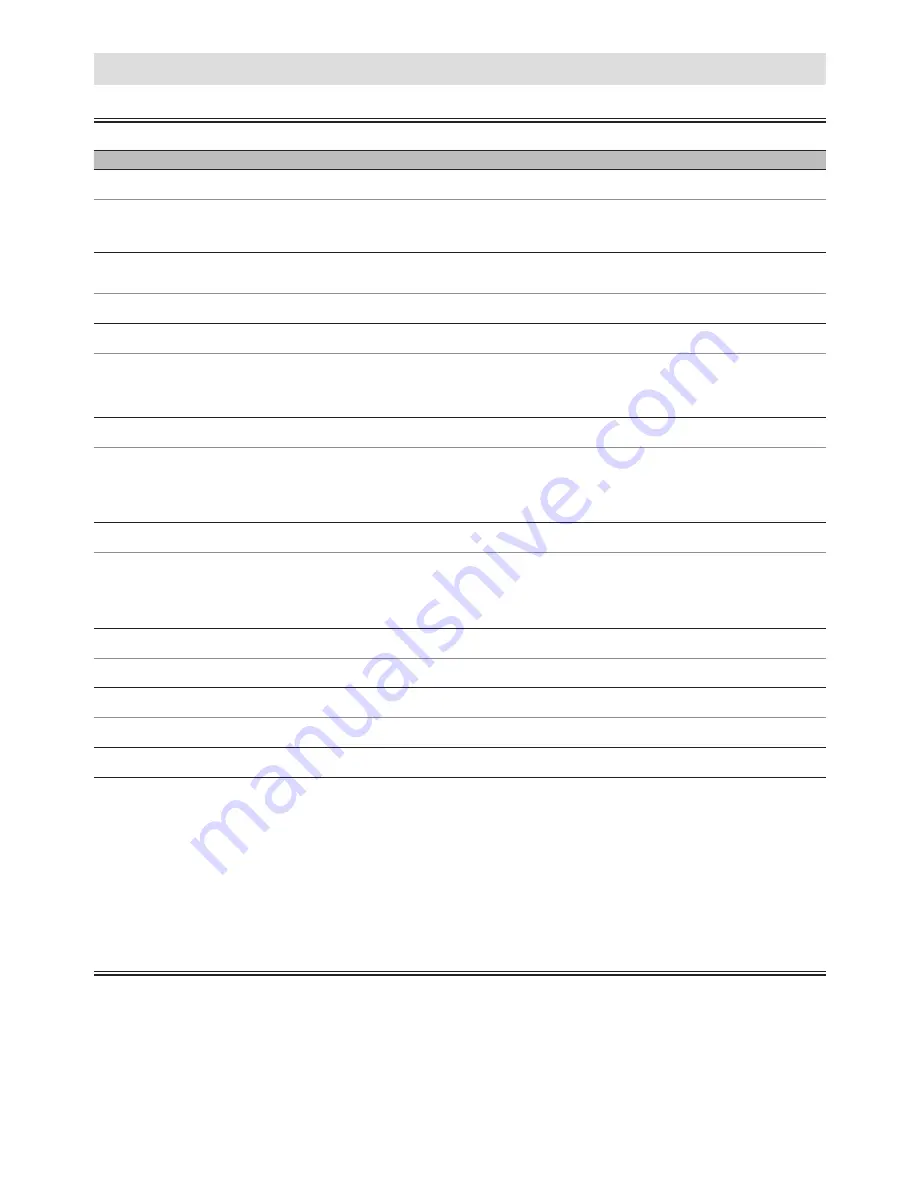
– 20 –
EN
Troubleshooting Guide
If the Unit does not perform properly when operated as instructed in this Owner’s Manual, refer to the following.
• Some Functions are not available in Specific modes, but this is Not a Malfunction. Read the description in this Owner’s Manual for
more details on Correct Operation’s.
• Not all Functions are available for all Commercial discs.
INFORMATION
Problem
Corrective action
No Power.
– Check if the AC Power cord is properly connected.
– Unplug from the AC outlet, and wait for 5-10 seconds and then Plug it in again.
No Sound or Picture.
– Check if the TV is switched On.
– Check the Video Connection.
– Check the Audio / Video Cable connections to the TV.
(Refer to page 7.)
Distorted Picture.
– Sometimes a small amount of Picture Distortion may appear.
This is Not a Malfunction.
– Connect the unit directly to the TV.
Completely Distorted Picture or
Black / White Picture with DVD.
– Connect this unit directly to the TV.
– Make sure the Disc is Compatible with the unit.
No Sound or Distorted Sound.
– Adjust the Volume.
– Check that the Speakers are Connected correctly.
No DTS Audio is Output.
– This unit does Not support DTS Audio.
This is Not a Malfunction.
– You need to set this unit to “Bitstream” in “Audio Out“ Menu and also need to connect to the TV or
Amplifier that supports DTS, then the Audio will be output as DTS. It is only available when connected
via Coaxial jack.
Picture Freezes Momentarily during
Playback.
– Check the Disc for Fingerprints / Dirty and Clean with a Soft cloth wiping from center to edge.
Disc Cannot be Played back.
– Clean the Disc.
– Ensure the Disc is inserted in Correct position.
– Insert a Correct Type disc that Plays back on this unit.
– Check if the Disc is defective by trying another disc.
– Check if the Parental settings exceeds the levels you set in the “Movie Rating” setting. (for DVD only)
– Handle a Disc with special care so that it does not have Fingerprints, Scratches, or Dust on its surface.
No Return to Start-up Screen when
Disc is Removed.
– Turn Off the unit once and then restart.
The Unit does not Respond to
the Remote Control.
– Aim the Remote Control Directly at the Sensor on the Front Panel.
– Reduce the Distance to the unit.
– Re-insert the Batteries with their Polarities (+ / – signs) as indicated.
– Replace the Batteries in the Remote Control.
– Press and Hold any buttons on the Remote Control toward a Digital Camera. The Remote Control is
working if you confirm a pulsating infrared light through the Digital Camera.
Buttons Do Not Work or the Unit Stops
Responding.
– Please attempt to Reset the unit by Unplugging the AC Power cord from the Wall outlet and then Plug
it in again after 5-10 seconds.
The Unit Does Not Respond to some
Operating Commands during Playback.
– Operations may Not be permitted by the Disc. Refer to the instructions for the disc.
The Unit Cannot Read CD / DVD.
– Use a commonly available Cleaning CD / DVD disc to Clean the Lens before sending the Unit for
Repair.
Angle Does Not Switch.
– The Angle cannot be switched for a DVD which does not contain Multiple Angles. In some cases
Multiple Angles are only recorded for specific Scenes.
The Password for Rating Level
has been Forgotten.
– Enter the Default Password “4737”, then your Forgotten Password will be Cleared. Then the Rating
Level plus Password will have to be set again.
Specifications
Output Signal Format:
NTSC color
Power Source:
120 V AC + / - 10%, 60 Hz + / - 0.5%
Power Consumption:
7 W (standby : 0.9 W)
Operating Temperature:
41°F (5 °C) to 104 °F (40 °C)
Dimensions:
W
: 9.9 inches (250 mm)
H
: 2.0 inches (50.2 mm)
D
: 7.4 inches (187.7 mm)
Weight:
Approx 1.95 lbs. (0.88 kg)
• Designs and Specifications are subject to
change without notice.
• If there is a Discrepancy between
Languages, the default Language will be
English.



































