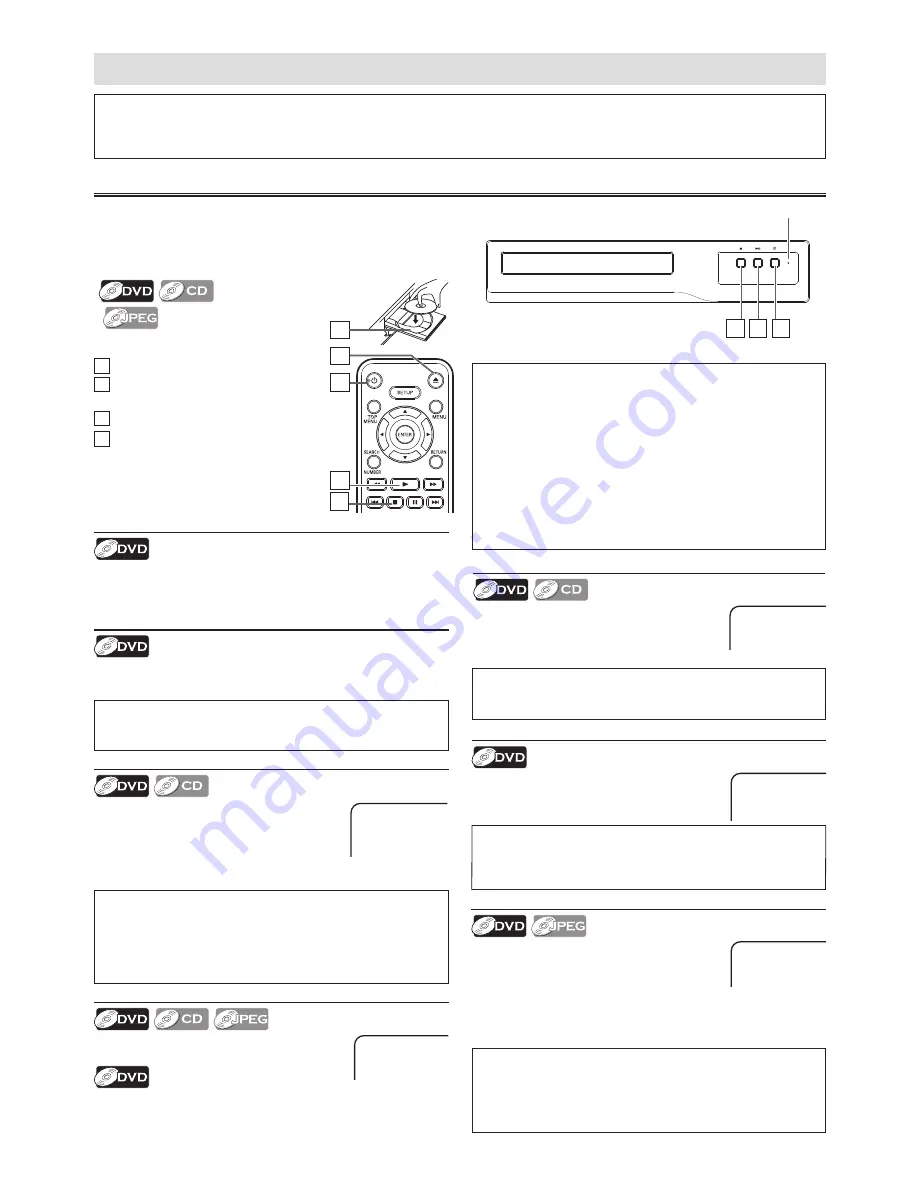
– 10 –
EN
DVD FUNCTIONS
Playback
(
on page 11
)
1
Press
[
y
]
to turn on this unit.
2
Press
[
A
]
and insert a disc with
label facing up.
3
Press
[
B
]
or
[
5BF
]
to start playback.
4
Press
[
C
]
to stop playback.
Note(s):
• Slow Forward speed is different depending on the disc.
Approximate speed is ×1/2, ×1/4 and ×1/8.
Slow Forward Search
Press
[
g
]
Repeatedly
in the Pause mode
to select the required Forward speed.
To continue Playback, press
[
B
]
or
[
BF
]
.
SF 1/2
Fast Forward / Reverse Search
Use
[
g
]
or
[
h
]
Repeatedly during
Playback to select the required Forward or
Reverse Speed.
To continue Playback, press
[
B
]
or
[
5BF
]
.
FORWARD X2
Pause and Step-by-Step Playback
Press
[
F
]
or
[
5BF
]
during playback.
To continue Playback, press
[
B
]
or
[
5BF
]
.
The disc goes forward by one Frame each time
[
F
]
(on the
remote control) is pressed in the Pause mode.
To continue Playback, press
[
B
]
or
[
5BF
]
.
PAUSE
Note(s):
• Menu operations may vary depending on the disc.
Refer to the manual accompanying the disc for more details.
Resume Playback
Press
[
C
]
during Playback. PRE STOP icon
will appear at the top-left on the TV screen.
Press
[
B
]
or
[
5BF
]
, RESUME icon will
appear at the top-left on the TV screen and
Playback will Resume from the Point where
Playback was Stopped.
PRE STOP
Note(s):
• To Cancel Resume, press
[
C
]
one more time in the Stop
mode.
• The Resume Playback information stays in unit Memory even
when the Power is turned Off, as long as the Disc stays in the
unit.
Note(s):
• Fast Forward or Reverse Search speed is different depending
on the disc. Approximate speed is ×2, ×4, ×8 and ×20.
Note(s):
• Zooming function does not work while the Disc Menu is
displayed.
• Some Part of the Picture may not be Zoomed depending on
the Disc or Playback status.
Disc Menu
Some discs contain menus which allow you to customize
DVD playback. Use
[
K
/
L
/
0
/
1
]
to select an item, then press
[ENTER]
,
[
B
]
or
[
5BF
]
(on the unit).
2
Zoom
1) Press
[ZOOM]
Repeatedly during Playback
to select the required Zoom factor:
×1.5, ×2 or ×2.5.
2) Use
[
K
/
L
/
0
/
1
]
to Slide the Zoomed
Picture across the TV Screen.
3) To Exit the Zoom function, press
[ZOOM]
Repeatedly to
select “ZOOM 1”(Off).
ZOOM 2
Calling Up a Menu Screen during Playback
• Press
[MENU]
to call up the Disc menu.
• Press
[TOP MENU]
to call up the Title menu.
4
3
1
2
Before:
Turn On the TV, Amplifier and any other Device(s) which are
connected to this unit. Make sure the TV and Audio Receiver
(not supplied) are set to the correct Channel/Input.
Note(s):
• When you Play back a DVD or CD-R/-RW with JPEG Files,
refer to details on page 11.
• “INVALID ENTRY” may appear at the Top-left on the TV
Screen when the operation is prohibited by the disc or this unit.
• Some DVD may Start Playback from title 2 or 3 due to specific
programs.
• During the Playback of a 2-layered disc, pictures may Stop for
a moment. This happens while the 1st layer is being switched
to the 2nd layer. This is Not a Malfunction.
• You can change the On-screen language in “Menu” setting.
(Refer to page 17.)
Please note :
• Most instructions in this manual refer to Remote Control use.
• This unit will automatically turn On the Screen Saver after 5 minutes of inactivity and into the Standby mode after 25 minutes of
inactivity.
Lights up when power is On.
2 3 1
*
* [
5BF
] can be used both as [
B
] and [
F
].








































