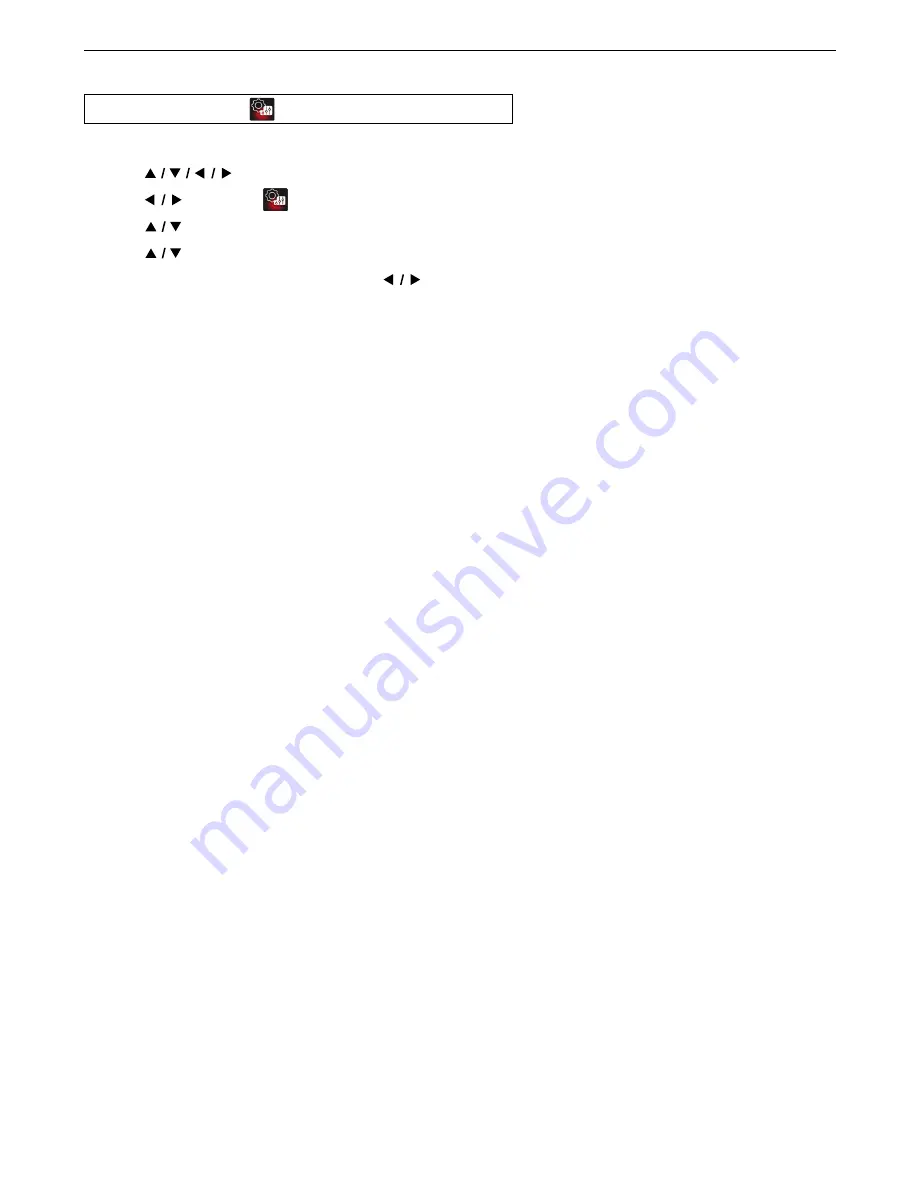
EN
55
11.6. Restore Default Settings
HOME
A
“Setup”
A
“
”
A
“System”
A
“Load Default”
This unit will be Reset to Factory Default Settings. All the settings will be Initialized.
1.
Use
[
]
to select “Setup” in the Home Menu, then press
[OK]
.
2.
Use
[
]
to select “
”, then press
[OK]
.
3.
Use
[
]
to select “System”, then press
[OK]
.
4.
Use
[
]
to select “Load Default”, then press
[OK]
.
5.
Confi rmation message will appear. Use
[
]
to select “OK”.
• Initialization will start.
Note
D
• The Initial Setup screen will appear upon completion of Initialization.






























