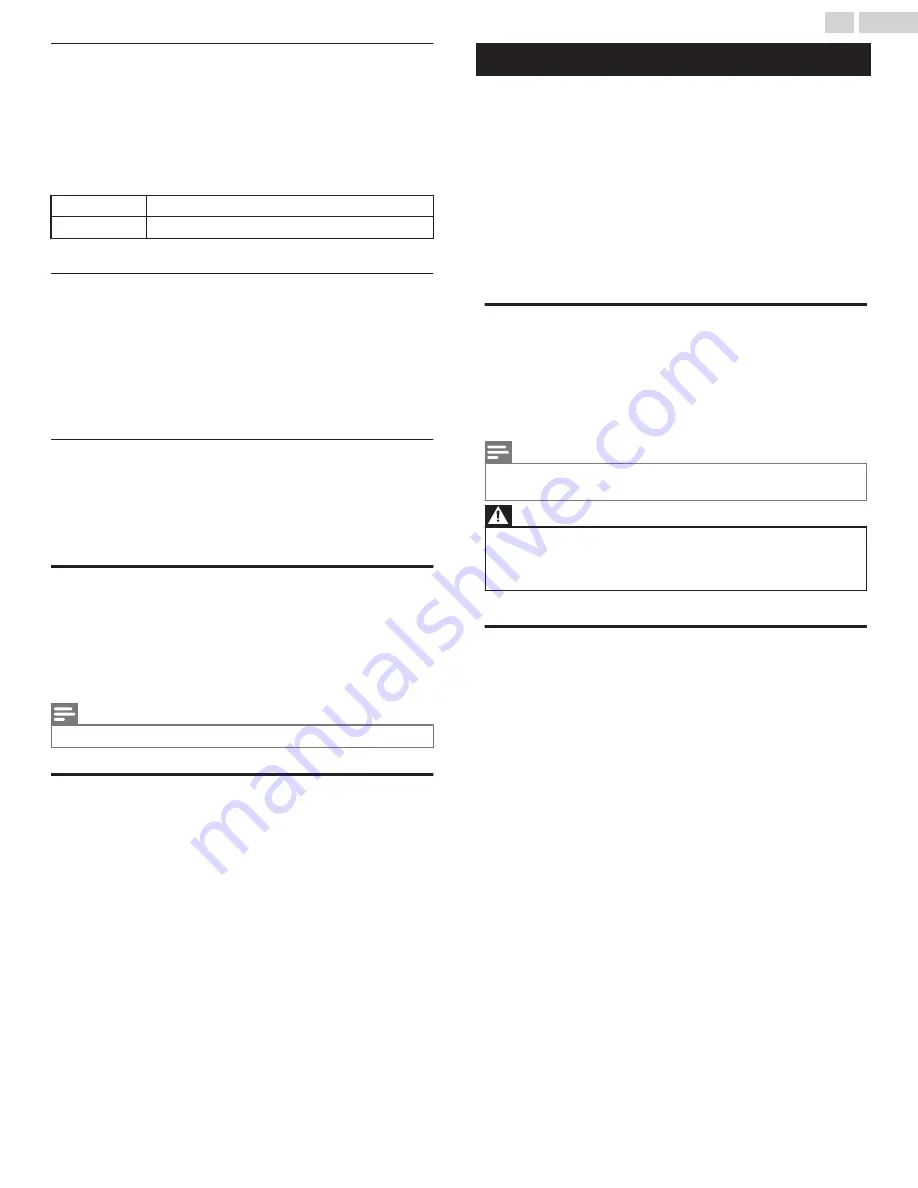
YouTube deactivation
Displays the deactivation setting for YouTube.
1
Use
H
I
to select
Apps
, then press
OK
.
2
Use
H
I
to select
Deactivation
, then press
OK
.
3
Use
H
I
to select
YouTube
, then press
OK
.
4
Use
J
K
to select the desired option, then press
OK
.
Yes
Deactivate the connection to YouTube.
No
Activate the connection to YouTube.
Netflix ESN
Displays the ESN information.
1
Use
H
I
to select
Apps
, then press
OK
.
2
Use
H
I
to select
Netflix ESN
, then press
OK
.
●
Displays the ESN (Electronic Serial Number) to get any services
from Netflix.
Netflix software version
Displays the Netflix version.
1
Use
H
I
to select
Apps
, then press
OK
.
2
Use
H
I
to select
Netflix software version
, then press
OK
.
Samba interactive TV settings
Displays the setting for Samba TV.
To learn more about Samba TV, please visit
https://www.samba.tv/
1
Use
H
I
to select
Samba interactive TV settings
, then press
OK
.
2
Use
H
I
J
K
to select the desired option, then press
OK
.
Note(s)
●
Samba interactive TV settings
item is displayed only when the country setting is
USA
.
Reset network settings
You can reset the status of network settings.
1
Use
H
I
to select
Reset network settings
, then press
OK
.
2
Use
J
K
to select the desired option, then press
OK
.
Update software
SANYO continuously tries to improve its products and we strongly
recommend that you upgrade the TV software when upgrades are
available.
New software can be downloaded from our website at
sanyo-av.com/support/download
using the model number of your TV
to find information.
You can update the software through these methods:
●
Update with USB memory stick
●
Update from digital broadcast
This section describes how to upgrade the software by using USB
memory stick.
Preparing for the software upgrade
You require the following equipment:
–
A PC with web browsing capability
–
An archive utility that supports the ZIP-format
(e.g. WinZip for Windows or StuffIt for Mac OS)
–
An empty clean formatted USB memory stick
Note(s)
●
Only FAT / DOS-formatted portable memory is supported.
●
Use only software upgrades that can be found on the SANYO web site.
Warning
●
When the software upgrade is running, don’t press any buttons.
●
Do not remove the USB memory stick during the software upgrade.
●
If an error occurs during the upgrade, retry the procedure or for further assistance, please
contact call center.
Downloading the software
Find information and software related to your TV and download the latest
software upgrade file to your PC.
Prepare a blank USB memory stick for software update. Access
sanyo-av.com/support/download
and download the latest version
software to a blank USB memory stick using a PC by following the
directions described on the website.
●
Use a blank USB memory stick, download the software on your PC
and write the software in the root directory of the USB memory stick.
●
For more details on how to download the software, please refer to the
website.
43
.
English
Continued on next page.
Summary of Contents for FW50C36F
Page 57: ...AZLU4UT ...















































