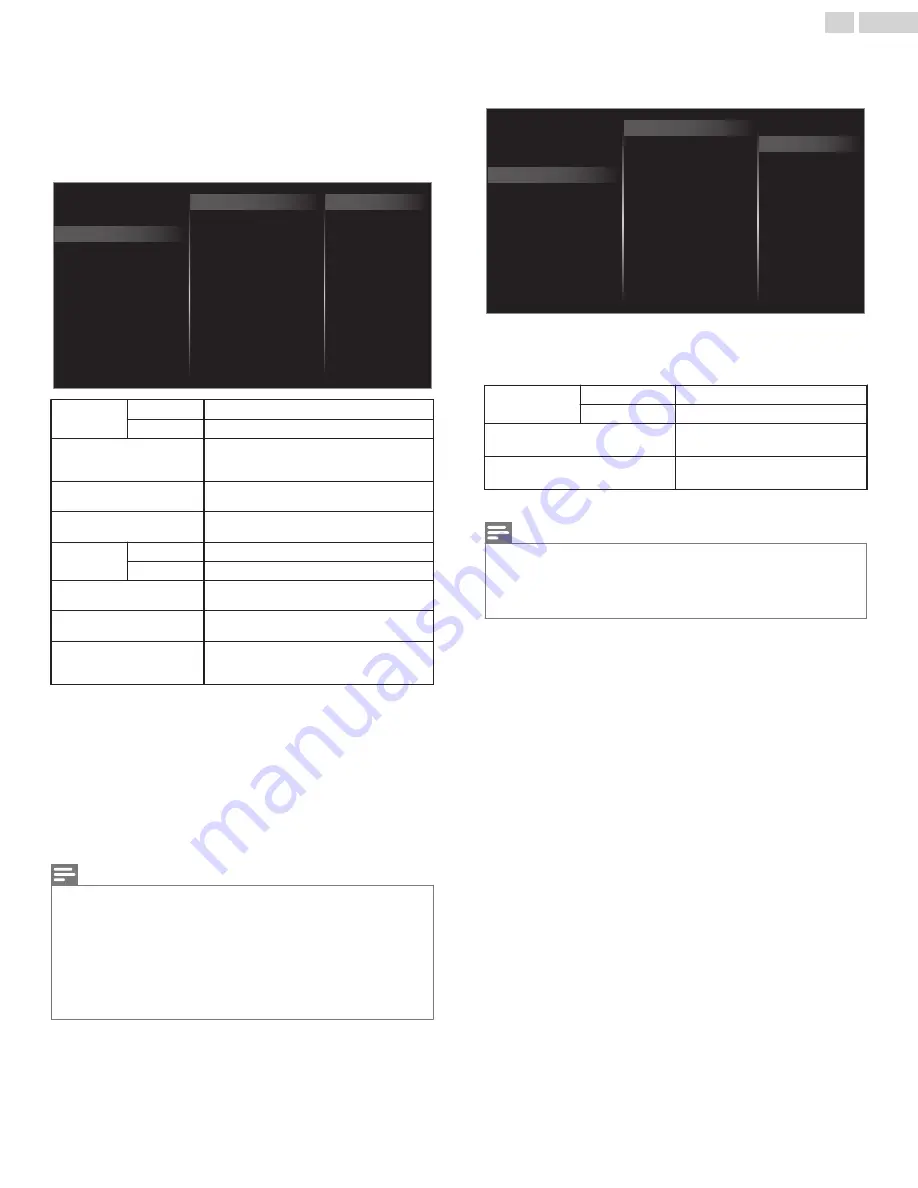
IP configuration
In following cases, select
IP configuration
to set each setting as
necessary.
–
When connection test failed with the setting of
Connection test
.
–
When instructed by your Internet service provider to make specific
settings in accordance with your network environment.
2
Use
H
I
to select
IP configuration
, then press
OK
.
3
Use
H
I
to select a setting, then press
OK
.
Manual
Auto
MAC address
Secondary DNS
Primary DNS
DNS setting mode
Default gateway
Subnet mask
IP address
IP setting mode
Proxy configuration
IP configuration
Wireless network setting
Network selection
IP setting
mode
Auto
Sets the IP setting automatically.
Manual
Sets the IP setting manually.
IP address
*1, 3
A set of numbers which are assigned to
devices participating in a computer
network.
Subnet mask
*1, 3
A mask which is used to determine what
subnet an IP address belongs to.
Default gateway
*1, 3
IP address of the network device (such as
router) which provides internet access.
DNS setting
mode
Auto
Sets the DNS setting automatically.
Manual
Sets the DNS setting manually.
Primary DNS
*2, 3
A server which handles the name and IP
address over the internet.
Secondary DNS
*2, 3
A server which handles the name and IP
address over the internet.
MAC address
An address which recognizes the devices
connecting to the network. It is also called
hardware address.
*1
Items can be selected only when
IP setting mode
is set to
Manual
.
*2
Items can be selected only when
DNS setting mode
is set to
Manual
.
*3
Use
H
I
or
the NUMBER buttons
to input numbers. When you
use
H
I
to input numbers, then press
OK
or input the triple digits
by using
the NUMBER buttons
, the cursor moves to the next
entry field. When you use
H
I
to input numbers, then press
OK
or input the triple digits by using
the NUMBER buttons
at the
rightmost entry field, numbers will be stored and go back to the
previous menu.
Note(s)
●
The range of input numbers is between 0 and 255.
●
If you enter a number larger than 255, the number will automatically be 255.
●
The manually entered number will be saved even if you change the setting to
Auto
.
●
If you want to enter 1 or 2 digit number in one cell, press
OK
to move on to the next cell.
●
If the entered IP address or the default gateway or primary DNS number is same as the
default setting, IP address setting will be set to
Auto
. (The manually entered number will be
saved).
●
When IP address setting is set to
Manual
, the setting of DNS setting will automatically be
Manual
and when IP address setting is set to
Auto
, you can set either
Auto
or
Manual
for
DNS setting.
Proxy configuration
2
Use
H
I
to select
Proxy configuration
, then press
OK
.
3
Use
H
I
to select a setting, then press
OK
.
Do not use
Proxy setting
Proxy configuration
IP configuration
Wireless network setting
Network selection
Use
Proxy port
Proxy address
●
Do not use
is selected for default settings.
●
If you need to change the proxy setting as instructed by your
internet service provider to set the designated proxy address and
port, select
Use
.
Proxy setting
Do not use
Does not use the proxy server.
Use
Uses the proxy server.
Proxy address
*
Selects the number or word by
using
H
I
J
K
, then press
OK
.
Proxy port
*
Use
H
I
or
the NUMBER buttons
to input numbers.
*
Items can be selected only when
Proxy setting
is set to
Use
.
Note(s)
●
The range of input numbers for the port number is between 0 and 65535. (If you enter a
number larger than 65535, it will be regarded as 65535.)
●
For proxy port, the selected ports may be blocked and not be able to use depending on your
network environment.
●
If the proxy address is entered with blank only, proxy server setting will be set to
Do not
use
.
41
.
English
Continued on next page.
Summary of Contents for FW50C36F
Page 57: ...AZLU4UT ...






























