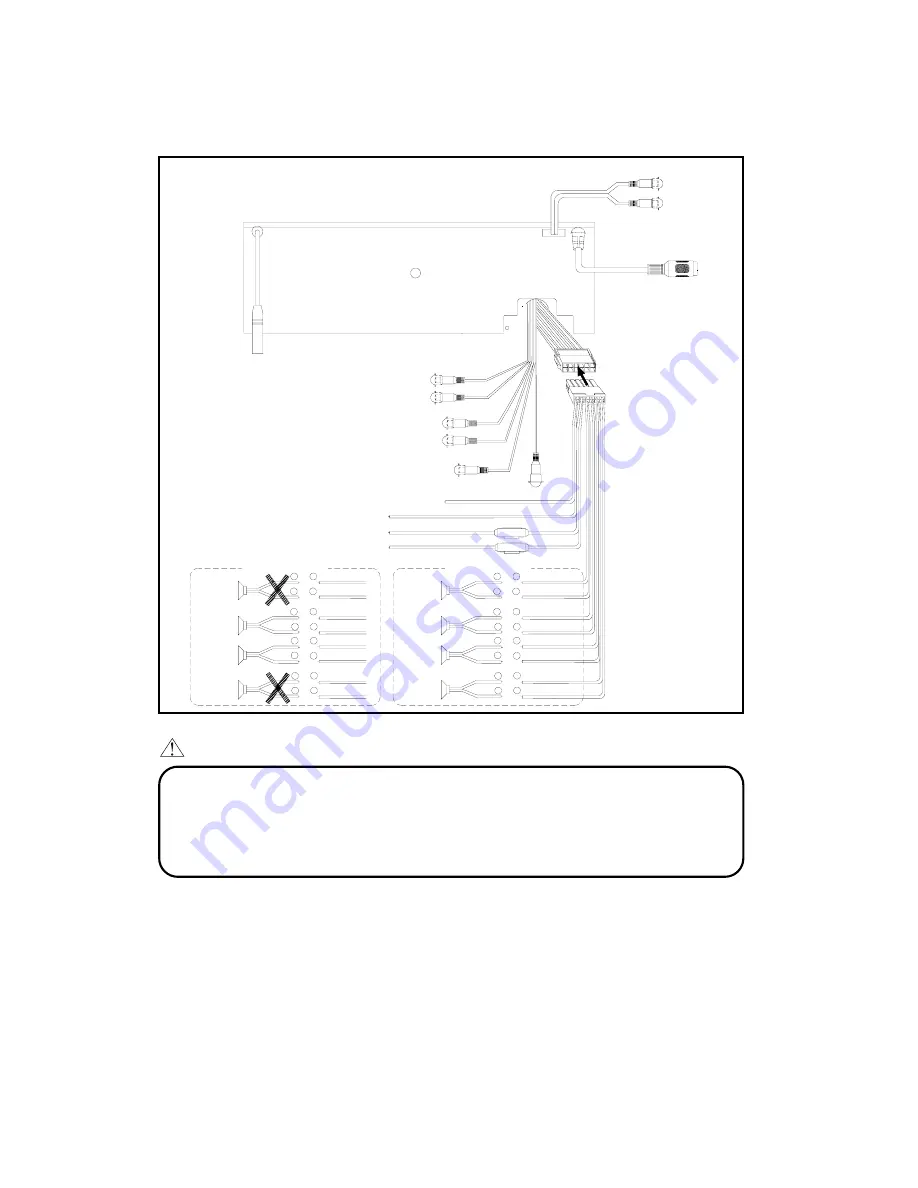
ELECTRICAL CONNECTIONS
WIRING
+12V Accessory/Switched (Red)
Ground Wire (Black)
+12V Constant Power Supply (Yellow)
Power Antenna/Amplifier Turn On (Blue/Red)
2-SPEAKER SYSTEM
ANTENNA SOCKET
-
Rear Right
Speaker
+
Front Right
Speaker
Front Left
Speaker
-
+
+
-
Rear Left
Speaker
+
-
(Gray)
Lch White
I.R
R
E
M
O
T
E
S
E
N
S
O
R
S
O
C
K
E
T
(
B
LA
C
K
)
(GREEN/BLACK)
(WHITE/BLACK)
(GRAY/BLACK)
(VIOLET/BLACK)
-
-
-
Speaker
Speaker
Rear Right
Front Right
(VIOLET)
+
(VIOLET/BLACK)
(GRAY/BLACK)
(WHITE/BLACK)
(GRAY)
-
+
(WHITE)
+
-
Front Left
Speaker
(VIOLET)
+
+
+
+
-
-
(GRAY)
-
+
(WHITE)
+
-
REAR LINE OUT CABLE
SUBWOOFER CABLE
(GREEN/BLACK)
(GREEN)
+
-
Rear Left
Speaker
4-SPEAKER SYSTEM
+
-
(GREEN)
+
-
(Green)
Rch Red
FRONT LINE OUT CABLE
Lch White
Rch Red
(Gray)
(Brown)
(Brown)
CONNECTOR SOCKET
AND SIRIUS RECEIVER
CD CHANGER
(BLACK)
Rch
AUX IN CABLE
(BLACK)
WHITE
Lch
RED
CAUTION
• DO NOT connect any speaker wires to the metal body or chassis of the
vehicle.
• DO NOT connect the speaker common (–) wires to each other.
• Connect each speaker wire directly to each speaker terminal.
• All speaker common (–) wires must remain floating.
1. Antenna Socket
• Insert the plug from the antenna installed in your vehicle into this socket. (If your vehicle has a
dual antenna system, a dual antenna to single antenna cable adaptor may be required.)
2. + 12V Constant Power Supply (Yellow)
• Connect this wire to the +12V power terminal which receives power continuously.
3. +12V Accessory/Switched (Red)
• Connect this wire to the terminal which receives power while the ignition switch is ON or in the
ACCESSORY position.
• If the ignition switch does not have on ACC position, connect this wire to a +12V power
terminal which receives power continuously. (Same as item 2.)
25





































