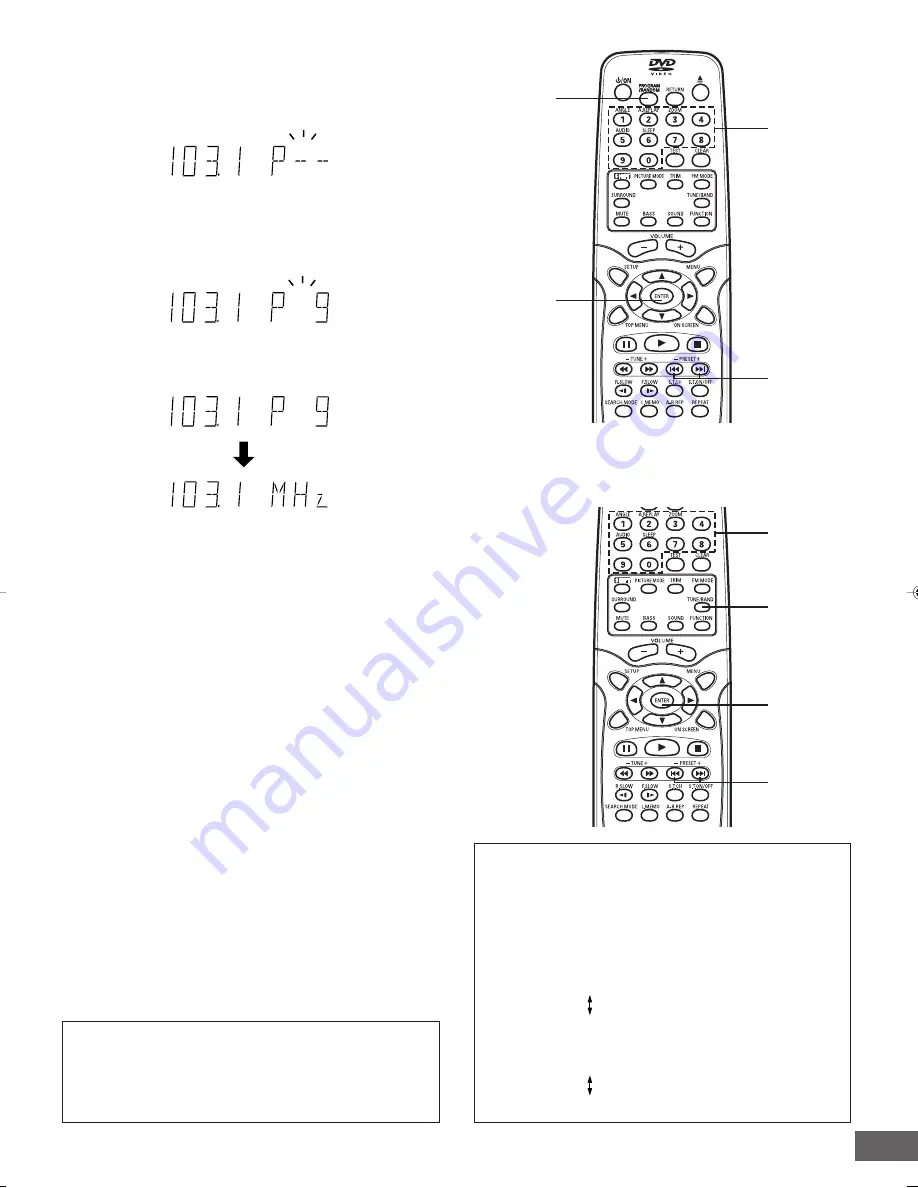
-E38-
2
3
Number
buttons
4
2
1
Number
buttons
Enter
Manual presetting
1. Tune in the station to be preset as described in “Automatic/
Manual Tuning”.
2. Press [PROGRAM/RANDOM].
“P - -” blinks.
When beat interference is heard
A high-pitched noise called “beat” is sometimes heard during
reception of radio broadcasts.
If this occurs, while holding [
n
] down on the front panel, press
[TEST] on the remote control to select “bc-A” or “bc-B”. Select
the setting that gives the best results.
Changing the reception frequencies
If necessary, use the following procedure to change the reception
frequencies.
1. Select the band to be changed.
2. While holding [
n
] down on the front panel, press [PROGRAM/
RANDOM] on the remote control.
To return the original setting, repeat steps above.
AM:
520 ~ 1710 kHz (10 kHz steps)
522 ~ 1710 kHz (9 kHz steps)
FM:
87.9 ~ 107.9 MHz (200 kHz steps)
87.5 ~ 108.0 MHz (50 kHz steps)
3. While “P - -” is blinking, press [] or [- PRESET] to
select the channel to be preset.
•
The number buttons on the remote control can also be
used.
•
In this example, the channel is “9”.
4. While it is blinking, press [ENTER].
•
In this example, “103.1 MHz” FM station is preset on FM
channel 9.
5. Repeat steps above to add more preset stations.
•
When presetting a new station, the previous preset station is
cleared.
Listening to Preset Stations
Preset tuning
1. Press [TUNE/BAND] to select FM or AM.
2. Press [] or [- PRESET] briefly to select the desired
channel.
•
If using the number buttons, press the number button(s),
then press [ENTER].
Preset scan tuning
1. Press [TUNE/BAND] to select FM or AM.
2. Press [] for at least 1 second.
•
The channel number appears.
•
The preset stations are selected in sequence for
approximately five seconds each.
3. Press [] when the desired station has been selected.
Preset scanning will stop.
DWM-2600 Page E1-E43.p65
03.12.22, 11:35 AM
38




















