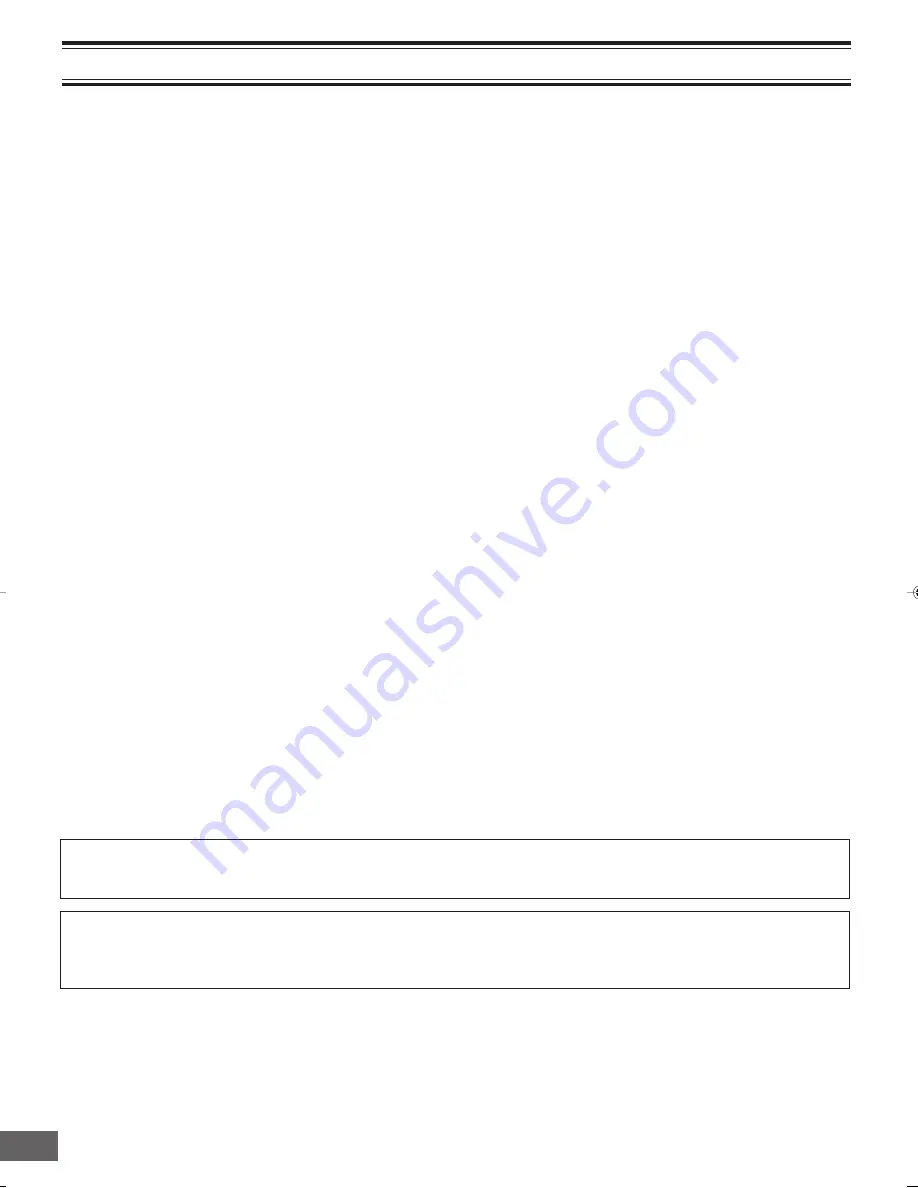
-E1-
CONTENTS
Accessories ......................................................................... E2
Safety Certification ............................................................. E3
For Safe and Efficient Operation ....................................... E3
Controls ............................................................................... E4
Remote Control ................................................................... E4
Basic Connections .............................................................. E6
Speaker Connections ...................................................... E6
Speaker Placement ......................................................... E7
Conventional TV Connection ........................................... E8
Using RF Modulator ................................................... E9
Progressive-scan TV Connection .................................. E10
Antenna Connections .................................................... E11
Additional Connection Examples ................................... E11
Power Supply ................................................................. E11
Before Operation ............................................................... E12
Common Operation ....................................................... E12
Selecting Surround Mode .............................................. E13
Adjusting the Speaker Volume Balance ......................... E14
Adjusting the Subwoofer Level ...................................... E14
Playable Discs ................................................................... E15
Disc Playback .................................................................... E16
Preparations .................................................................. E16
Basic Playback .............................................................. E17
Stopping Playback ......................................................... E18
Continuing Playback from Where You Stopped
Watching (LAST MEMO PLAY), for DVD only ............... E18
Ejecting Disc .................................................................. E18
Selecting a DVD Menu .................................................. E19
Selecting a Top Menu [DVD] .......................................... E19
Chapter (Track) Skip ...................................................... E19
Title Search [DVD] ......................................................... E20
Chapter Search [DVD] ................................................... E20
Time Search [DVD] ........................................................ E20
Time Search [CD] .......................................................... E20
Track Search [CD] ......................................................... E20
Fast Playback ................................................................ E21
Slow Motion Playback [DVD] ......................................... E21
Still Picture (Pause) ....................................................... E21
Frame by Frame Advance Playback [DVD] ..................... E21
Picture Zoom (Pin Point Zoom) [DVD] ........................... E22
Viewing from a Desired Camera Angle
(Multi-Angle) [DVD] ........................................................ E22
Angle Replay ................................................................. E22
Repeat Playback ........................................................... E23
Designated Range Repeat Playback (A-B Repeat) ....... E23
Random Playback [CD] ................................................. E24
Programmed Playback [CD] .......................................... E24
Selecting Subtitle Language [DVD] ............................... E25
Selecting Audio Soundtrack Language
(Multi-Language) [DVD] ................................................. E25
Selecting On-Screen Information .................................. E26
Selecting Picture Mode ................................................. E26
TVGuardian Operation ...................................................... E27
Before Setting ................................................................ E27
Setting TVGuardian ....................................................... E27
How It Works After Setting TVGuardian ........................ E28
MP3 CD Operation ............................................................. E29
Before Starting .............................................................. E29
MP3 CD Playback ......................................................... E29
Stopping Playback ......................................................... E30
Pause ............................................................................ E30
File Skip ......................................................................... E30
Repeat Playback ........................................................... E30
Ejecting Disc .................................................................. E30
Picture Disc Operation ..................................................... E31
Preparation .................................................................... E31
Kodak Picture CD Playback ........................................... E31
JPEG CD Playback ....................................................... E32
Picture Zoom ................................................................. E32
Ejecting Disc .................................................................. E32
Initial Settings .................................................................... E33
Setting Language .......................................................... E33
Setting Display ............................................................... E33
Setting Audio ................................................................. E34
Setting Parental ............................................................. E35
Language Code List ...................................................... E36
Enjoying Video Sources ................................................... E37
Listening to the Radio ...................................................... E37
Automatic/Manual Tuning .............................................. E37
To Preset Stations ......................................................... E37
Listening to Preset Stations ........................................... E38
Sleep Timer Operation ...................................................... E39
Maintenance ...................................................................... E39
Troubleshooting Guide ..................................................... E39
Specifications .................................................................... E41
Warranty ............................................................................. E42
IMPORTANT INFORMATION:
To connect this DVD Home Theater System to a TV, TV must have a Video input jack (RCA-type) at least. You cannot
connect it to an antenna terminal of TV.
To operate the built-in TVGuardian
®
This unit has the built-in TVGuardian
®
Foul Language Filter (TVG
®
).
When a disc supporting closed caption is played, it will mute the audio during the entire phrase containing offensive
language. For more details, see page E27.
DWM-2600 Page E1-E43.p65
03.12.22, 11:35 AM
1



































