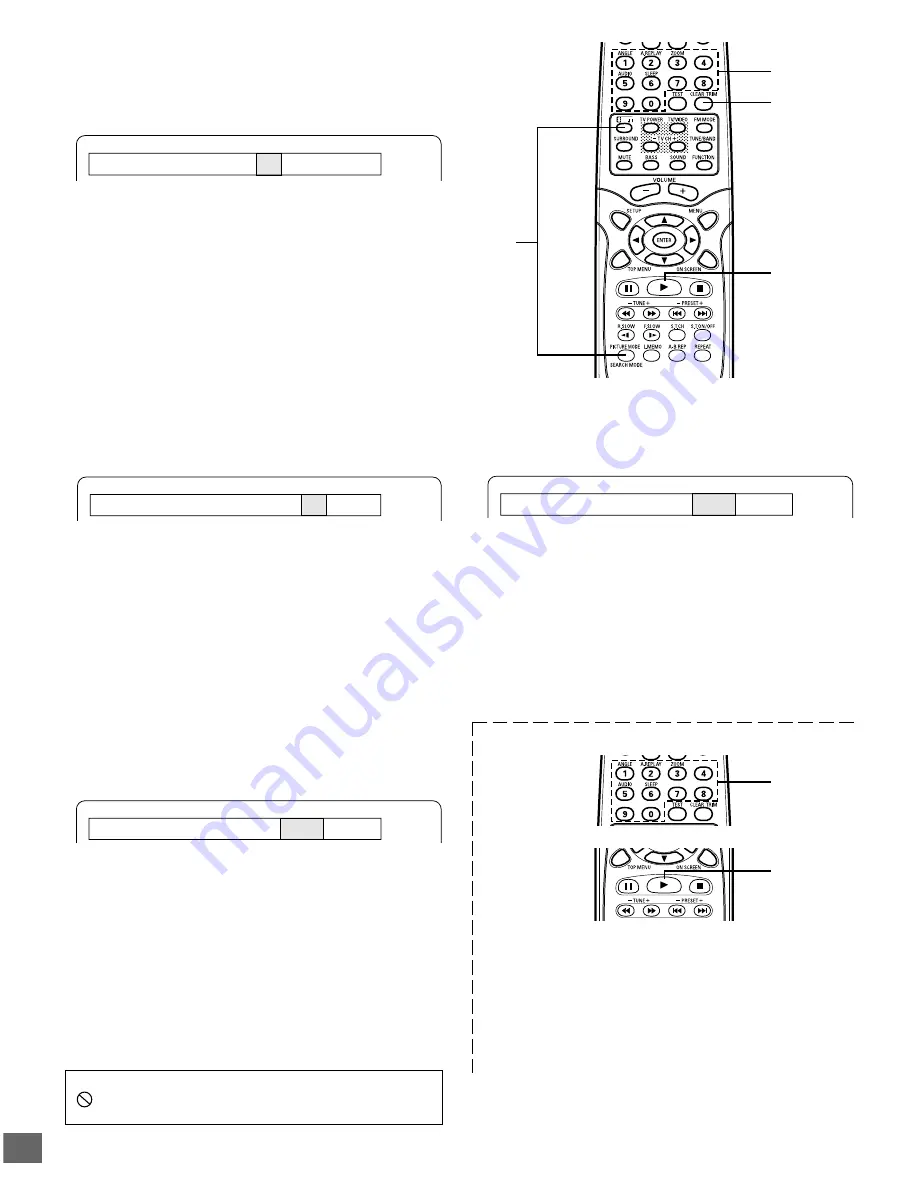
-E19-
Title Search
-- /28
Title 01 Chapter Search -- /35
Time Search
--:--:--
Time Search
--:--:--
SHIFT
SEARCH MODE
1
2
CLEAR
3
1
2
Title Search [DVD]
1. Press [SEARCH MODE] once while holding [SHIFT] down
during playback or in the stop mode.
The title search screen appears on the TV screen.
Example:
Time Search [CD]
1. Press [SEARCH MODE] once while holding [SHIFT] down
during playback.
The time search screen appears on the TV screen.
2. Press the number button(s) to enter the title number.
Example:
To select Title No.3, press [3].
To select Title No.10, press [1], then [0].
To select Title No.24, press [2], then [4].
Note:
If you make a mistake, press [CLEAR].
3. Press [
a
].
Playback starts from the selected title.
Chapter Search [DVD]
1. Press [SEARCH MODE] twice while holding [SHIFT] down
during playback.
The chapter search screen appears on the TV screen.
Example:
2. Press the number button(s) to enter the chapter number.
Example:
To select Chapter No.3, press [3].
To select Chapter No.10, press [1], then [0].
To select Chapter No.24, press [2], then [4].
Note:
If you make a mistake, press [CLEAR].
3. Press [
a
].
Playback starts from the selected chapter.
Time Search [DVD]
1. Press [SEARCH MODE] three times while holding [SHIFT]
down during playback.
The time search screen appears on the TV screen.
2. Press the number button(s) to enter the time.
Example:
20 minutes 5 seconds
Press [2], [0], [0] and [5].
42 minutes 39 seconds
Press [4], [2], [3] and [9].
1 hour 4 minutes 35 seconds
Press [1], [0], [4], [3] and [5].
Note:
If you make a mistake, press [CLEAR].
3. Press [
a
].
Playback starts from the searched time.
Track Search [CD]
2. Press the number button(s) to enter the time.
Example:
2 minutes 5 seconds
Press [2], [0] and [5].
42 minutes 39 seconds
Press [4], [2], [3] and [9].
Note:
If you make a mistake, press [CLEAR].
3. Press [
a
].
Playback starts from the searched time in the track.
1. Press the number buttons during playback or in the stop
mode.
Example:
To select Track No. 3, press [3].
To select Track No. 10, press [1], then [0].
To select Track No. 24, press [2], then [4].
2. Press [
a
].
Playback starts from the selected track.
Important Note:
“
” may appear on the TV screen during operation. This icon
means that the function is not available on the disc now.
















































