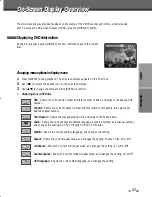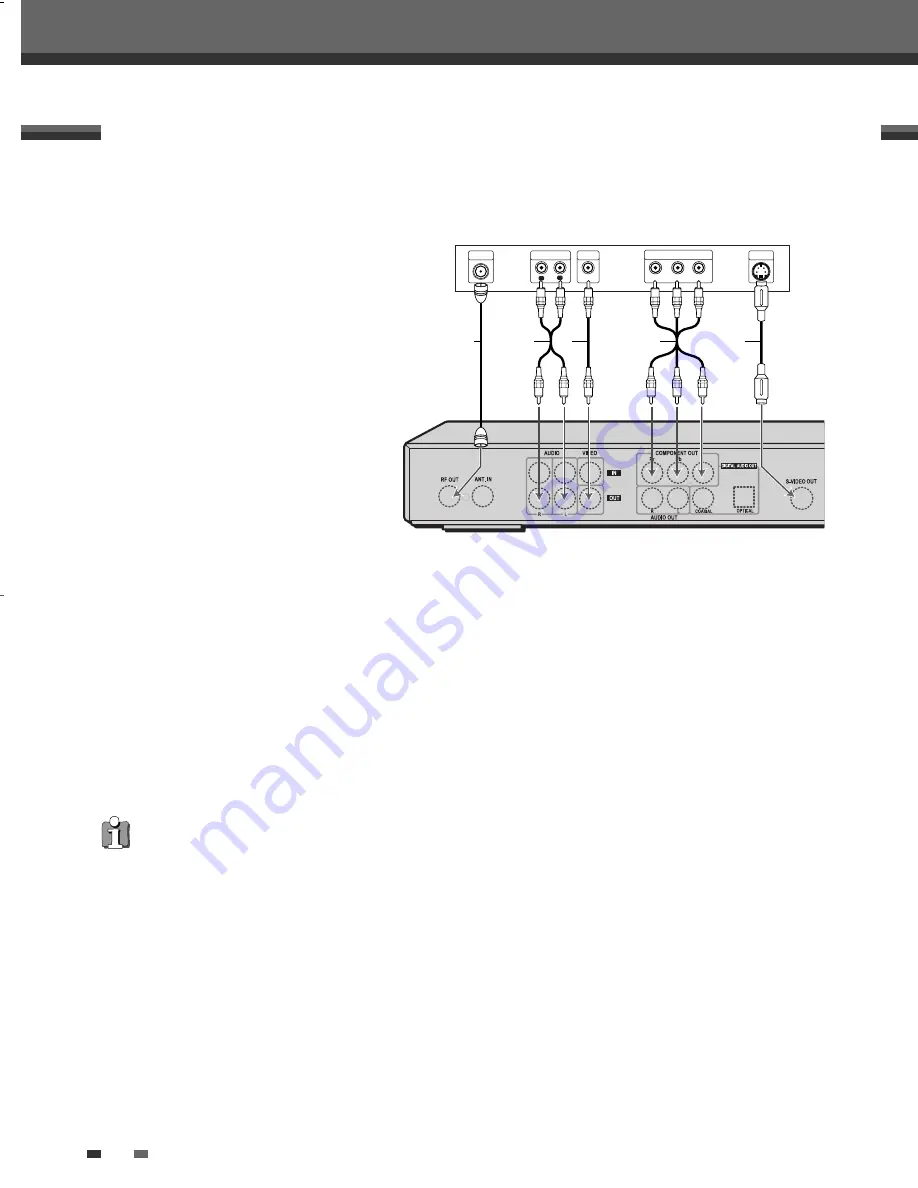
12
Choose one of the following TV connections, depending on the capabilities of your equipment.
RF Connection
Connect the RF OUT (TO TV) jack on the DVD
Recorder to the antenna in jack on your TV
using the supplied 75-ohm RF cable (R).
Audio/Video Connection
1
Connect the VIDEO OUT jack on the DVD
Recorder to the video in jack on your TV
using the supplied video cable (V).
2
Connect the Left and Right AUDIO OUT
jacks from the DVD Recorder to the
left/right audio in jacks on your TV using
the supplied audio cables (A).
S-Video Connection
1
Connect the S-VIDEO OUT jack on the
DVD Recorder to the S-Video in jack on
your TV using an S-Video cable (S).
2
Connect the Left and Right AUDIO OUT jacks from the DVD Recorder to the left/right audio in jacks on your
TV using the supplied audio cables.
Progressive Scan Connection
• If your television is a high-definition or ‘digital ready‘ television, you may take advantage of the DVD
Recorder’s Progressive Scan output for the highest video resolution possible.
• If your TV does not accept the Progressive Scan format, the picture will appear scrambled.
1
Connect the COMPONENT/PROGRESSIVE VIDEO OUT jacks on the DVD Recorder to the corresponding input
jacks on your TV using a Y Pb Pr cable (C) if the Component Video jacks (Y, Pb, Pr) are available on your TV.
2
Connect the Left and Right AUDIO OUT jacks from the DVD Recorder to the left/right audio in jacks on your
TV using the supplied audio cables.
Connecting a TV
Connections
• Progressive Scan does not work with the RF, Audio/Video or S-Video connections.
ANTENNA
INPUT
L
R
Y
Pb
Pr
COMPONENT/PROGRESSIVE VIDEO INPUT
AUDIO INPUT
VIDEO
INPUT
S-VIDEO
INPUT
Rear of TV
R
S
A
V
C
Rear of DVD Recorder
Rear of TV
DW-T76E2D-HR-O(GB) 2007.3.12 4:32 PM ˘
` 12 mac001 1200DPI 90LPI