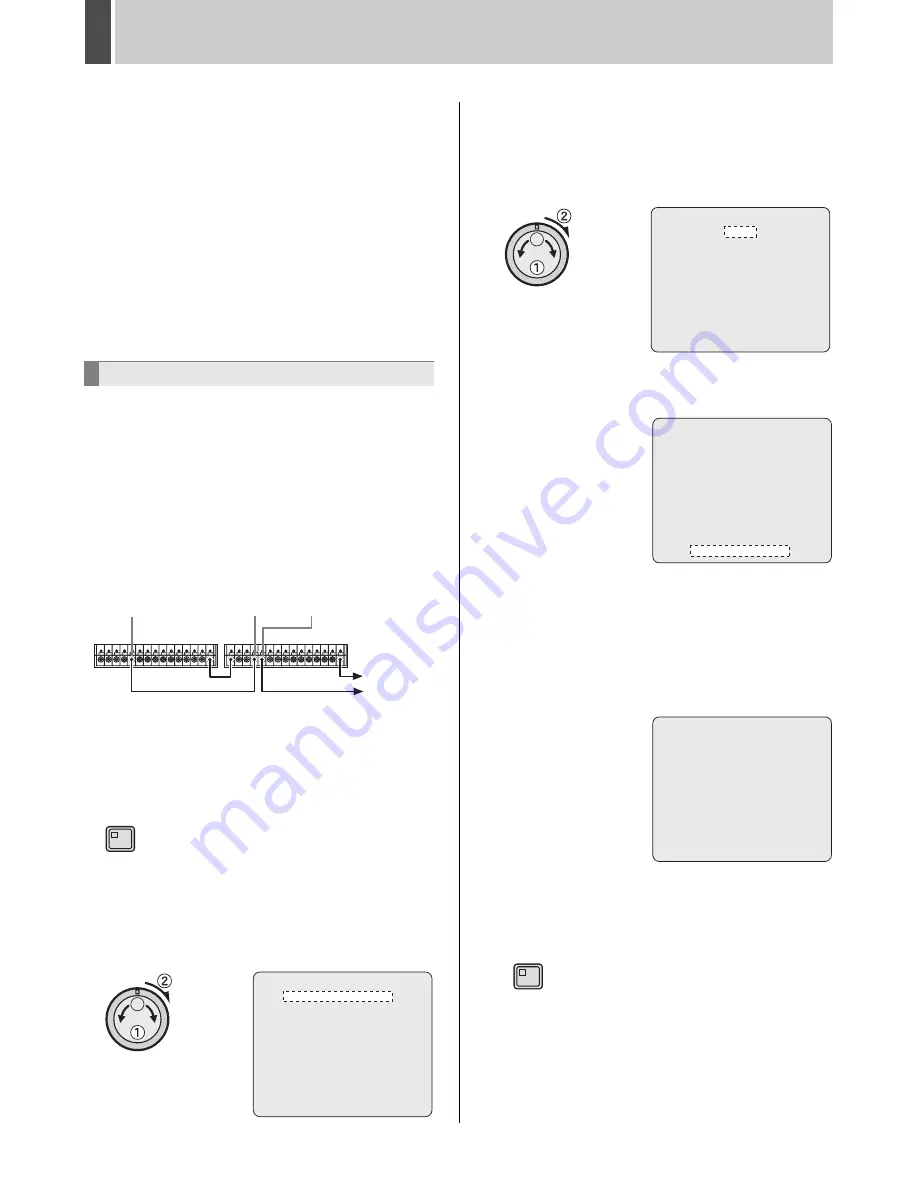
INITIAL SET
2
English
53
11
Select month with the jog dial or
numeric keys and turn the shuttle dial
clockwise.
The cursor moves to the time.
12
Select time with the jog dial or numeric
keys and turn the shuttle dial clockwise.
The cursor moves to the minutes portion of the time. Set
the desired minutes in the same manner.
Use the same procedure when setting the time at which
daylight saving is to end. The <DAYLIGHT SAVING>
settings are now finished.
Alignment of the time of all digital video recorders in
situations where multiple recorders are connected.
(Default setting: 01:00)
At the set time, all connected recorders will be aligned to
the same time to a precision of seconds.
1
Connect the CLOCK SET OUT terminal
on the rear of the first digital video
recorder to the CLOCK SET IN of the
second recorder.
2
Press the [MENU] button.
The MENU indicator lights up and the <MAIN MENU> is
displayed.
3
Turn the jog dial to select “1. INITIAL
SET”, and then turn the shuttle dial
clockwise.
The <INITIAL SET> screen is displayed.
4
Turn the jog dial to select “1.
LANGUAGE/CLOCK SET”, and then
turn the shuttle dial clockwise.
The <LANGUAGE/LANGUE/IDIOMA> screen is
displayed.
5
Turn the jog dial and move the cursor to
“ADJUST. TIME”.
6
Turn the shuttle dial clockwise.
“01” flashes.
7
Set time with the jog dial or numeric
keys and turn the shuttle dial clockwise.
Example: 05:00
8
Press the [EXIT/OSD] button.
The setting procedure for the first digital video recorder is
ended and the display returns to the normal screen.
External clock setting
C
C
C
C
CLOCK SET OUT CLOCK SET IN CLOCK SET OUT
To C
terminal
To CLOCK
SET IN
terminal
MENU
<INITIAL SET>
1.LANGUAGE/CLOCK SET ->
2.CAMERA DETECT ->
3.TITLE SET ->
4.HOLIDAY SET ->
5.TIME PERIOD SET ->
MOVE:JOG SELECT:SHUTTLE
<LANGUAGE/LANGUE/IDIOMA>
ENGLISH
<CLOCK SET>
01-01-2004 THU 00:00:00
<DAYLIGHT SAVING>
MODE : USE
WEEK MONTH TIME
ON 1ST-SUN 04 02:00
OFF LST-SUN 10 02:00
<EXT.CLOCK SET>
ADJUST. TIME 01:00
<LANGUAGE/LANGUE/IDIOMA>
ENGLISH
<CLOCK SET>
01-01-2004 THU 00:00:09
<DAYLIGHT SAVING>
MODE : USE
WEEK MONTH TIME
ON 1ST-SUN 04 02:00
OFF LST-SUN 10 02:00
<EXT.CLOCK SET>
ADJUST. TIME 01:00
<LANGUAGE/LANGUE/IDIOMA> K
ENGLISH
<CLOCK SET>
01-01-2004 THU 00:00:24
<DAYLIGHT SAVING>
MODE : USE
WEEK MONTH TIME
ON 1ST-SUN 04 02:00
OFF LST-SUN 10 02:00
<EXT.CLOCK SET>
ADJUST. TIME 05:00
EXIT/OSD
e00_l8hbg_us_7.book Page 53 Thursday, November 25, 2004 1:44 PM
Summary of Contents for DSR-3709
Page 126: ......
















































