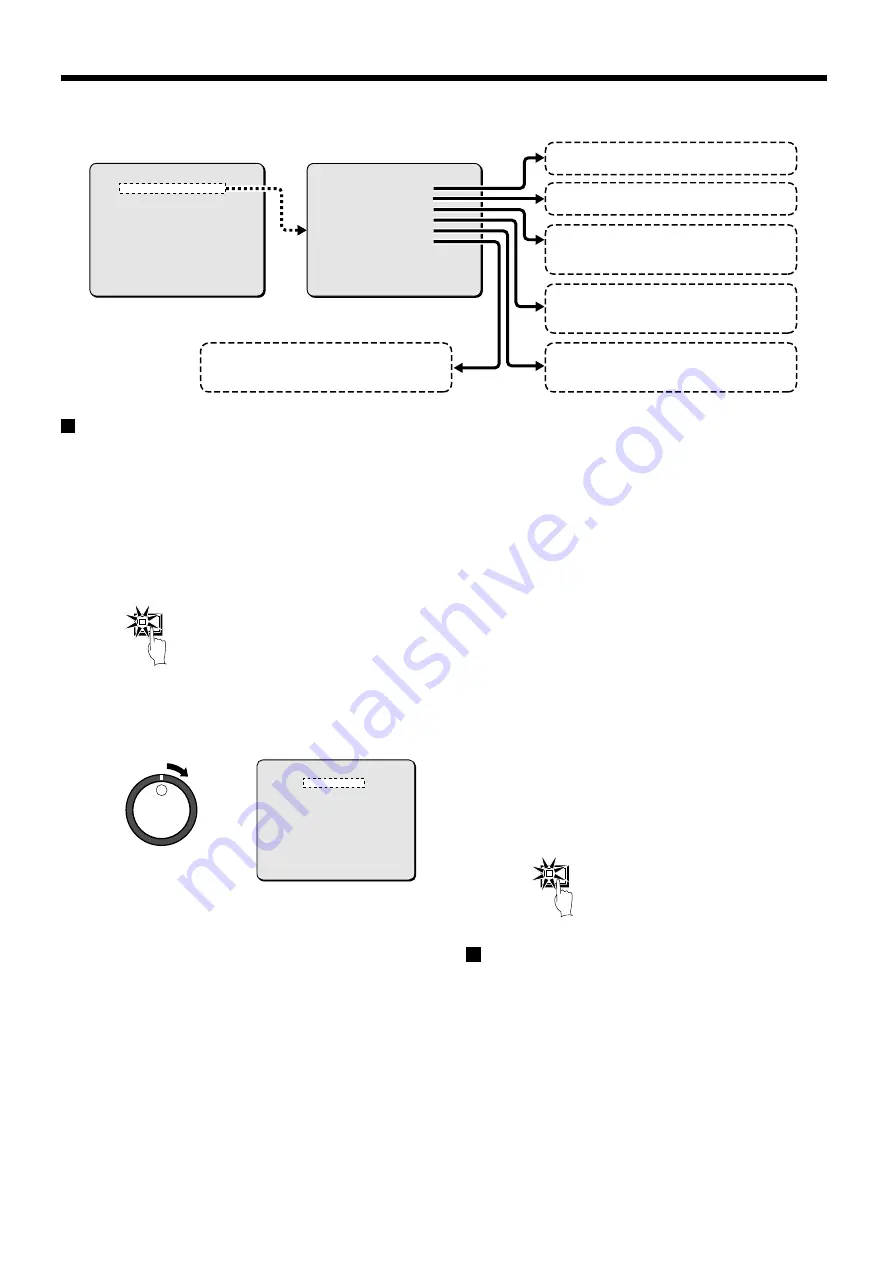
DISPLAY SET SETTING
DISPLAY SET setting
The date and time that have been set using the CLOCK SET and
other settings can be displayed on the monitor screen during
recording and playback. The default setting is for all displays to be
“ON”, so all setting items in this menu appear on the screen. You
can turn the displays off if required.
1
Press the MENU button twice and display the MAIN MENU
2 screen.
The cursor moves to DISPLAY SET/VIDEO LOSS SET.
2
Turn the shuttle dial clockwise.
The DISPLAY SET sub-menu appears, and the cursor moves
to DATE.
3
Turn the shuttle dial clockwise.
“ON” flashes. If you use the jog dial to change it to “OFF”, the
date display disappears from the screen.
4
Turn the shuttle dial clockwise.
The cursor moves to TIME.
5
Turn the shuttle dial clockwise.
“ON” flashes. If you use the jog dial to change it to “OFF”, the
time display disappears from the screen.
6
If necessary, follow the same procedure (steps 3 and 4) to
change the ON/OFF settings.
•
QUALITY (OFF):
The picture quality mode does not
appear during recording and playback.
•
REC CYCLE (OFF):
The recording cycle does not
appear during recording and playback.
•
ALARM COUNT (OFF):
The current number of alarms
does not appear.
•
ALARM TYPE (OFF):
The type of alarm recording
does not appear.
Note:
•
If ALARM RECORDING in the ALARM REC MODE SET menu
has been set to “OFF”, ALARM COUNT and ALARM TYPE do
not appear.
•
When set to “ON”
•
ALARM appears in the operating display during alarm
recording.
•
PRE appears in the operating display during pre-alarm
recording.
•
ARCHIVE appears when playing back images in the archive
area.
7
Press the EXIT/OSD button.
The display returns to the normal screen.
VIDEO LOSS SET setting
Use the jog dial to move the cursor to VIDEO LOSS, and then
turn the shuttle dial clockwise.
“ON” flashes. If the camera images are lost when this setting is
active, “VIDEO LOSS !” appears on the screen.
<MAIN MENU 2>
1.DISPLAY SET/VIDEO LOSS SET ->
2.RS-232C/RS-485 SET ->
3.BUZZER SET ->
4.SECURITY LOCK SET ->
5.NETWORK SET ->
6.HDD SET ->
7.POWER FAILURE/USED TIME ->
TO MAIN MENU 1 ->
MOVE LINES WITH JOG. SELECT WITH SHUTTLE
<DISPLAY SET>
DATE : ON
TIME : ON
QUALITY : ON
REC CYCLE : ON
ALARM COUNT : ON
ALARM TYPE : ON
<VIDEO LOSS SET>
VIDEO LOSS : ON
Main menu 2
Sub-menus
Displays the date on the monitor screen.
Displays the time on the monitor screen.
Displays the image quality on the monitor
screen.
Displays the recording rate (recording
speed) on the monitor screen.
Displays the number of alarms on the
monitor screen.
Displays the alarm types on the monitor
screen.
For an example of the display, please refer to
the operating display section. (See page 11.)
MENU
<DISPLAY SET>
DATE : ON
TIME : ON
QUALITY : ON
REC CYCLE : ON
ALARM COUNT : ON
ALARM TYPE : ON
<VIDEO LOSS SET>
VIDEO LOSS : ON
EXIT/OSD
English
57
















































