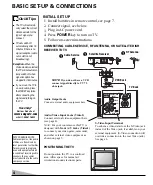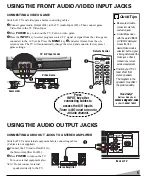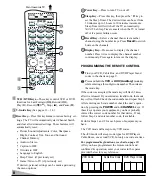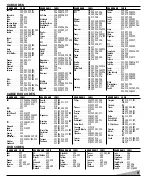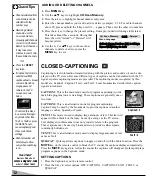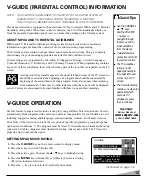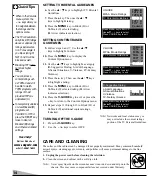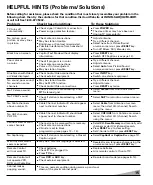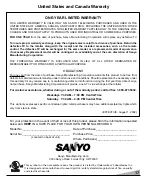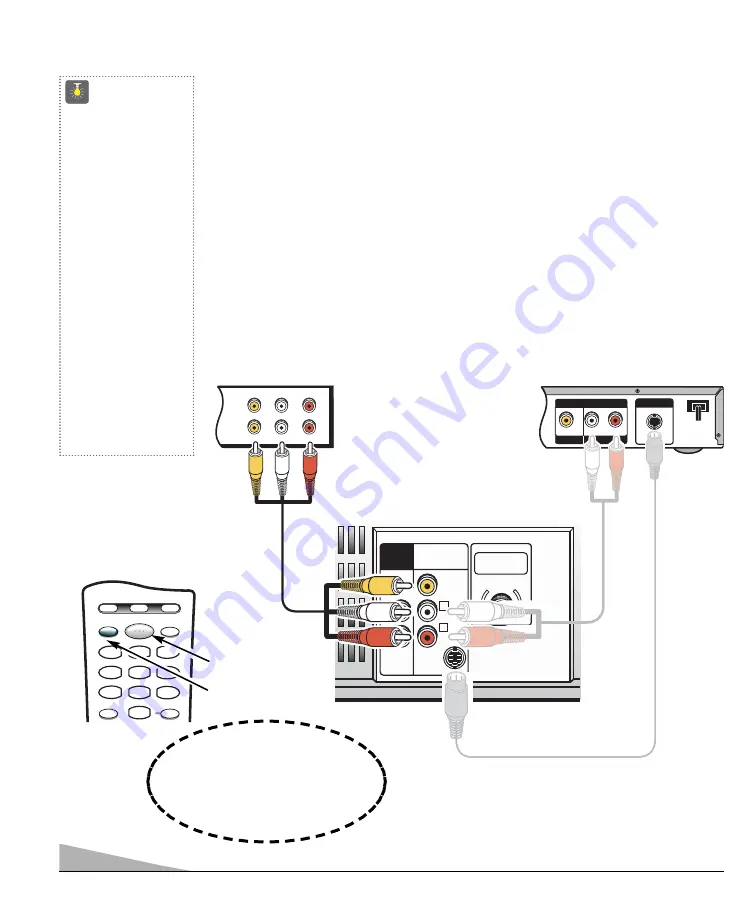
6
CONNECTING A VCR OR DVD PLAYER
Switch off TV and external equipment before connecting cables. (Cables are not supplied.)
Connect VCR, DVD, or other equipment’s Audio Video Out to the TV Audio Video Input.
For Mono VCR (Single Audio Jack) connect VCR Audio Out to TV Audio (L) Input.
Optional
Connect DVD, or other equipment’s S-Video Out to the TV S-Video In Jack.
Using the S-Video jack overrides the rear Video jack.
Press
POWER
to turn on the TV. Turn on external equipment also.
Press the
INPUT
key to select VIDEO2.
Note:
Only one device at a time can be connected to these jacks.
AUDIO VIDEO
INPUT
R
L
UHF/VHF/CATV
75
Ω
R
L
VIDEO
(MONO)
S-VIDEO
AUDIO
OUTPUT
IN
OUT
A/V JACKS
L-
-R
AUDIO
VIDEO
L-
-R
AUDIO
VIDEO
S-VIDEO OUT
R
L
OUTPUT
AUDIO OUT
VIDEO OUT
CAPTION
SLEEP
RESET
INPUT
POWER
VCR
TV
AUX
1
2
3
4
5
6
7
8
9
0
Back View of VCR
Remote Control
TV A / V Input Rear Jacks
DVD
USING THE REAR AUDIO/VIDEO INPUT JACKS
QuickTips
Always match cables
according to the colors;
RED
for right audio,
WHITE
for left audio and
YELLOW
for video.
A solid Blue screen
with the word VIDEO1
or VIDEO2 displayed
means that the
Game/Video mode is
selected, but no signal
is being detected at the
Video jacks. Check
connections, turn on
external equipment.
Need help?
Visit our Web site at
www.sanyoctv.com
or Call 1-800-877-5032
CONNECT
VCR
OR
DVD
Press
INPUT key after
connecting cables to
access the A/V inputs.
There is NO need to tune to
a blank channel.