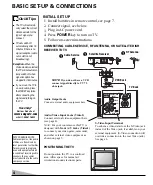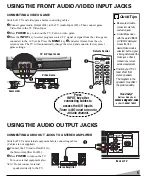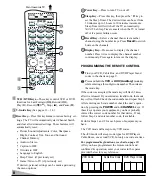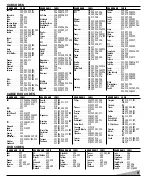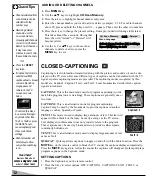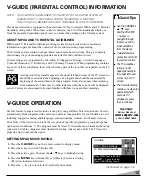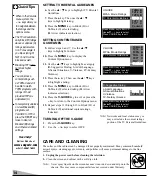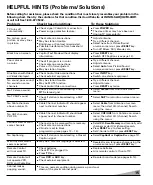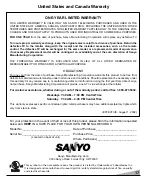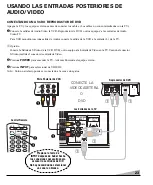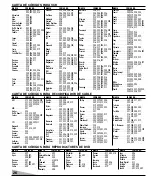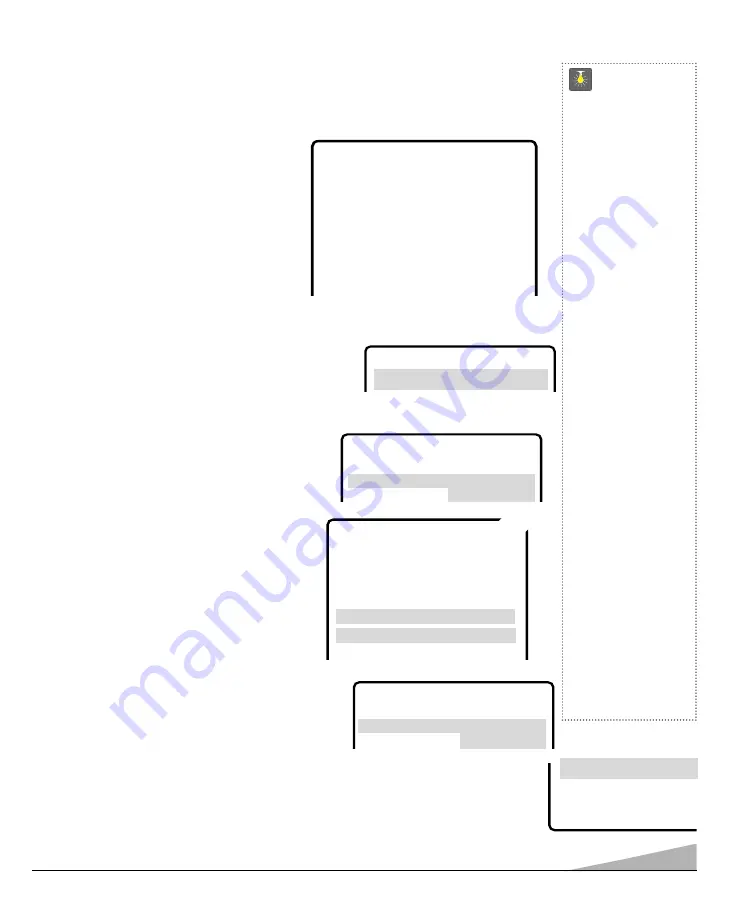
11
TV ADJUSTMENT AND SETUP
The on-screen menu provides the viewer with easy access to adjustments and settings. Just use
the keys on the remote control and follow the on-screen instructions.
HOW TO OPERATE THE ON-SCREEN MENU
1. Press
MENU
key.
2. Use the
/
keys to highlight the desired
feature.
3. Use the
–
/
+
keys to choose desired
option. (
indicates selected item.)
4. Press the
MENU
key to exit.
Items with submenus requires additional steps.
SETTING AUDIO MODE
Select desired sound setting, Stereo, Mono, or SAP (secondary audio program).
Note:
Stereo and SAP must be part of the broadcast signal.
1. Choose
Stereo
,
Mono
, or
SAP
from the Audio options.
Note:
The TV will automatically reset to stereo if
unplugged or a power interruption occurs.
ADJUSTING PICTURE/SOUND
Factory preset adjustments for automatic
picture/sound:
Choose
Auto
from the Picture/Sound options.
Adjust the picture/sound manually:
1. Choose
Manual
from the Picture/Sound options.
2. Press the
MENU
key to open the picture/sound
settings submenu.
3. Use the
/
keys to highlight the picture or
sound setting.
4. Use the
–
/
+
keys to adjust settings.
For automatic game settings:
1. Choose
Game
from the Picture/Sound menu options.
The screen and sound will automatically change to
factory preset settings.
Note:
Select the front A/V input jacks by pressing the
INPUT
key on the remote control.
RESETTING THE ANTENNA /CABLE MODE OR CHANNEL SEARCH
Resetting the Antenna/Cable Mode or CH. (Channel) Search is required only if additional
channels become available, such as moving to another city or having a cable service installed.
1. Choose
Start
from the Ch. Search menu options.
QuickTips
The menu will display
on the screen for
approximately 20
seconds. Press
MENU
again to redisplay.
Use the
CHANNEL
/
keys
and the
VOLUME
–
/
+
keys to
navigate through the
menus and to make
selections from the
menus
.
Under weak stereo
signal conditions, you
may receive better
quality sound in the
“Mono” position.
Use the Surround
feature to expand the
sound effect while
receiving MTS stereo
signals as well as
enhancing video
games sounds
.
When setting the
Antenna mode,
choose Cable if your
TV is connected to a
cable system, other-
wise choose
VHF/UHF.
Need help?
Visit our Web site at
www.sanyoctv.com
or Call 1-800-877-5032
keys
– + keys
A
A
A
A
u
u
u
u
d
d
d
d
ii
ii
o
o
o
o
S
S
S
S
tt
tt
e
e
e
e
rr
rr
e
e
e
e
o
o
o
o
Mono SAP
keys
– + keys
Audio
Antenna
P
P
P
P
ii
ii
c
c
c
c
tt
tt
u
u
u
u
rr
rr
e
e
e
e
//
//
S
S
S
S
o
o
o
o
u
u
u
u
n
n
n
n
d
d
d
d
Auto
M
M
M
M
a
a
a
a
n
n
n
n
u
u
u
u
a
a
a
a
ll
ll
Game
keys
– + keys
Color
Tint
Contrast
Brightness
Sharpness
Press MENU key to exit
T
T
T
T
o
o
o
o
n
n
n
n
e
e
e
e
L
L
L
L
-
--
-
-
-
-
-
-
H
H
H
H
S
S
S
S
u
u
u
u
rr
rr
rr
rr
o
o
o
o
u
u
u
u
n
n
n
n
d
d
d
d
OFF
O
O
O
O
N
N
N
N
keys
– + keys
Audio
Stereo Mono SAP
Picture /Sound
Auto
Manual
Game
Antenna
Cable
VHF/UHF
CH. Search
NO Start
CH. Scan Memory
C 34
Added
Espanol
Menu Language
English Francais
Press MENU key to Exit
keys
– + keys
Audio
P
P
P
P
ii
ii
c
c
c
c
tt
tt
u
u
u
u
rr
rr
e
e
e
e
//
//
S
S
S
S
o
o
o
o
u
u
u
u
n
n
n
n
d
d
d
d
Auto Manual
G
G
G
G
a
a
a
a
m
m
m
m
e
e
e
e
CH.Scan Memory
Menu Language
Press MENU key to exit
C
C
C
C
H
H
H
H
..
..
S
S
S
S
e
e
e
e
a
a
a
a
rr
rr
c
c
c
c
h
h
h
h
NO
S
S
S
S
tt
tt
a
a
a
a
rr
rr
tt
tt