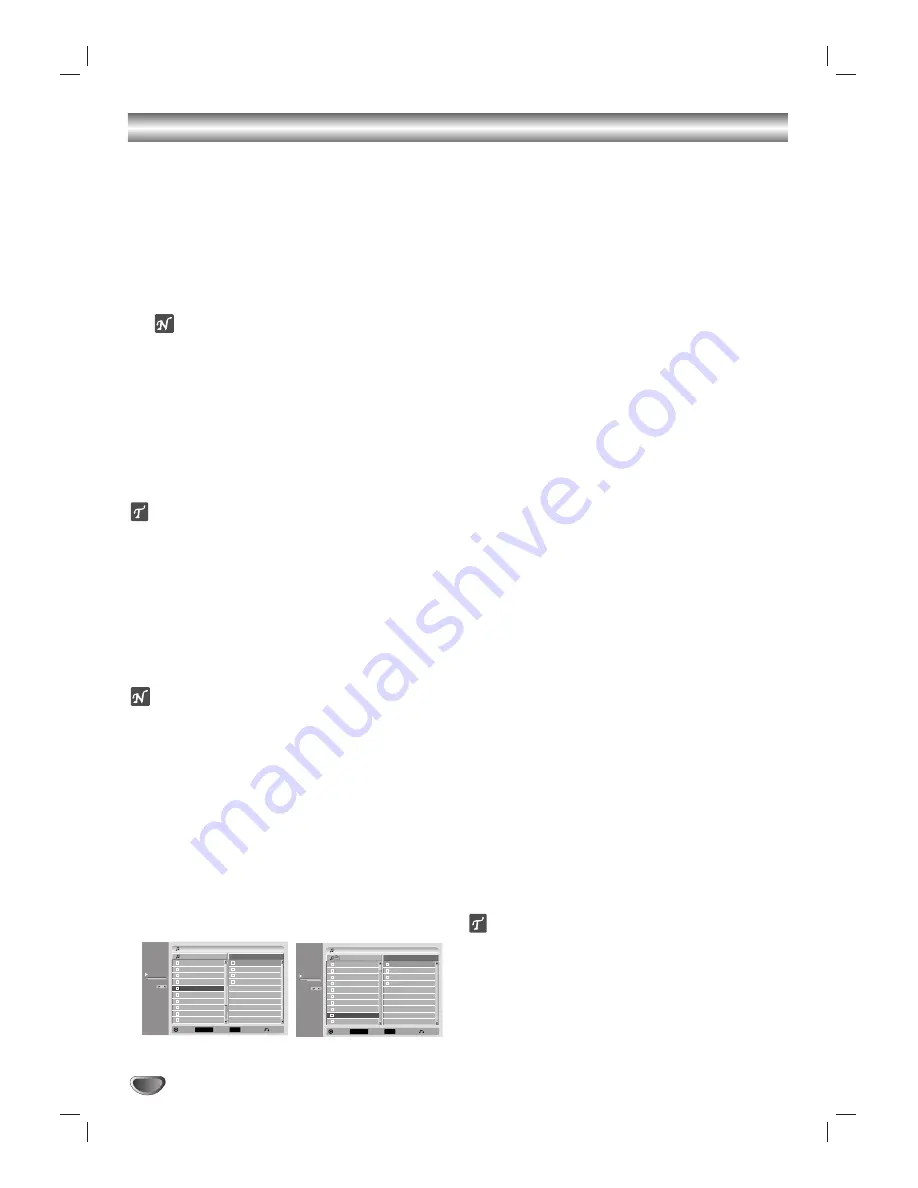
36
Programmed Playback with Audio CD and MP3
The Program function enables you to store your favorite
tracks from any disc in the recorder memory.
Programs can contain 99 tracks (Audio CD) or 256
tracks (MP3).
11
Insert an Audio CD or MP3 disc.
The Audio CD or MP3 CD menu will appear.
22
Use
v
/
V
to select a track or folder on the List,
then press ENTER.
The options appears on the left side of the menu.
ote
Press and hold
V
to quickly move to the follow-
ing tracks or folders.
Press and hold
v
to quickly move to the pre-
ceding tracks or folders.
33
Use
v
/
V
to highlight the
“
Program Add
”
icon
then press ENTER.
The selected track is added to the Program List.
44
Repeat steps 2-3 to place additional tracks on
the Program list.
ip
You can add multiple tracks from the List to the
Program List.
1. Select a track then press MARKER.
2. Repeat step 1 to mark additional tracks.
3. Select any track then press ENTER.
The options appears on the left side of the menu.
4. Use
v
/
V
to highlight the “Program Add” icon, then
press ENTER.
All the marked tracks are added to the Program List.
otes
By using CLEAR, you can select all tracks, or cancel
all marked tracks.
If you select a folder for Programmed Playback, all
the tracks in the folder are added to the program list.
55
Use
B
to move the tracks to the Program list.
The programmed track you selected last is highlighted on
the program list.
66
Use
v
/
V
to select the track you want to start
playing.
77
Press PLAY to start.
Playback begins in the order in which you programmed
the tracks and the “PRG” indicator appears on the display
window.
Playback stops after playing the last programmed track on
the program list.
88
To resume normal playback from pro-
grammed playback, select a track on the
List and press PLAY.
The “PRG” indicator disappears from the display window.
Repeat Programmed Tracks
Press REPEAT to select a desired repeat mode.
•
TRACK : repeats the current track.
•
ALL : repeats all the Programmed tracks.
•
OFF (no display) : no repeat play
Erasing a Track from the Program List
1
Select the track you want to erase from the Program
List and press ENTER.
The options appear on the left side of the menu.
2
Select the Delete icon and press ENTER.
The selected track is deleted on the Program List.
3
Repeat steps 1-2 to delete additional tracks on the
Program List.
Erasing multiple tracks from the Program List
1. Select a track on the Program List and press
MARKER.
2. Repeat step 1 to mark additional tracks.
3. Select any track and press ENTER.
The options appear on the left side of the menu.
4. Use
v
/
V
to highlight the “Delete” icon and press
ENTER.
All the marked tracks are deleted from the Program
List.
Changing the order of the Program List
1
Select the track you wish to move on the Program
List then press ENTER.
The options appear on the left side of the menu.
2
Select Move then press ENTER.
A yellow bar appears in the Program List.
3
Use
v
/
V
to move the yellow bar to the desired loca-
tion, then press ENTER.
The selected track is moved.
4
If you wish to move other tracks repeat stages
1 - 3
.
ip
Use MARKER to move multiple tracks.
05/12
Track 5
Track 1
Track 2
Track 3
Track 4
Track 5
Track 6
Track 7
Track 8
Track 9
Track 10
Track 5
Track 2
Track 8
Track 4
Audio CD
00:42
Title
Program List
Program
Close
Mark
MARKER
Select
LIST
MP3 CD
9/152
02:13
FILE 9.mp3
ROOT
Program List
FILE 1.mp3
FILE 2.mp3
FILE 3.mp3
FILE 4.mp3
FILE 5.mp3
FILE 6.mp3
FILE 6.mp3
FILE 7.mp3
FILE 8.mp3
FILE 9.mp3
FILE 2.mp3
FILE 4.mp3
FILE 9.mp3
FILE 10.mp3
Program
Close
Mark
MARKER
Select
LIST






























