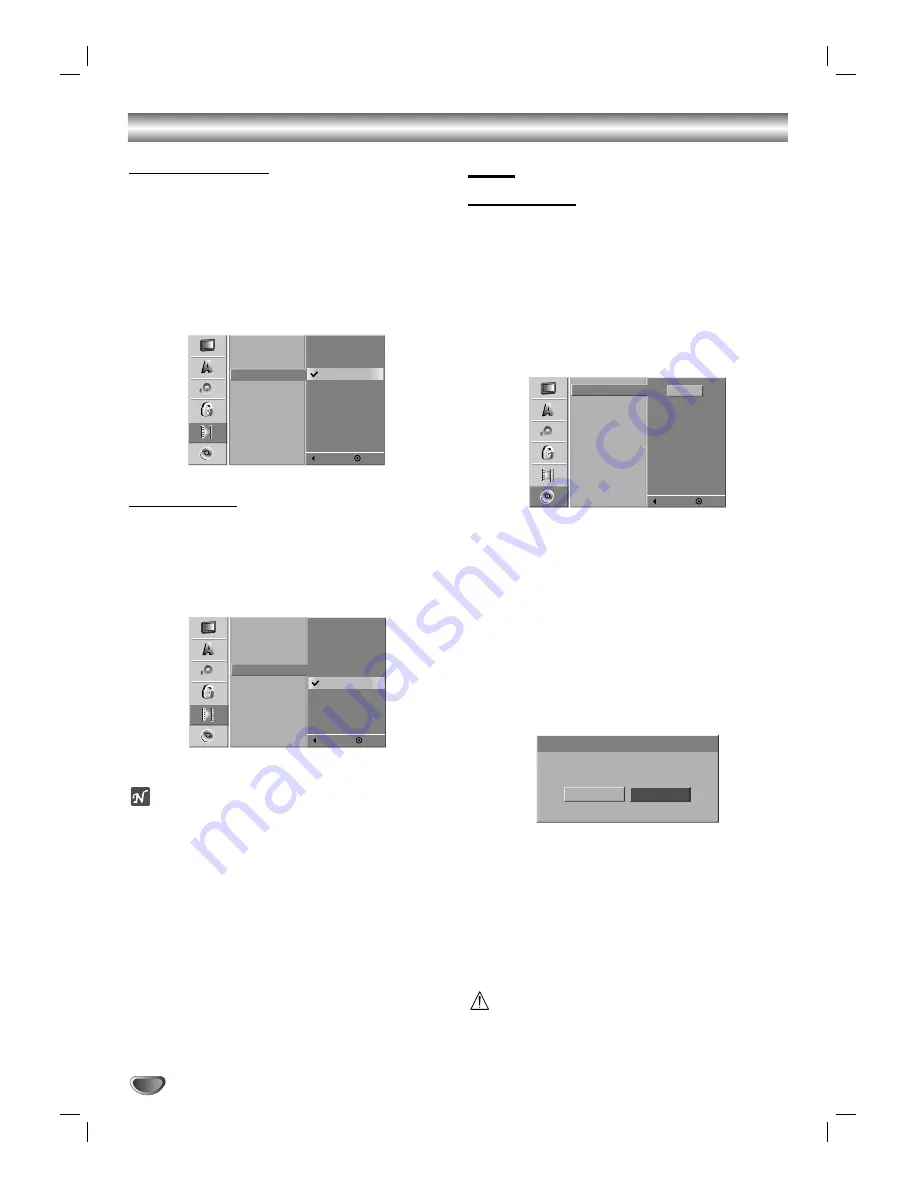
DV Record Audio
Set this if you have a camcorder using 32kHz/12-bit
sound connected to the front panel DV IN jack.
Some digital camcorders have two stereo tracks for
audio. One is recorded at the time of shooting. The
other is for overdubbing after shooting.
On the Audio 1 setting, the sound that was recorded
while shooting is used.
On the Audio 2 setting, the overdubbed sound is used.
Auto Chapter
When recording in Video Mode, chapter markers are
put at specified intervals. You can change this interval
to 3 minutes, 5 minutes, or 10 minutes. To select “Not
Use”, switch the automatic chapter marking off and
select the No Separation setting.
ote
Chapter markers' interval time may not be accurate.
DISC
Disc Initialize
• If you load a blank DVD-R disc, it will always be ini-
tialized in Video mode, which allows the disc to be
played in most standard DVD players.
• If you load a blank DVD-RW disc, you will be prompt-
ed to initialize the disc in Video mode (for maximum
compatibility) or VR mode (to enable advanced edit-
ing features).
• If you load a DVD-RW that has already been used,
you can change between Video mode and VR mode
by erasing the disc using the DISC Initialize feature.
11
Press SETUP.
The Setup menu appears.
22
Use
v
/
V
to select the DISC option.
33
While the DISC option is highlighted, press
B
to
move to the second level.
44
Use
v
/
V
to select the DISC Initialize option.
55
Press
B
to move to the third level.
The Start icon is highlighted.
66
Press ENTER.
The Disc Initialize menu appears.
77
Use
b
/
B
to select a desired DISC Initialize
Mode (VR Mode or Video Mode) then press
ENTER.
88
Use
b
/
B
to select OK, and press ENTER.
It takes a few moments to initialize the disc.
99
Press ENTER.
Caution
If you want to change the disc format, everything
recorded on the disc will be erased.
24
Before Operating (Continued)
Audio 2
Audio 1
DISC Record Mode
VCR Record Mode
DV Record Audio
Auto Chapter
Prev.
Select
5 Min
10 Min
Not Use
3 Min
DISC Record Mode
VCR Record Mode
DV Record Audio
Auto Chapter
Prev.
Select
Start
DISC Initialize
DISC Finalize
DISC Name
DISC Protect
Prev.
Select
Video Mode
Select mode.
Disc Initialize
VR Mode






























