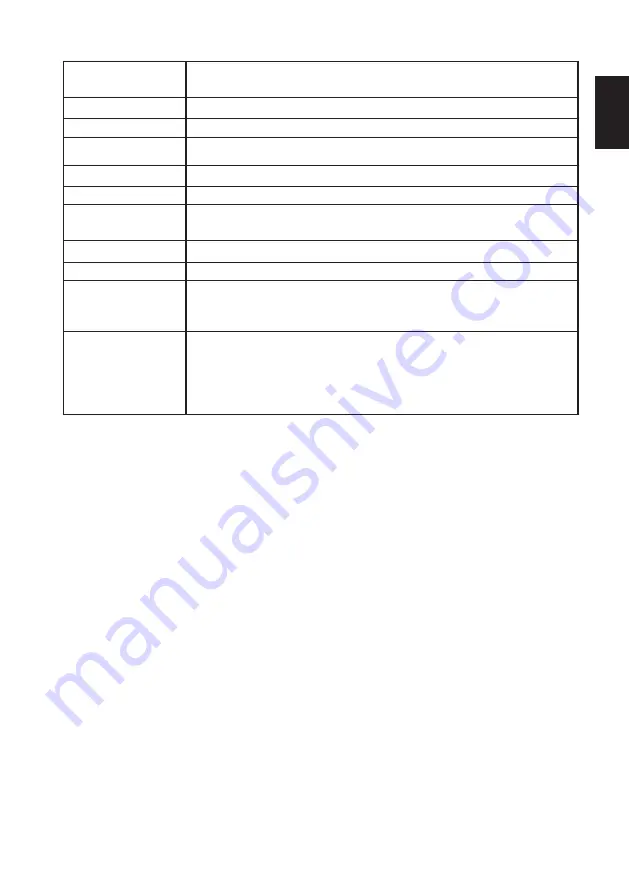
27
English
PHOTO VIEWER SPECIFICATIONS
Playable media
USB memory (Should be a flash memory type with USB mass storage.)
No support for USB HUB.
Format
FAT16, FAT32
Maximum number of files
10000
Maximum number of
folders
1000
File path
Up to 260 characters
Directory/File name
8 characters
Image file format
JPEG Base Line format (Supported) with English file name.
Progressive/JPEG 2000/Uncompressed (Not supported)
Pixel size
8x8 to 16384x8640
Zoom-in-limit
x16
Zoom-out limit
4069x2160 (Width x Height) or less: x 1/16
Larger than 4096x2160 (Width x Height) and 8192x4320 (Width x Height) or less: x 1/32
Larger than 8192x4320 (Width x Height): x1/64
Character code supported
in file system library
Symbol : ! - _ # $ % &
’
@ ^ `
Number: 0 1 2 3 4 5 6 7 8 9
Alphabet: A B C D E F G H I J K L M N O P Q R S T U V W X Y Z
a b c d e f g h i j k l m n o p q r s t u v w x y z
*No operation is guaranteed for use Symbol only as a directory name or file name.
NOTES:
•
Connectivity is not guaranteed for all devices.
•
Gently insert the USB device into the port and do no remove while viewing Media Player.
•
USB device: USB Mass Storage Class device ( MSC)
•
Connect the USB device to the TV directly.
•
Do not use a USB Hub.
•
You must obtain any required permission from copyright owners to use copyright content. SANYO cannot and does
not grant such permission.Imusam earume doluptaspid quiat que eos et hillignam abo. Ut quiassition reni beaqui ducit,
similicideri del et la sus siti cum utes que preptatem et doluptatibus dem reiumque endit evelent aut volupta turemol uptate
quossim illaccusdae vendandiorum rero dolorun tectat qui utatem nos rehentur aditiatquide sandissit estotas re volles et
min explita tatestenis ipsam que nobitas ut explic tem nuscipid min nis dest as molendebitae volum aperit, quo tores rae
volorectore eum ditatiore sunt il mil ipiderunt aut aliquaest, ulparchil ipiditi omnissi minvenis sum labore doloribus.
•
Tas alibeature et volut iliqui ab ipsunt utem que suntur?
•
Ta vel eos aut vent. Osti consequi ut as qui ut velliquae qui te et elitium exceaquas aut accusapelent qui ventio. Udi
idendebit omnistia volum consequam qui acid maio inis erem as eicid maiore volesequo conest, ne et dellupt atiassim
exped etustotat mod qui optatur?
•
Pa doluptibus. Ed que volestio dit et eiuribus alignis et exceris cuptas prerro exerum solorum qui num qui volupid eliquibus
minis earum voluptae. Liqui volor aut doluptat lis restotat.
•
Obis dis estem fugia iur arum este dolum volupti quuntorem voluptatia in expeles ecuscipsum harci duciuriorem fugita
voluptasi sitati doloreh enturib ustiustius si consequi vit, corenim porest, sitas reria se doles que enis assequaectem
sin porro in est pos suntium ut aut aut dis utat ped etus aut aut vent alit verenih itateni dolor molorest pro vel illupta
adicitiuntem laut lautemo luptati onsequi sciist aut modit alit doluptaspici ommodit min cumquam quis unt.
•
Est que odis diciduciis autas voluptiberum quam volendantis sin consequ oditae venihic atempos estrum facesto con
rempos quisquas eos errovidi beat explici maximoles noneculliant omnis volupta quiaspe rsperro ium rernatibus eum
dolupta turiaes est aliberu ptatur? Debis maximo is et od ulparcient quasin perrum fugia de vollecepe veror simin consequi
quo corendiorum, il in cone es autate volupti ratiorerum et maximillorro mollor restota ecust, ipsus elibus aut enim sa
doluptam que nihilique pariam dolene alis aciis sit, velestis eatquia comnit pres modipsam quistibus quiatempos aut
pliquisi bero volupta sequi ut este pa sent.
•
Ota dunt voluptibus modipsandam, ut untiorat odiam doloratas quamusdae nimi, seque niae sam estiassum et volum
que di qui dolorectotat ad qui blab idebisit laboreped modipsam est occum ex eum natqui quat faces evel modit minienis
simustrunto te omnimin vellaceaque qui odi ipid magni doluptas as quia doluptae. Et quiati consed et ditianimus
endendamus asi que pe lam il everovitio esciis as sectate enis eaquo iliasperum esectatur aut autem at fugitaqui corehent





































