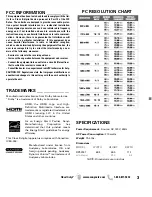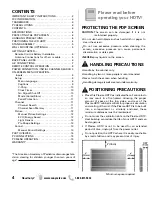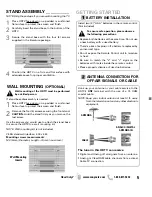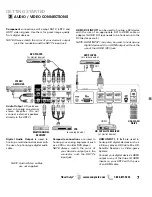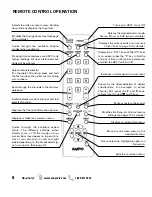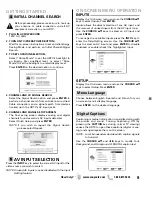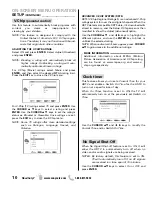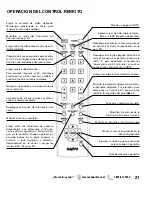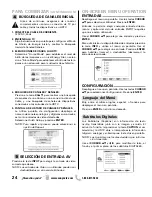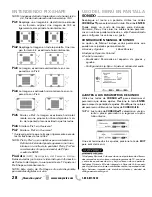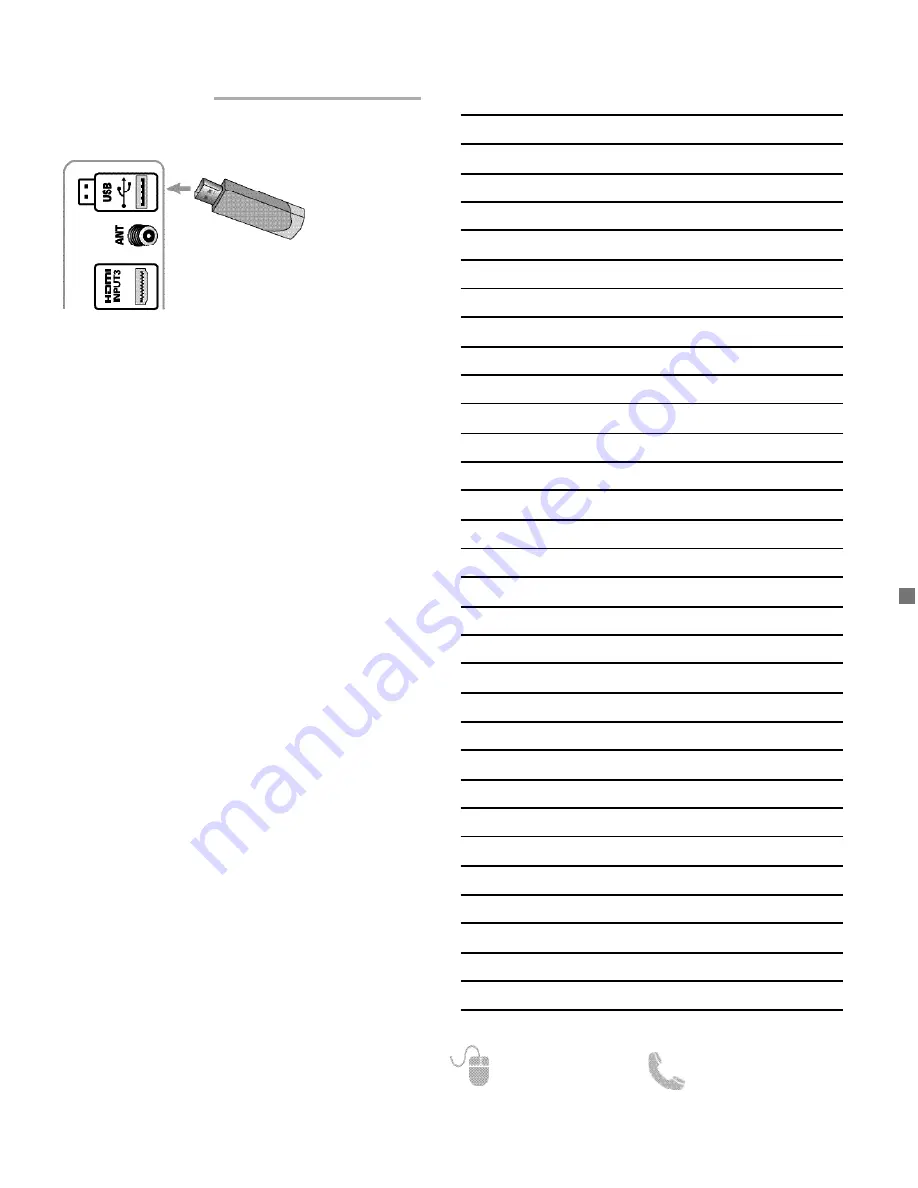
15
Need help?
www.sanyoctv.com
1-800-877-5032
ACCESSING THE PHOTO VIEWER
Display the On Screen menu and use the
CURSOR
keys to select
Photo.
Press
ENTER
.
NOTE: When a USB flash drive is connected to the
HDTV, the Photo option is automatically selected.
USING THE PHOTO VIEWER
Use the
CURSOR
keys to select an available pic-
ture on the thumbnail screen.
Press
ENTER
on a thumbnail photo to show the image
on the entire screen (Full view mode).
Once in
Full View
mode:
Use the
CURSOR
keys to change picture.
Press
ENTER
to show the full view options menu.
•
Rotate
•
Zoom In
•
Zoom Out
•
Pan
•
Start Slideshow
•
Browse Photo
STARTING A SLIDE SHOW
The slideshow displays one picture after another auto-
matically in a timed and sequential manner.
Pressing the
1
key will trigger the slideshow starting
from the highlighted thumbnail picture.
NOTE: Use the Slideshow Setup option to enable or
disable the Shuffle and Quick Change features.
USB JPEG VIEWER MENU
Press
MENU
when in Full View or Slideshow mode to
display the USB On screen menu.
Select a
Picture Mode
or configure
Picture Adjustments
such as
Color, Tint, Contrast, Brightness, Sharpness,
Dynamic Contrast, and Color Temperature.
NOTE: Picture Settings are separate configurations from
the settings in TV and AV inputs.
View pictures on your HDTV with the use of a USB mass
storage device (not included.)
USB FLASH
DRIVE
PHOTO VIEWER
USB INPUT
NOTAS