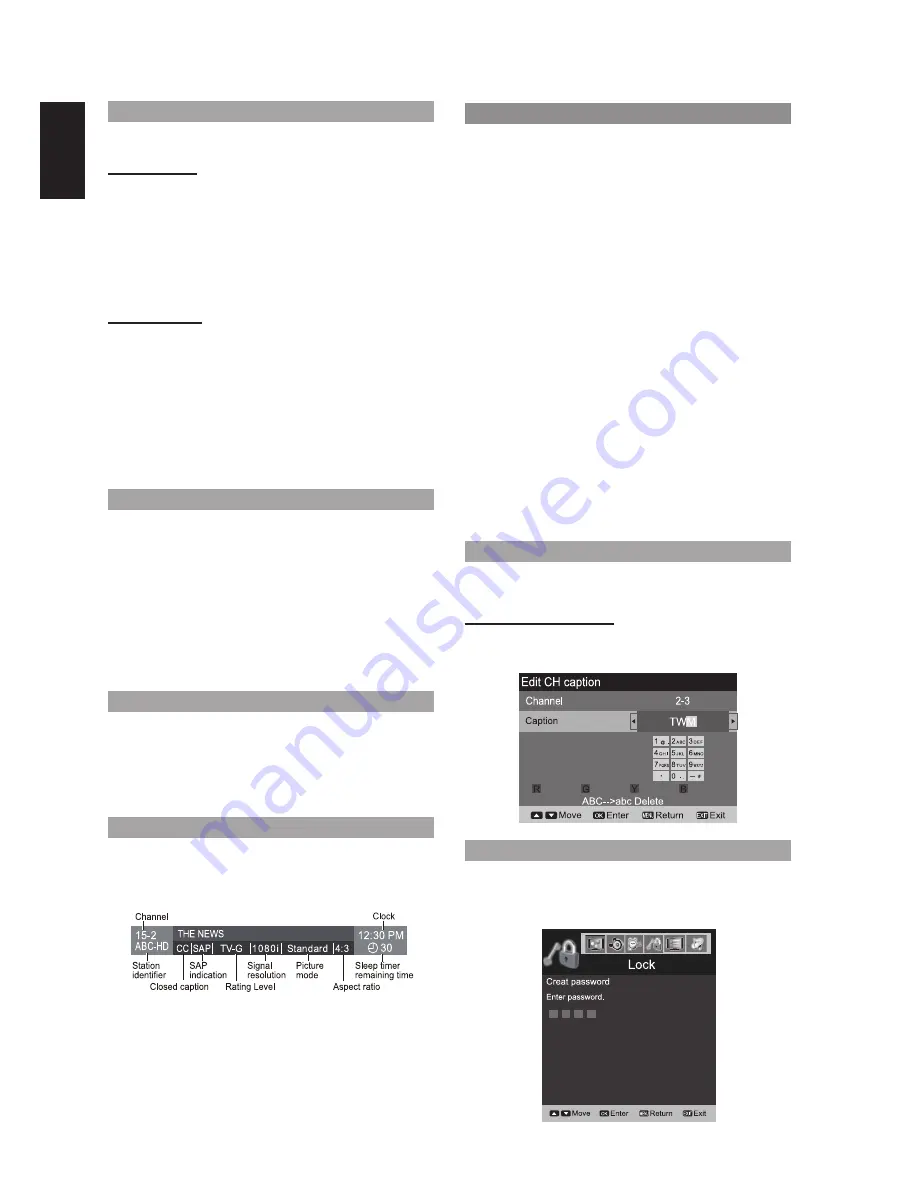
18
En
g
lish
LISTEN WITH SECONDARY AUDIO PROGRAMMING
Ŷ
Select the Audio mode for watching TV
Digital mode
Press the
AUDIO
button to select all available audio
service (if available).
Audio information is displayed in banner for the first
time.
When pushing
AUDIO
key twice, audio information
and actual output audio from speaker will change.
Analog mode
Press the
AUDIO
button to select Audio mode.
Each press of
AUDIO
key will change the Audio
mode. (
Stereo / SAP / Mono
)
AUDIO
is not available when watching TV with a
Cable or Satellite box connected via HDMI.
Contact your Cable or Satellite operator for
instructions on enabling SAP with their box.
CLOSED CAPTION
Ŷ
Switches the Closed Caption mode On or Off.
Press the
CAPTION
button to select
Closed Caption
menu.(
Closed caption Off / Closed caption on /
Closed caption on mute
)
Closed Caption is not available when watching TV
with a Cable or Satellite box connected via HDMI.
Contact your Cable or Satellite operator for
instructions on enabling CC with their box.
GUIDE FEATURE
When viewing the TV, press GUIDE button to display
the information window about the current channel on
your HDTV screen.
This feature is only for digital channels.
DISPLAYING INFORMATION
Ŷ
Displays and removes information. When
watching programming via the Antenna/Cable
input, shows the channel banner.
USEFUL FUNCTIONS OPERATION
CHANGE ASPECT RATIO AND ZOOM THE PICTURE
Press the
PIX SHAPE
button to cycle through the
aspect modes.
ATV \ Video \ DTV \ HDMI \ Component (480i) :
FULL / JUST/ 4:3/ ZOOM
DTV \ Component (except 480i) :
FULL/ H-FILL/
JUST / 4:3/ ZOOM
HDMI (except 480i) :
FULL/ H-FILL/ JUST / 4:3/
ZOOM / NATIVE
HDMI (DVI) :
FULL / 4:3
Use when the picture does not fill the whole screen (bars
appear on either side of the image) or portions of the
picture is trimmed.
Note:
Some content, such as film-based movies, are
available in extra-wide format. Top and bottom bars are
unavailable.
Connected devices, such as Cable/Satellite box, DVD/
Blu-ray players and game consoles have their own
aspect (format) settings. Adjust the device’s aspect
settings.
OTHER USEFUL OPERATIONS
ENTERING CHARACTERS
You can use the remote control keys to enter the
alphanumeric characters.
Switches input mode
Press each number key to cycle through the
alphanumeric character.
PASSWORD SETTING/ENTERING
You need to enter the password when you access
locked channel or inputs.
Press (0 - 9) Number button to input your 4-digit password.
Lock
Creat password
Enter password.












































