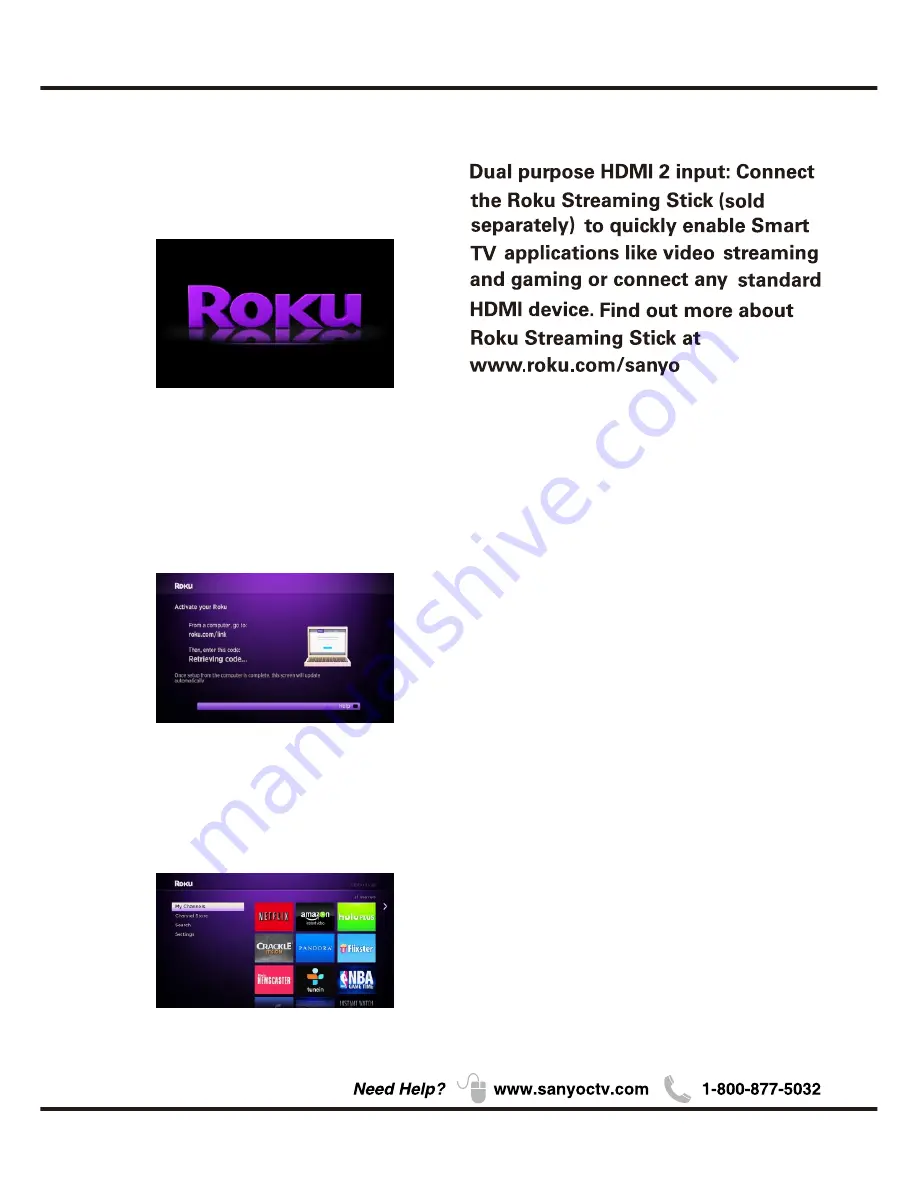
22
Menu Operation
Roku
1. Access the Roku. The Roku logo should appear after
a few seconds.
2.After Roku logo appears on screen, please wait
patiently for about a minute.
3.
If Roku does not activate, please follow the
Roku network connection wizard.
4.
If Roku activated successfully, the following
screen will appear.
Summary of Contents for DP24E14
Page 1: ...DP24E14 720 ...
Page 6: ...5 Chapter 1 QUIK N EASY Setup Guide ...
Page 8: ...7 Buttons on the TV Take a certain model for an example 1 2 3 4 5 5 6 7 1 2 3 4 5 6 7 ENTER ...
Page 11: ...10 AUDIO VIDEO INPUT AUDIO VIDEO INPUT MHL List Video ...
Page 13: ...12 ...
Page 24: ...23 Other Information Chapter 3 ...
Page 26: ...25 Other Information Lock Enter Password System lock System lock ...
Page 28: ...27 ...





















