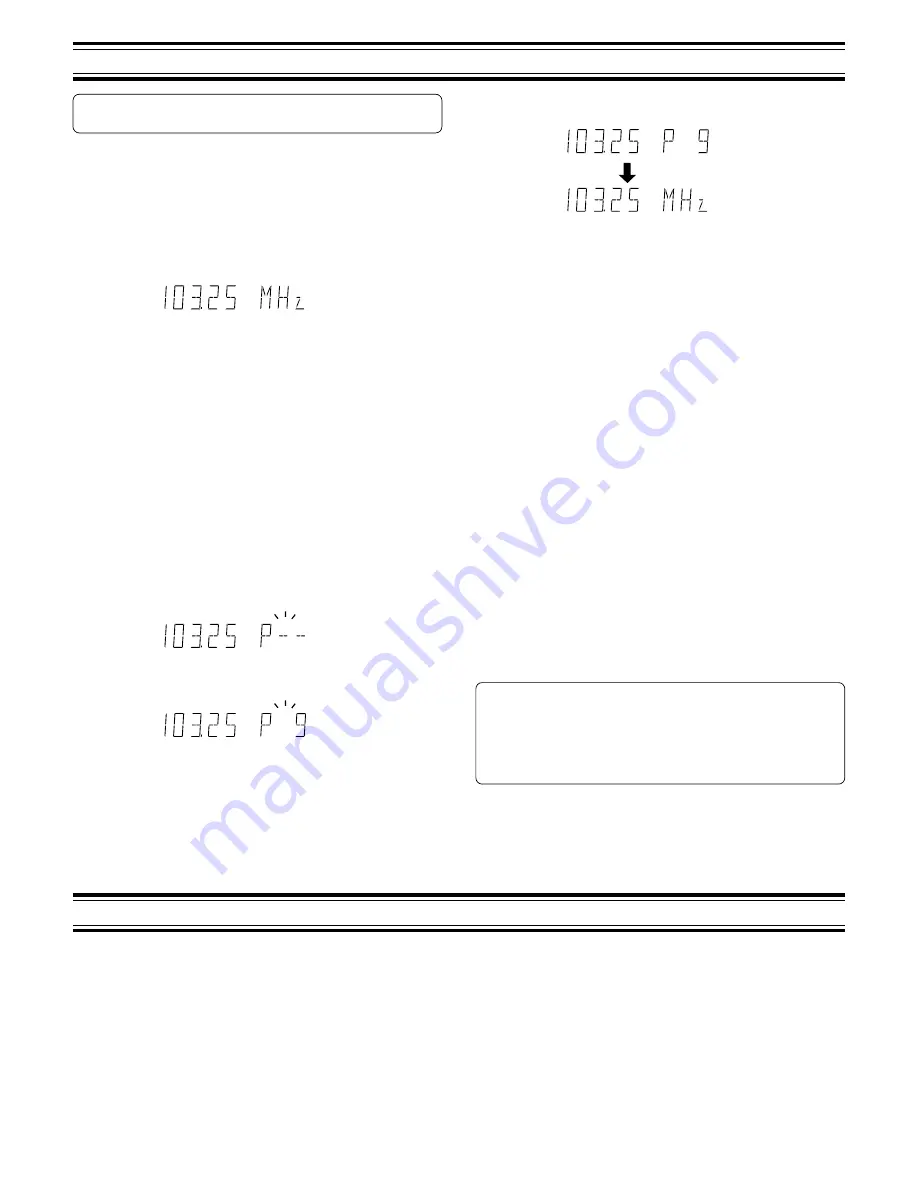
24
To turn the unit on and listen to the last received station, press the
TUNE/BAND button.
Automatic/Manual tuning
1. Press the TUNE/BAND button to select the band (FM or AM TUNER).
2. Automatic tuning
Press the TUNE “+” or “–” button for at least 1 second to tune in a
station. The unit will scan up or down the band and receive the next
receivable station. Press the button again to continue.
Manual tuning
Press the TUNE “+” or “–” button briefly until the desired frequency is
displayed.
To preset stations
Up to 24 FM and 12 AM stations can be preset.
Automatic presetting (APT)
1. Press the TUNE/BAND button to select the band.
2. Press the PROGRAM/RANDOM button for at least 3 seconds.
“P - -” then “APT” blinks. The automatic tuning mode is set and
automatic presetting begins from the low end of the band.
When 24 FM or 12 AM stations have been preset or the high end of
the band is reached, automatic presetting stops. “APT” disappears
and the station memorized on the preset number 1 will be heard.
3. To preset stations on the other band, follow steps above.
Note:
If APT is activated, all previously programmed stations of the band will be
cleared and new stations will be programmed.
Manual presetting
1. Tune in the station to be preset.
2. Press the PROGRAM/RANDOM button.
3. While “P - -” is blinking, press the PRESET “+” or “–” button to select
the number to be preset.
-
The number buttons can also be used. Example: Press 9.
4. While it is blinking, press the ENTER button.
LISTENING TO THE RADIO
-
In this example, “FM 103.25 MHz” is preset on the preset number
9.
5.
Repeat steps above to add more preset stations.
-
When presetting a new station, the previous preset station is cleared.
Listening to preset stations
1.
Press the TUNE/BAND button to select the band.
2.
Press the PRESET “+” or “–” button briefly to select the preset number.
-
The number buttons can also be used. Example: Press 9 then
ENTER.
Preset scan tuning
1.
Press the TUNE/BAND button to select the band.
2.
Press the PRESET “+” button for at least 1 second. The preset number
appears. Each of the preset stations is tuned in for 5 seconds.
3.
When the desired station has been tuned in, press the PRESET “+”
button again to keep the reception locked at that station.
To receive FM stereo broadcasts
Make sure that “M” is not displayed. If “M” appears, press the FM MODE
button to turn the “M” indication off.
You enjoy FM stereo sound when an FM stereo broadcast is received.
-
If the receiving condition is not good, press the FM MODE button to
change to monaural (M) mode. The reception may be improved but
not in stereo mode.
When beat interference is heard
A high-pitched noise called “beat” is sometimes heard during reception of
radio broadcasts. If this occurs;
While pressing the
n
button on the main unit, press the TEST button on the
remote control to select “bc-A” or “bc-B”. Select the setting that gives the
best results.
Changing the AM reception frequencies
It is not necessary to perform this procedure in the Europe.
1.
Press the TUNE/BAND button to select “AM TUNER”.
2.
While pressing the
n
button on the main unit, press the PROGRAM/
RANDOM button on the remote control.
522 - 1611 kHz (9 kHz steps)
wv
520 - 1610 kHz (10 kHz steps)
LISTENING TO OTHER SOURCES
Listening to the TV connected to the AV EURO (RGB OUT)/TV
(AUDIO) IN socket
1.
Press the FUNCTION button to select “TV”.
2.
Follow the instructions supplied with the TV.
Listening to the audio/video equipment connected to the VIDEO
(AUDIO) IN sockets
1. Press the FUNCTION button to select “VIDEO”.
2. Follow the instructions supplied with the audio/video equipment.




































