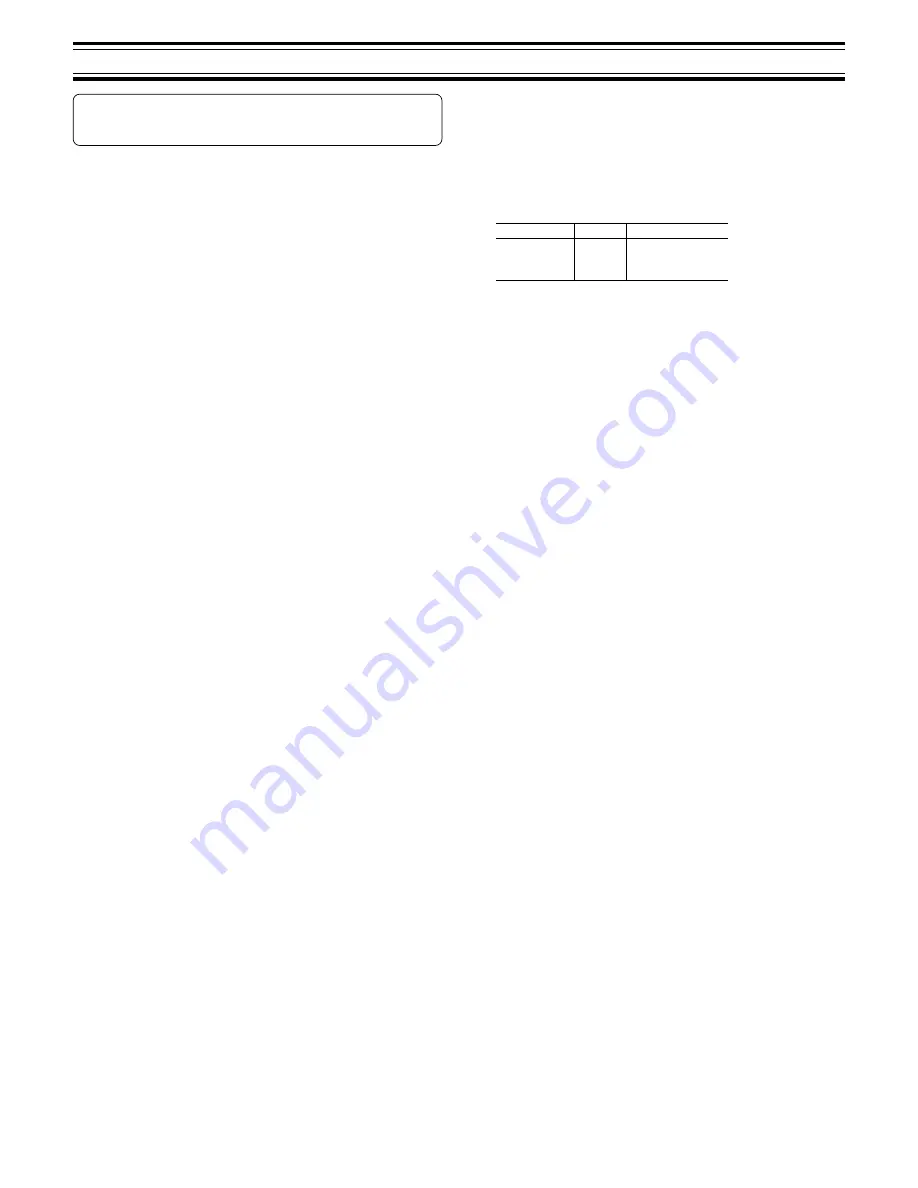
10
BEFORE OPERATION
Either the main unit or remote control can be operated. However,
for convenience, this instruction manual explains operation using
the remote control.
Turning the power on and off
Press the
z
/ON button. “HELLO” appears briefly on the display. (After
connecting the mains lead, when you press the
z
/ON button for the first
time, the volume-reset feature automatically sets the initial volume level.)
To turn the power off, press the
z
/ON button again. “GOOD-BYE” appears
briefly.
-
When the mains lead is connected to the AC outlet, the unit will
respond to commands from the remote control.
Direct start function
If the following buttons are pressed when the unit is in standby, the unit
turns on automatically and the selected function is activated.
Remote control
a
(Play), TUNE/BAND,
q
Main unit
a
,
q
Selecting the function
Press the FUNCTION button to select the desired function. Each time the
button is pressed, the display changes as follows:
DVD/CD
v
TV
v
VIDEO
v
FM TUNER
v
AM TUNER
v
. . .
-
When the function selection is changed, disc play is automatically
stopped.
Adjusting the volume
Press the VOLUME “+” or “–” button (or turn the VOLUME control on the
main unit). The volume level appears on the display (VOLUME 0 ~
VOLUME MAX).
To reduce the volume temporarily
Press the MUTE button. “MUTE” blinks on the display. To restore the
previous volume setting, press the MUTE button again.
Selecting the sound mode
1. Press the SOUND button repeatedly to select the desired sound mode
(“BASS”, “TREBLE” or “NIGHT”).
2. Press the button as desired.
Sound mode
Press
Display change
BASS
5
or
4
“–5” ~ “+5”
TREBLE
5
or
4
“–5” ~ “+5”
NIGHT
ENTER
“ON” or “OFF”
Note for “NIGHT”:
When enjoying a DVD disc with the volume set low at night, select this
mode. It enhances spoken lines making speech clearer.
3. Repeat steps 1 - 2 for another sound mode.
4. Press the SOUND button repeatedly to close the display.
Bass boost system
Press the BASS button to select the desired bass boost effect.
BASS BOOST
v
BASS OFF
v
NORMAL . . .
Adjusting the display brightness
While pressing the
n
button on the main unit, press the ON SCREEN
button on the remote control.
DARK
wv
NORMAL


























