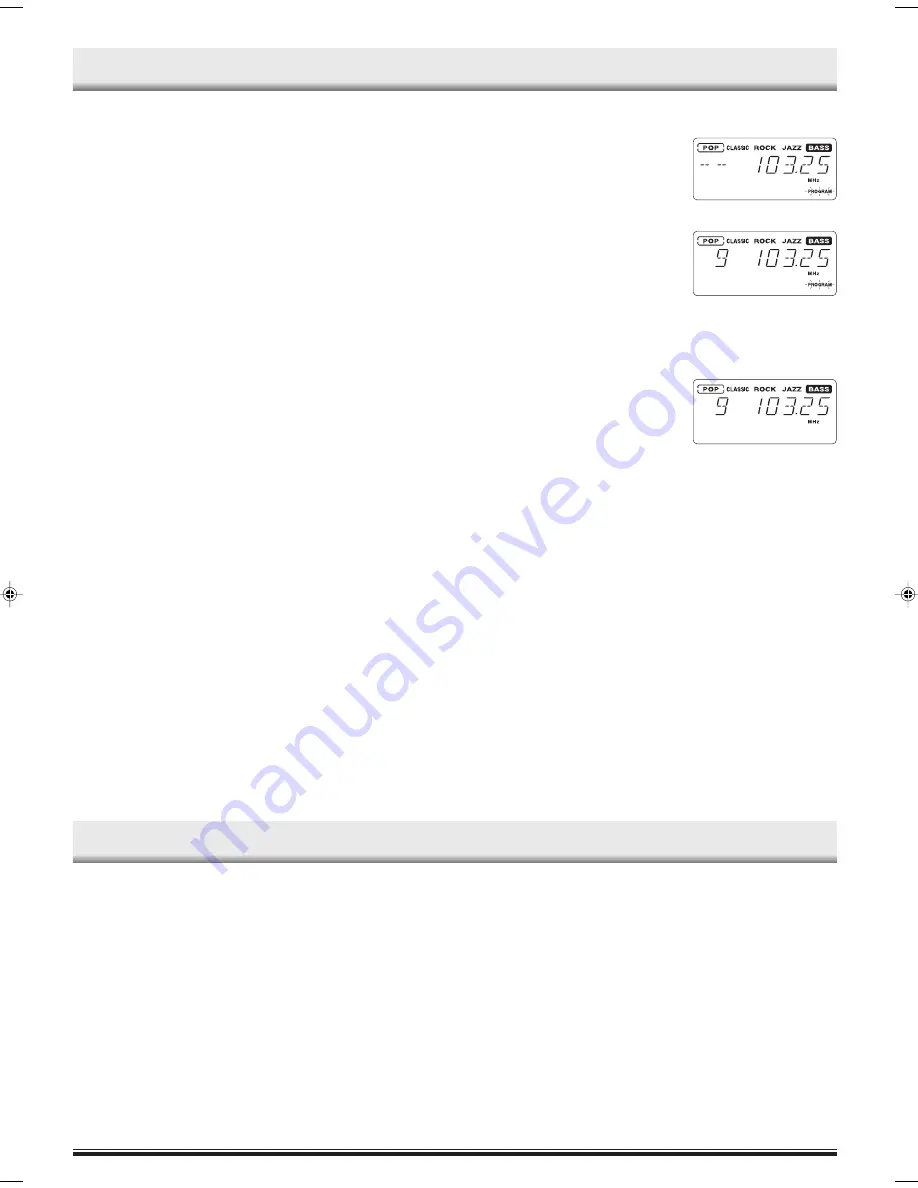
-7-
Manual presetting
1.
Tune in the station to be preset as described above.
2.
Press the MEMORY button. “PRO-
GRAM” appears and blinks.
3.
While “PROGRAM” is blinking, press
the TUNER PRESET/FOLDER SE-
LECT button on the main unit (or the
PRESET/FOLDER SELECT button
on the remote control) to select the
channel to be preset.
-
The number buttons on the remote control can be used to preset
the station directly. Press two numbers, in this example, press 0,
then 9, then step 4 is omitted.
4.
While “PROGRAM” is blinking, press
MEMORY button and “PROGRAM”
disappears.
-
In this example, “103.25MHz” FM station is preset on FM channel
9.
5.
Repeat steps above to add more preset stations.
-
When presetting a new station, the previous preset station is
cleared.
Listening to preset stations
1.
Press the TUNER/BAND button to select FM or AM.
2.
Press the TUNER PRESET/FOLDER SELECT button on the main
unit (or the PRESET/FOLDER SELECT button on the remote control)
to select the desired channel number.
-
The number buttons on the remote control can also be used. Press
two number buttons within 2 seconds.
When beat interference is heard
Beat (a high-pitched noise) may sometimes be heard during listening the
radio broadcasts. If this occurs,
1.
Press the MEMORY button.
2.
While “PROGRAM” is blinking, press the
n
button on the main unit to
select “bc-A” or “bc-B”. Select the setting that gives the best result.
Before use
When the unit is shipped from the factory, its AM frequency band is set as
“522 ~ 1611 kHz (in 9 kHz steps)”.
If your local AM broadcast system is organized in 10 kHz steps, change
the frequency band to “520 ~ 1610 kHz (in 10 kHz steps)” as follows.
1.
Press the TUNER/BAND button to select AM.
2.
Press the
n
and the RANDOM buttons on the main unit at the same
time, the frequency band will be changed to “520 ~ 1610 kHz (in 10
kHz steps)”.
Note:
To return the original setting, repeat the steps above.
Automatic/manual tuning
1.
Press the TUNER/BAND button to select FM or AM.
2.
Automatic tuning
-
Press the
f
or
e
button for at least 1 second to tune in a
station. The unit will scan up or down the band and receive the
next receivable station. Press the button again to continue.
Manual tuning
-
Press the
f
or
e
button briefly until the desired frequency is
displayed.
To receive FM stereo broadcasts
“STEREO” appears when an FM stereo broadcast is received under stereo
receiving mode.
-
If the signal from an FM stereo station is weak and reception is poor,
“STEREO” blinks or disappears. Press the FM MODE/DISPLAY but-
ton (or the FM MODE/REPEAT button on the remote control) to change
to the monaural mode. The reception may be improved, but the sound
will be monaural.
To preset stations
Up to 24 stations for FM band, 12 stations for AM band can be preset.
Automatic presetting (APT)
1.
Press the TUNER/BAND button to select AM or FM.
2.
Press the MEMORY button for at least 3 seconds, “PROGRAM” blinks.
The automatic tuning mode is set and automatic presetting begins
from the low end of the band.
When 24 FM or 12 AM stations have been preset or the high end of
the band is reached, automatic presetting stops, “PROGRAM” disap-
pears and the station memorized on channel 1 will be heard.
Note:
If APT is activated, all previously programmed stations of the band will be
cleared and new stations will be programmed.
LISTENING TO OTHER SOURCES
1.
Press the FUNCTION button to select “LINE”.
2.
Follow the instructions supplied with the other equipment.
LISTENING TO THE RADIO






























