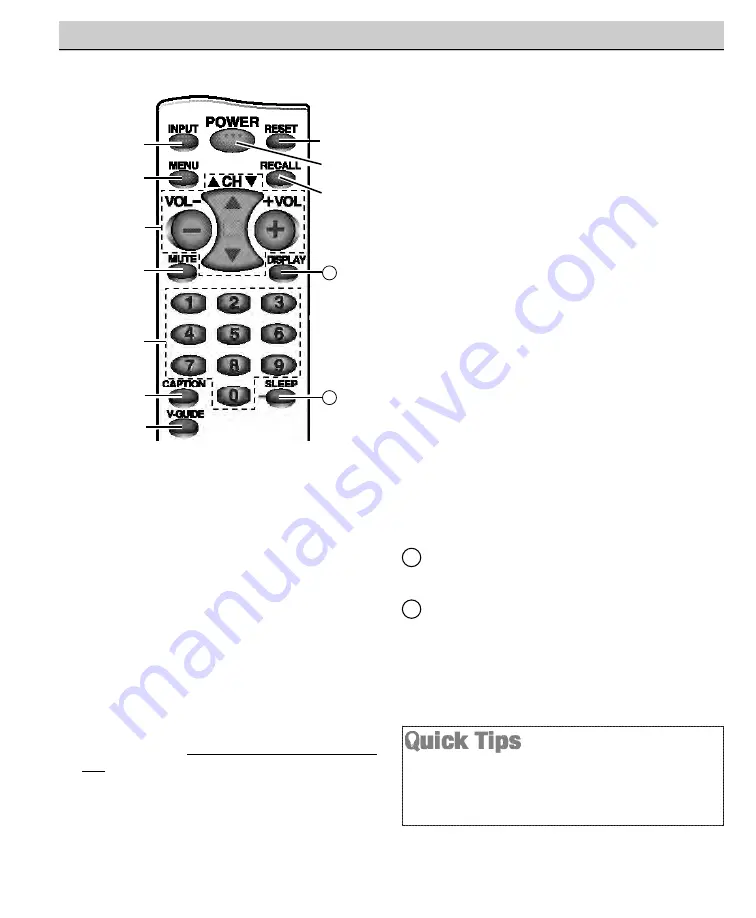
Input Key—
Press to select the program source
to watch: TV signal or signal from the DVD
Player or other equipment you have connected to
the A / V jacks.
Menu Key—
Use this key with the
/
and
–
–
/
+
+
keys to navigate and adjust features of the
on-screen menu system (see pages 11 ~ 13).
Channel Scanning (
CH
/
) and Volume
(
VOL –
–
/
+
+
) Keys—
Press to scan through the
channels in memory and to adjust the volume.
Mute Key—
Press once to minimize the volume.
Press again to restore.
Note:
When using the
audio out jacks this key will not mute the sound.
Number Keys—
Two keys must be pressed to
select a channel.
Example
: Press
0
then
6
to
select channel 6. For cable channels 100 through
125, press and hold the
1
key until C1– –
appears. Then press the other two numbers.
Caption Key
(See page 15.)
V-Guide Key
(See page 16 ~ 18.)
Reset Key—
Press this key
twice
to restore
factory settings. The TV will automatically start
Channel Search and clear all customized settings.
These features will automatically reset:
• Picture Controls: Auto, Game, and Manual:
Color, Tint, Contrast, Brightness, and Sharpness
• Sound Controls: Audio, Bass, Treble, and
Surround
• Channel Controls: Antenna, CH. Search and
CH. Memory
• Set Up Controls: Color Enhancer, Aspect
Ratio, and Backlight
• Caption to OFF
• V-Guide to OFF
• Language to English
• Sleep Timer (if previously set)
• Video to TV (if previously set)
If desired, personal settings can be made again
using the menu options.
Power Key—
Press to turn TV on or off.
Recall Key—
Select a channel then select another
channel using the number keys. Press
Recall
to
switch between the channels.
Display Key—
Press once to display the channel
number. Press again to remove the display.
Sleep Key—
Press this key, then press the “
0
”
key to set the Sleep Timer. The desired time can
be set from 30 minutes up to 3 hours in 30
minutes increments. Sleep Timer will switch off
the TV automatically.
Note:
The Sleep Timer cancels when the TV is
turned off or if a power failure occurs.
USING THE REMOTE CONTROL
11
12
Points toward TV
11
12
Be sure batteries are installed correctly.
Point the remote control toward the TV you want to
operate. Objects between the remote control and the TV
may cause misoperation of the remote control function.
10
Need help?
Visit our Web site at
www.sanyoctv.com
or Call
1-800-877-5032











































