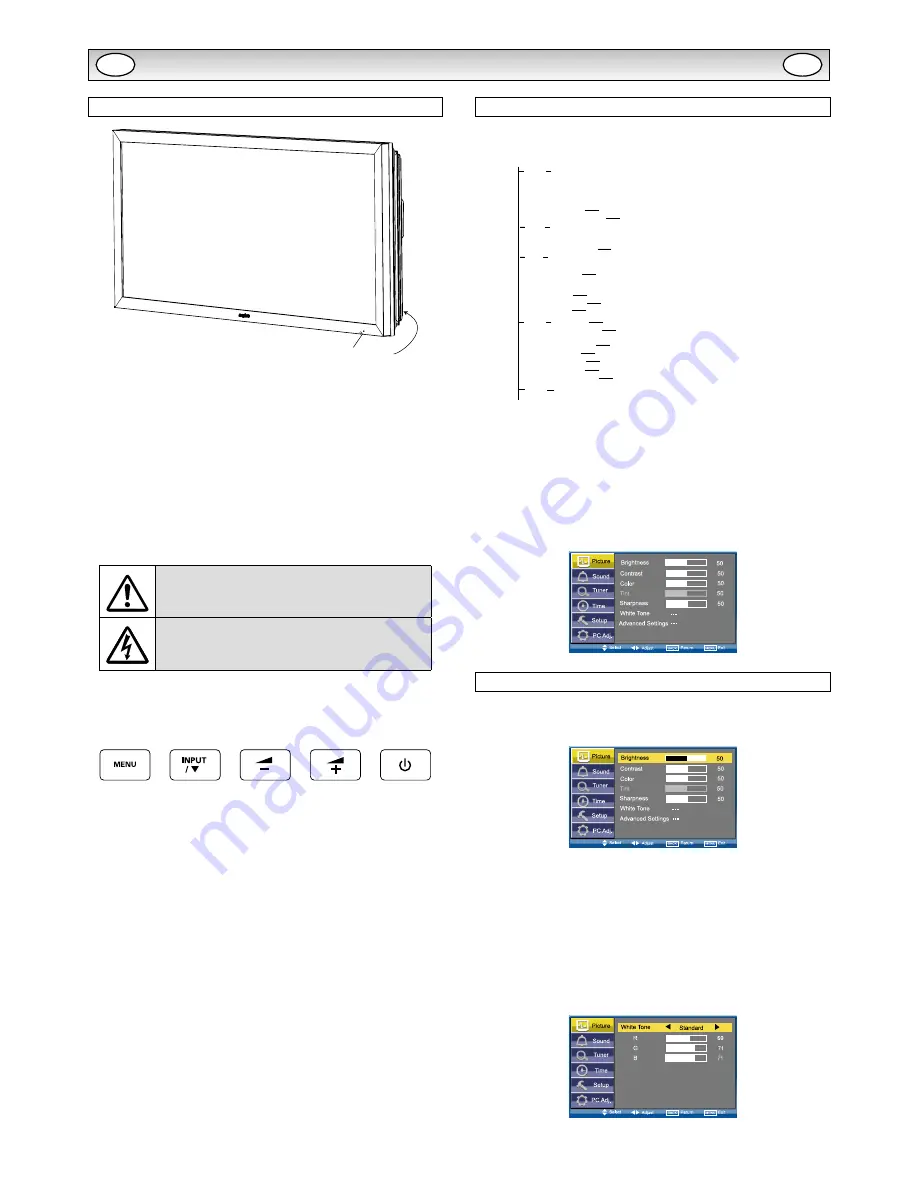
8
INSTALLATION
Controls and Menus
q
w
å
The LCD display has a Standby light to show there is power.
Switching into/from standby mode
The Standby mode is used for switching the LCD monitor off for short
periods of time. In standby mode the monitor is switched off but is still
receiving mains power.
L
To turn the monitor into standby mode, press the
button
.
The blue power indicator illuminates more brightly.
L
To turn the monitor ON from standby mode, press the
button
again.
,I\RX¿QGWKHSRZHULQGLFDWRUÀDVKLQJGLVFRQQHFW
power cord from the power outlet and contact our
6HUYLFHGHVN
7KLVZDUQLQJLVDVLJQWROHW\RXNQRZWKDWWKH
power protection function of this TV set is now
operating.
ç
Control buttons (bottom corner of back cover)
Menu button:
Used to display or cancel main menu.
Input/
4
button:
Switch between AV1, RGB, AV2, AV3, PC , DVI
RU1HWZRUNPRGH,WLVDOVRXVHGWRSURYLGHVXE
menu selection from the Main Menu.
or
buttons:
provide up and down adjustments.
button:
To switch to standby mode (to switch off completely
disconnect the monitor from the power supply).
Menu Operation
Many of your monitors functions are controlled through the menu
function, using the remote control.
MENU
Picture
Brightness
Contrast
Color
Tint (only if NTSC equipment is detected)
Sharpness
White Tone
White Tone / R / G / B
Advanced Setting
DCDi / ACC/ACM / CCS / DNR / MPEG NR / Film Mode
Sound
Treble
Bass
Balance
Bass Expander
On / Off
Time
Setup
PC Adj.
Current Time
Schedule
Weekday
On Program
AV1 / RGB / AV2 / AV3 / PC / DVI / Network
Menu Setup
PIP / POP Setup
Initial Settings
Text Language
Tile Mode
AV2 Setting
Western / Eastern / Russian / Arabic / Farsi
Tile Mode Active / H/V_Sets / H/V Location / Bezel H/V Adjustment
RGBHV / YPbPr
Auto Adjust
H-Position
V-Position
Clock
Phase
Language / H/V-Position / Duration / Transparence
PIP/POP Mode / Main/Sub Source / PIP Position
Time
Action
Active
Power On / Power Off
On / Off
1 - 20
Current Weekday
XGA Mode
PC Power save
XGA / WXGA 1366x768
On / Off
During menu operation the bottom of the on screen display will show
which controls can be used for menu navigation.
Press the
MENU button
to
enter
the main menu. Whenever main
menu is accessed initially,
PICTURE
will be the default selection.
A sub menu is selected using the
or
button
and pressing
the
or
button
when the required sub menu is highlighted.
:KHQ\RXKDYH¿QLVKHG\RXFDQSUHVVWKH
BACK button
to return to
the previous menu, press the
MENU button
to exit the menu operation.
Picture menu
1.
Press the
MENU button
.
PICTURE
will be the default selection.
Press the
or
button
to enter.
Set the picture settings for your “
personal
” preference.
2.
Use the
or
button
to select eg. Brightness and the
or
button
to adjust levels.
N
White Tone
May be used to adjust the color tone of the picture. Use the
or
button
to select
White Tone
and press the
or
button
to enter the sub menu. You can select
Personal
,
Cool
,
Standard
or
Warm
settings by using the
or
button
. To adjust the color
tone of the picture by using the
or
button
to select
Red(R)
,
Green(G)
or
Blue(B)
and the
or
button
to adjust levels.
These settings will be stored in personal mode automatically.
GB
GB









































