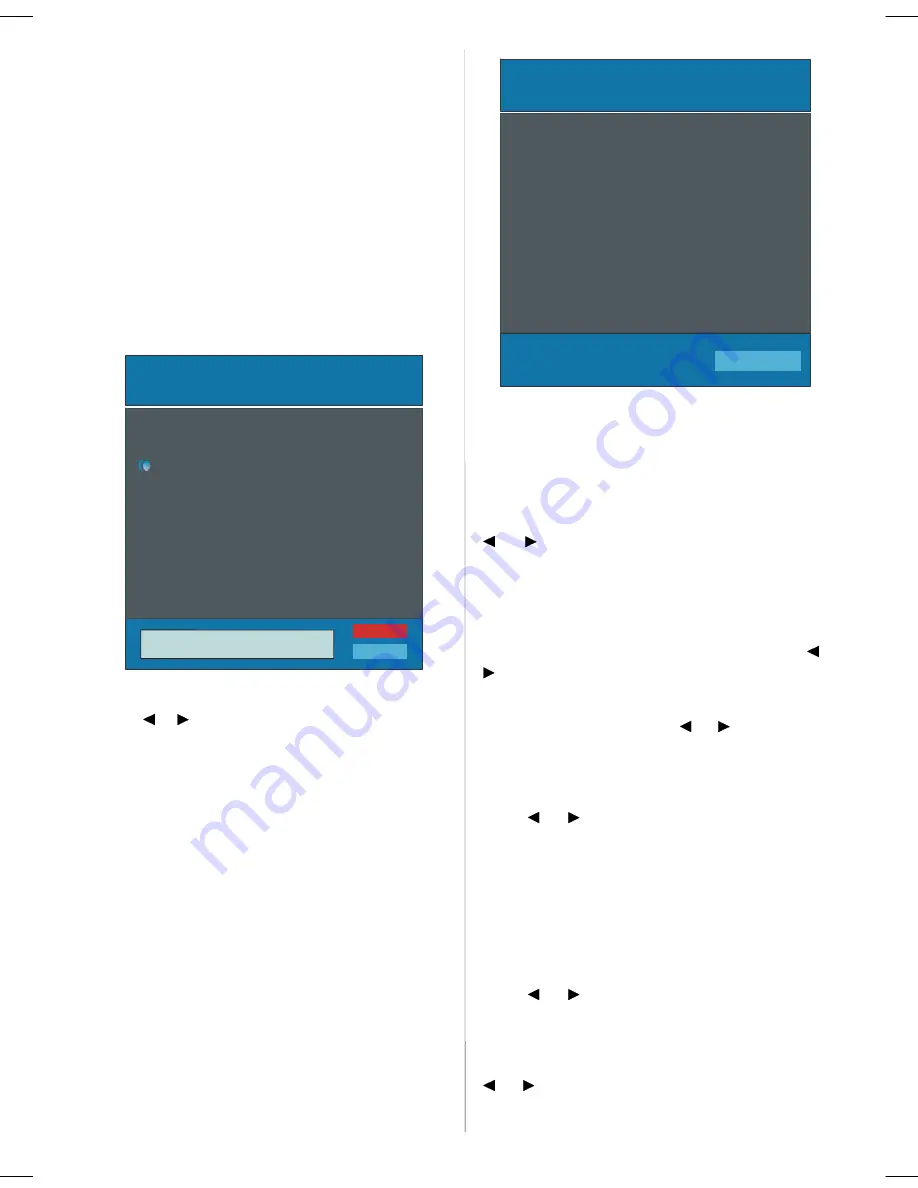
English
- 9 -
Insert:
Select the programme which you want to insert by
navigation buttons. Press the GREEN button. By navi-
gation buttons move the selected programme to the
decided programme space and press the GREEN but-
ton again.
Delete:
To delete a programme, press the YELLOW button.
Pressing the YELLOW button again erases the se-
lected programme from the programme list, and the
programmes below shift one up.
APS (Auto Programming System)
When you press the BLUE button for APS, Auto Pro-
gramming System Menu will appear on the Screen.
Country
WARNING!
All Prestored Programs
will be deleted
UK
Ok
Cancel
Auto Program
A.P.S. (Auto Programming System) Country
Press
/
button to select your country. If you
want to exit from A.P.S. function, press the “
BLUE
”
button.
When you press OK
or RED
button for starting APS,
all stored programs will be erased and the following
screen will be displayed:
UK
P 03 - C 04
63.75 MHz
6%
63.75 MHz
Cancel
APS is running...
Whenever you press the “
BLUE
” button, A.P.S. func-
tion stops and Program Table appears on the screen.
If you wait until the end of A.P.S., Program Table is
displayed with the programmes found and located.
Program
By pressing
/
button, select Program. Press
“ ” / “
button to select the program number. You
ou
can also enter a number via digit buttons on the re-
mote control. There are 100 program storage between
0 and 99.
Band
Band can be selected either “C” or “S” by press“
” /
“
button.
Channel
Channel can be changed by “
” / “
” button or Digit
Buttons.
Colour System
By pressing
/
button, select Colour System.
Press “
” / “
” button to change the colour system
to PAL, SECAM, PAL60 or AUTO.
If Sound System is set to I, SECAM is not available for
the Colour System.
Note: In EXT mode, you can choose NTSC 3.58 and
NTSC 4.43 as well.
Sound System
By pressing
/
button, select Sound System.
Press “
” / “
” button to change the sound system
to BG, I, L, L’, DK.
Fine Tune
By pressing
/
button, select Fine Tune. Press
“ ” / “
” button to adjust the tuning.
ENG-26781W-1050UK-26 INCH 17MB22-(WO PC-WO PIP)-50103275.p65
02.04.2007, 12:42
9
Summary of Contents for CE26LC81-B
Page 2: ......






































