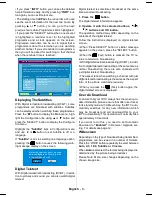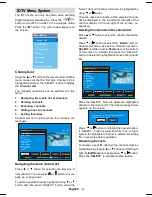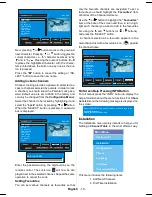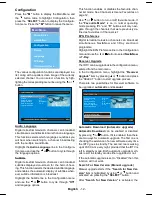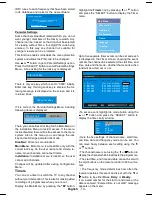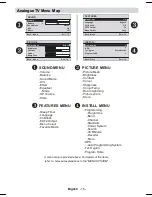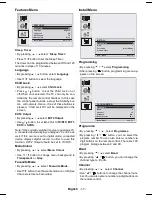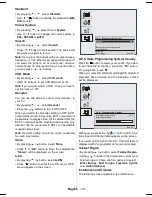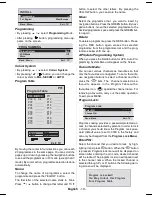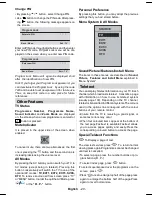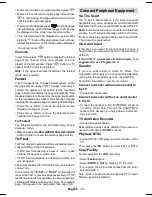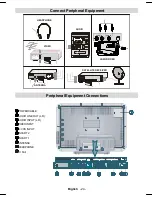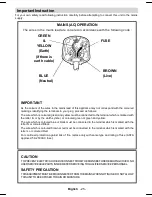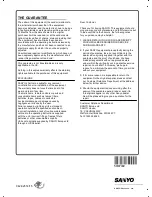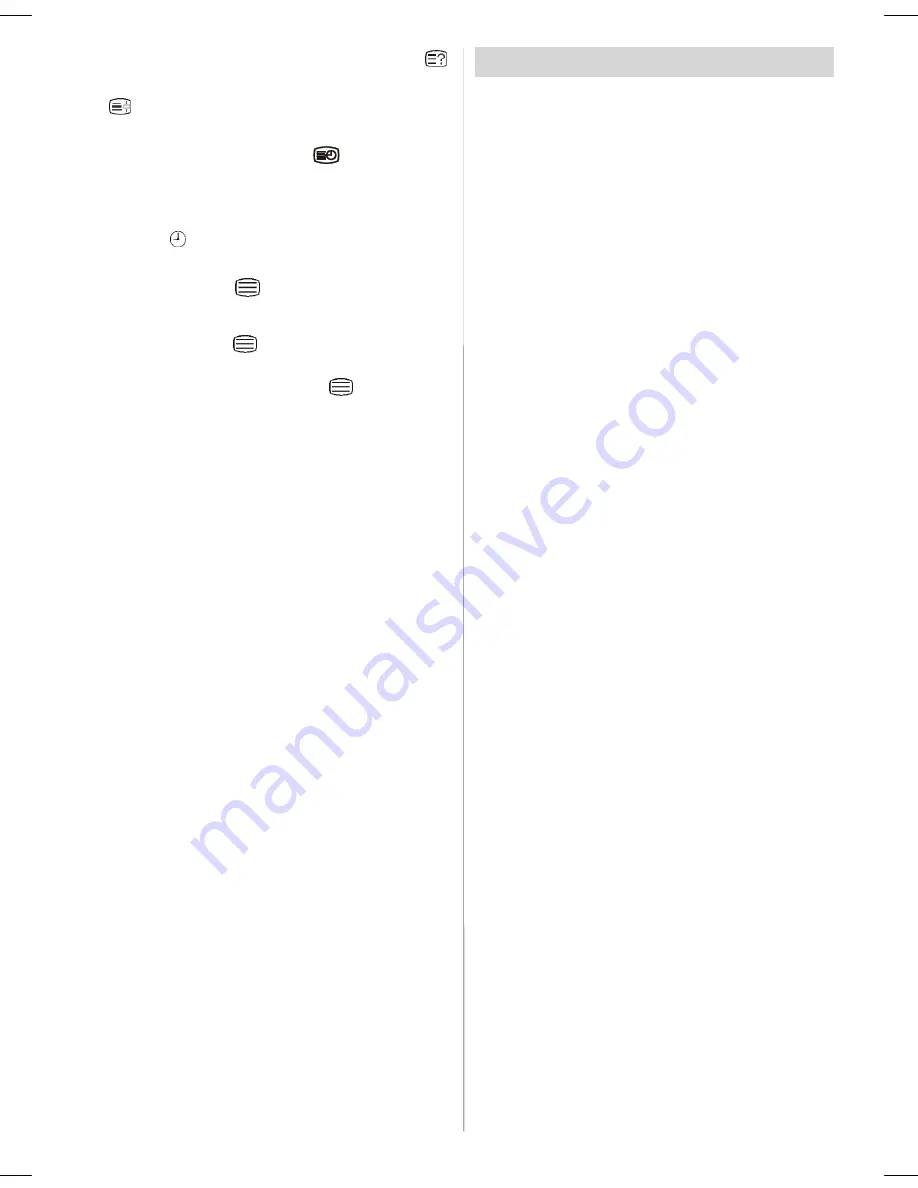
English
- 21 -
• To discover solutions on quiz and games press “
”
• At times it is convenient to hold a page of text.Press
“
” to hold a page. The page will be held on screen
until the button pressed again.
• To select subcode pages press “
”.Subcode pages
are subsections of long Teletext pages that can only
be displayed on the screen one section at a time.
• Time information will be displayed on screen after
pressing “
” button.If the programme does not have
teletext transmission, no information will be displayed.
• To exit text press “
”.
Pat mode
In text mode, press “
” button to display the teletext
page of the channel at the main window. It is dis-
played at the left window. Press “
” button or TV
(iþaret) button to exit from teletext.
Note:
If the signal becomes insufficient, the teletext
mode will be quitted.
Fastext
Your TV supports the 10 page Teletext system. When
the page number of any of the 10 pages in memory is
entered, the system will not search for the requested
page; instead it will display the page automatically. If the
requested page is not in memory, the system will search
for the requested page number and save the 10 pages
including the requested page into memory after finding it.
• Press the
button to move the Teletext screen
forward one page at a time.
• Press the
button to move the Teletext screen
backward one page at a time.
For Fastext
The subject-heading for the information may have a
particular colour.
• Press an appropriate
RED
,
GREEN
,
YELLOW
or
BLUE
button in order to reach the relevant page quickly.
TOP text
TOP text mode of operation will be activated automati-
cally according to the transmission.
• If TOP text transmission is present, colour coded
buttons will appear in status row.
• If TOP text transmission is not present, status row
will not appear.
The subject-heading for information may be located in
colored box.
In Top mode the
“-P/CH”
or
“P/CH+”
commands will
request the next or previous page respectively. If TOP
text transmission is not available, in case of operation
of these commands, wraparound occurs. For example
page 100 appears to be one greater than page 199.
Connect Peripheral Equipment
Via The Scart
The TV has 2 Scart sockets. If you want to connect
peripherals (e.g. video, decoder, etc.) which have Scart
sockets to the TV, you can use SCART socket of the TV.
Note:
If an external device is connected via the Scart
sockets, the TV will automatically switch to AV mode.
If both sockets are employed at the sime time, SCART
1 becomes the preferential.
Via Aerial Input
If the device you want to connect does not have a
Scart socket, you should connect it to the Aerial input
of the TV.
If the VCR is connected via Aerial input, it is
suggested to use Programme 0.
Decoder
If you are subscribed to cable TV offers, the
organisation will supply you a corresponding decoder
unit to allow the programmes to be unscrambled.
For further information consult your dealer.
Connect a decoder with an aerial socket to
the TV
• Connect the aerial cable.
Connect a decoder without an aerial socket
to the TV
• Connect the decoder to the EXTERNAL socket of
TV with a RCA cable. Through the SCART/RCA
socket of the decoder, you may attain a better dis-
play resolution.
TV And Video Recorder
• Connect the aerial cables.
Better picture quality can be obtained if you also con-
nect a Scart cable to
SCART
sockets.
Playback NTSC
• Connect NTSC VCR player to a Scart socket of the
TV.
Then, press the “
AV
” button to select EXT1 or EXT2.
Copy Facility
Source selection for
VCR
recording.
• Select
Feature
menu.
• Select
SCART 2 Out
by pressing
/
button.
• For copying the picture that comes from the tuner,
select SCART 1.
Note : Scart-1 socket cannot be used as DTV output.
Please use Scart-2 instead.
ENG-20725-1050UK-20 INCH TFT 17MB24-UK IDTV-(LINE OUT)(WO PC-WO YPbPr)(LIPS)-50107492.p65
26.06.2007, 14:36
21