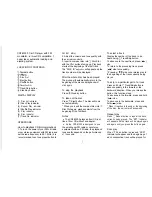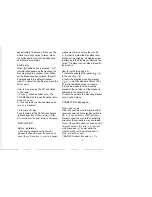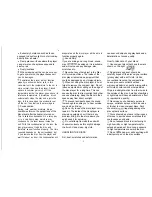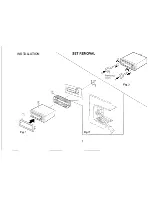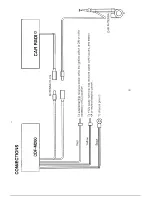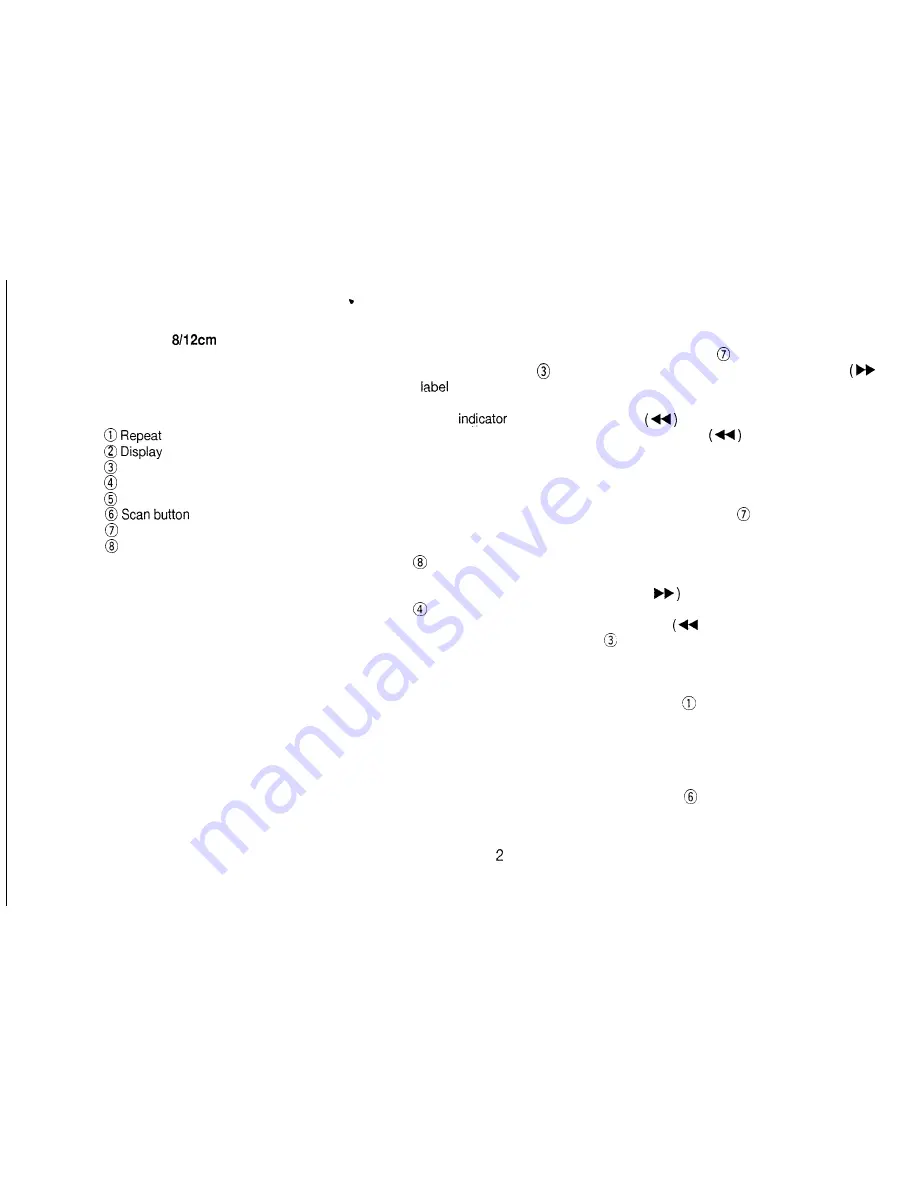
CDF-M200: Car CD player with FM
modulator,
CD compatible, 1
beam laser, automatic loading and
ejecting system.
LOCATION OF CONTROLS
button
is
Disc Slot
Eject button
Shuffle button
Track/Skip button
Stand-by button
DIGITAL DISPLAY
(1) Disc set indicator
(2) Scan Play indicator
(3) Repeat Play indicator
(4) Shuffle Play indicator
(5) Play indicator
(6) Disc indicator
(7) Track No. indicator
OPERATIONS
FM 89.1 MHz.)
To select a track
2. Adjust the volume and tone quality with
the car radio controls.
3. Insert a compact disc into Disc Slot
with the
surface facing up. Playback
starts at the beginning of the first track.
The “DISC IN”
will appear and the
track number will be displayed.
Display the number of the track to be
heard using Track/Skip button.
To advance to the next track, press
)
side.
To return to the preceding track, press
side twice quickly.
* Pressing
side once returns play to
the beginning of the track currently being
played.
After the whole disc has been played
The pickup will automatically return to the
beginning of the disc and playback will
start again.
To stop the playback
Press
Stand-by button.
To take out the disc
Press
Eject button. The disc will come
out automatically.
* When you insert the compact disc into
Disc Slot again, playback starts from the
beginning of the first track.
Notes
l
The CDF-M200 plays an 8cm CD just
like a 12cm CD without an adapter.
l
As the CDF-M200 is designed to use
the existing car FM radio or car stereo
equipment with an FM radio, the playback
tone quality depends on the performance
of these sets.
How to playback CD-Normal playback
1. Turn on the power of your FM car radio
or car stereo equipment with FM radio and
set the radio frequency to 89.1 MHz. (it is
recommended to set one preset button to
To skip to a particular part of a track
Press and hold
Track/Skip button to
advance quickly in the forward or the
backward direction. When you release the
button, this function stops.
To advance in the forward, press and hold
(
side.
To advance in the backward, press and
hold
) side.
* When it reaches to the end or the beginning
of the disc, the unit enters Pause mode.
Repeat play
Press
Repeat button to repeat the track
currently being played. The “RPT’ indicator
will appear and the track will be played again
and again until you press the button again.
Scan play
When
Scan button is pressed, “SCN”
indicator will appear and the beginning of
each consecutive track will be played for
Summary of Contents for CDF-M200
Page 2: ...LOCATION OF CONTROLS DIGITAL DISPLAY ...
Page 6: ... INSTALLATION Fig ...
Page 7: ...0 a t ...