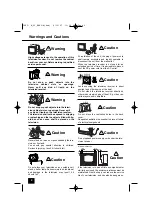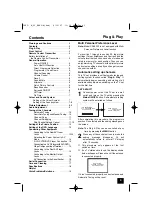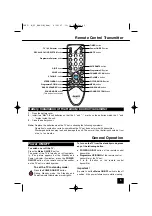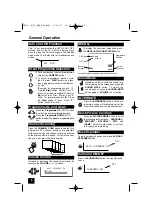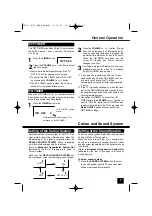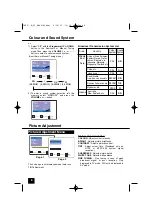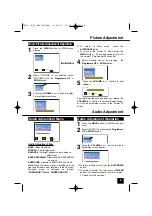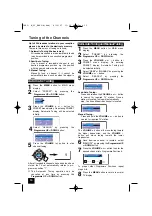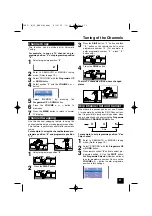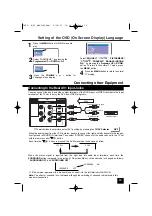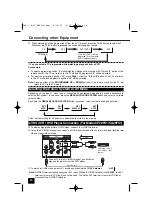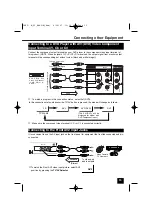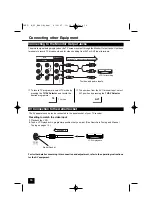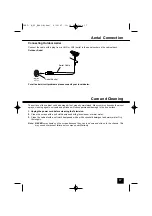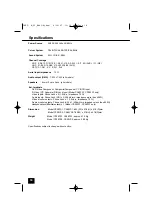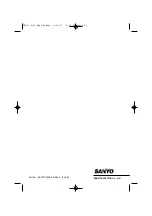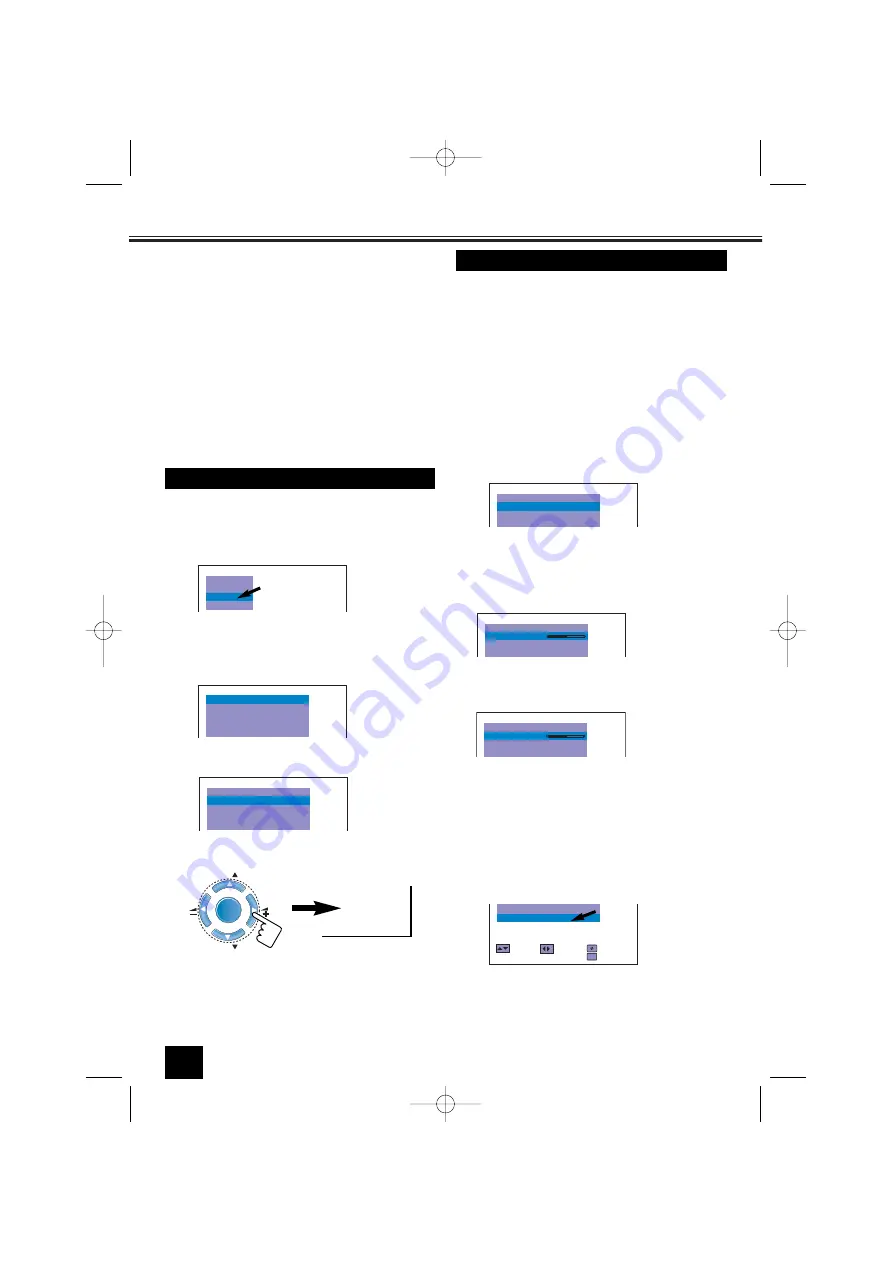
Tuning of the Channels
AUDIO
LANGUAGE
PICTURE
PRESET
Up to 256 broadcast stations in your reception
area can be stored in the electronic memory.
There are three ways of tuning as follows;
1. Automatic Tuning (the basic way):
All receivable channels are automatically tuned
in and memorized in consecutive programme
position.
2. Semi-Auto Tuning:
Use to preset a receivable channel in any
desired programme position, e.g. the position
with the same number as the channel.
3. Manual Tuning:
Manually tune a channel if it cannot be
automatically tuned, such as when the signal is
poor.
1
Press the
MENU
button for MAIN menu
display.
2
Select “PRESET” by pressing the
Programme UP
or
DOWN
button
.
3
Press the
or
-
button for
PRESET menu display. On entering PRESET
display, Automatic Tuning will be selected
initially.
Automatic Tuning
■
The Automatic Tuning operation can be
cancelled at any time by pressing the
Programme UP
or
DOWN
button.
4
Select “SEARCH” by pressing the
Programme UP
or
DOWN
button.
SYSTEM
POSITION
1
AUTO
SIF
BG
MODE
AUTO
SEARCH
START
After all receivable channels have been found and
stored, the TV set automatically returns to pro-
gramme position “1”.
-/- -
-/- -
-/- -
-/- -
-/- -
-/- -
-/- -
MENU
CH
CH
1
10
5
Press the
VOLUME (+)
button to start
channel tuning
.
SEARCH
SYSTEM
POSITION
START
1
AUTO
SIF
BG
MODE
AUTO
1
Press the
MENU
button for MAIN menu
display.
2
Select “PRESET” by pressing the
Programme UP
or
DOWN
button.
3
Press the
or
-
button for
PRESET
menu display. On entering
PRESET display, Automatic Tuning will
be selected initially.
4
Select “SEMI” or “MANUAL” by pressing the
or
-
button
.
Semi-Auto Tuning and Manual Tuning
8
Press the
MENU
button to return to normal
TV display.
6
Once desired channel is located, select
“MEMORY” by pressing the
Programme UP
or
DOWN
button.
The
button will move tuning toward
the higher frequencies, and the
VOLUME -
button will move tuning toward the lower
frequencies.
5
Select “SEARCH” by pressing the
Programme UP
or
DOWN
button.
Semi-Auto Tuning:
Press and release the
or
-
button
to search for required TV station. Once a
station is located, tuning will automatically
stop. Continue till desired channel is located.
Manual Tuning :
Press and hold the
or
-
button to
search for required TV station.
SYSTEM
POSITION
6
AUTO
MODE
SEMI
SEARCH
START
SYSTEM
POSITION
6
AUTO
MODE
SEMI
SEARCH
SYSTEM
POSITION
6
AUTO
MODE
MANUAL
SEARCH
7
Press the
or
-
button to enter the
desired channel into Programme Position 6.
To pre-set other Programme Positions, repeat
steps 5-8.
SKIP
OFF
SELECT
ADJUST
BACK
P P
M
EXIT
MEMORY
OK
INST. M_29_BA6V-A(Aus) 4/10/07 11:14 AM Page 10