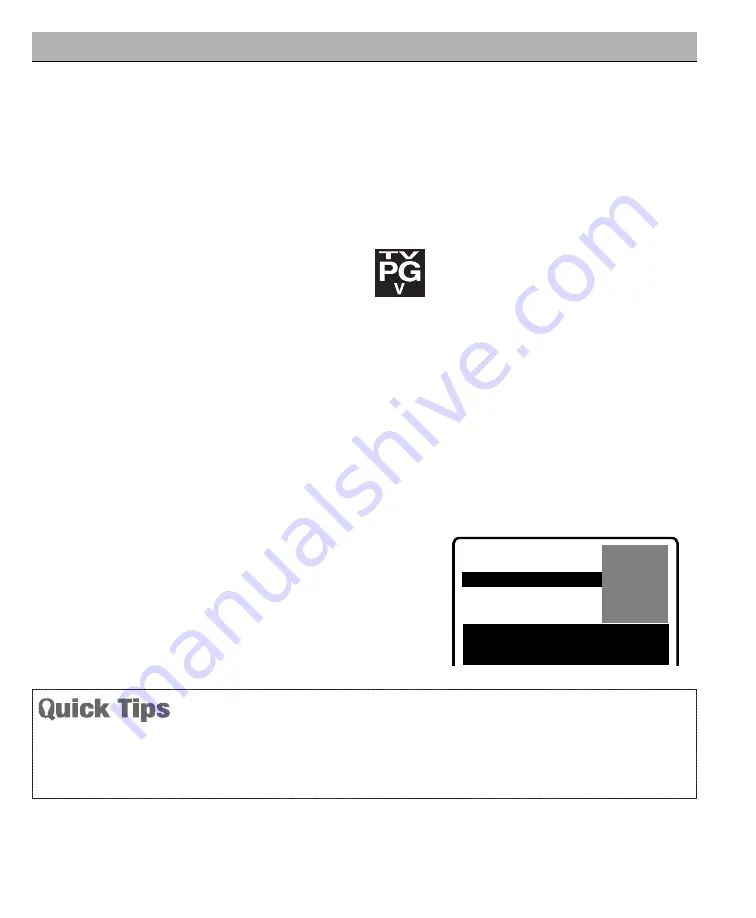
MPAA and TV Parental Guidelines are rating systems that
provide advance cautionary information to parents about
the content of movie and television programming.
The V-Guide system contain both age-based and content-
based settings. This gives parents discretionary ways of
choosing appropriate material for their children to view.
Content ratings are represented by the initials D (Sugges-
tive Dialog), L (Adult Language), S (Sexual Situations), V
(Violence), and FV (Fantasy Violence). When program-
ming contains any or all of these conditions, these letters
become part of the icon that is displayed on the TV screen.
A rating icon will generally appear in the upper left hand
corner of the TV screen for about fifteen seconds at
the beginning of a program and should be repeated
at the beginning of the second hour of a long
program. It may also appear when returning from
commercials. There may be other instances when these icons
will be displayed as well. Parents are encouraged to become
familiar with these icons and their meanings.
NOTE: THIS FEATURE IS DESIGNED TO COMPLY WITH THE UNITED STATES OF AMERICA’S FCC V-CHIP
REGULATIONS. THEREFORE, IT MAY NOT FUNCTION WITH BROADCASTS THAT ORIGINATE IN
OTHER COUNTRIES.
Use this feature to supervise television viewing for young children. This television can be set to automatically block
programs with content you deem as inappropriate for your children to view, including: suggestive dialog, adult language,
sexual situations, violence, and fantasy violence.
The ability of the television to block the reception of specific programming content depends upon several conditions: 1)
The program must be rated, 2) Networks must broadcast the rating code data, 3) Cable companies must transmit the
rating code signal, and 4) The TV must be properly setup to decode the signal.
SETTING MPAA MOVIE RATING
1.
Press the
V-GUIDE
key on the remote control to display menu.
2.
Press the
+
+
key to switch V-Guide ON.
3.
Press the
+
+
key again. Then use the
keys to highlight rating.
4.
Press the
MENU
key to Block (B) or Unblock (U) selected rating.
(
Arrow indicates selection.)
5.
Press the
–
–
key to return to the V-Guide Options menu.
V-GUIDE
MPAA Movie Ratings
TV Parental Guidelines
Press MENU key to BLOCK
Use
, – + keys to select
Press V-GUIDE key to exit
X
B
NC17 B
R
R
R
R
B
B
B
B
PG13 U
PG
U
G
U
(Continued on page 14.)
13
Need help?
Visit our Web site at
www.sanyoctv.com
or Call
1-800-877-5032
V-GUIDE (PARENTAL CONTROL)
V-GUIDE OPERATION
Use the
CHANNEL
keys and the
VOLUME
– +
keys to navigate through the menus
.
V-Guide feature is accessible only from the remote
control.
The V-Guide display remains on screen for approximately
20 seconds. If it disappears, press the
V-GUIDE
key.
ABOUT MPAA AND TV PARENTAL GUIDELINES




































