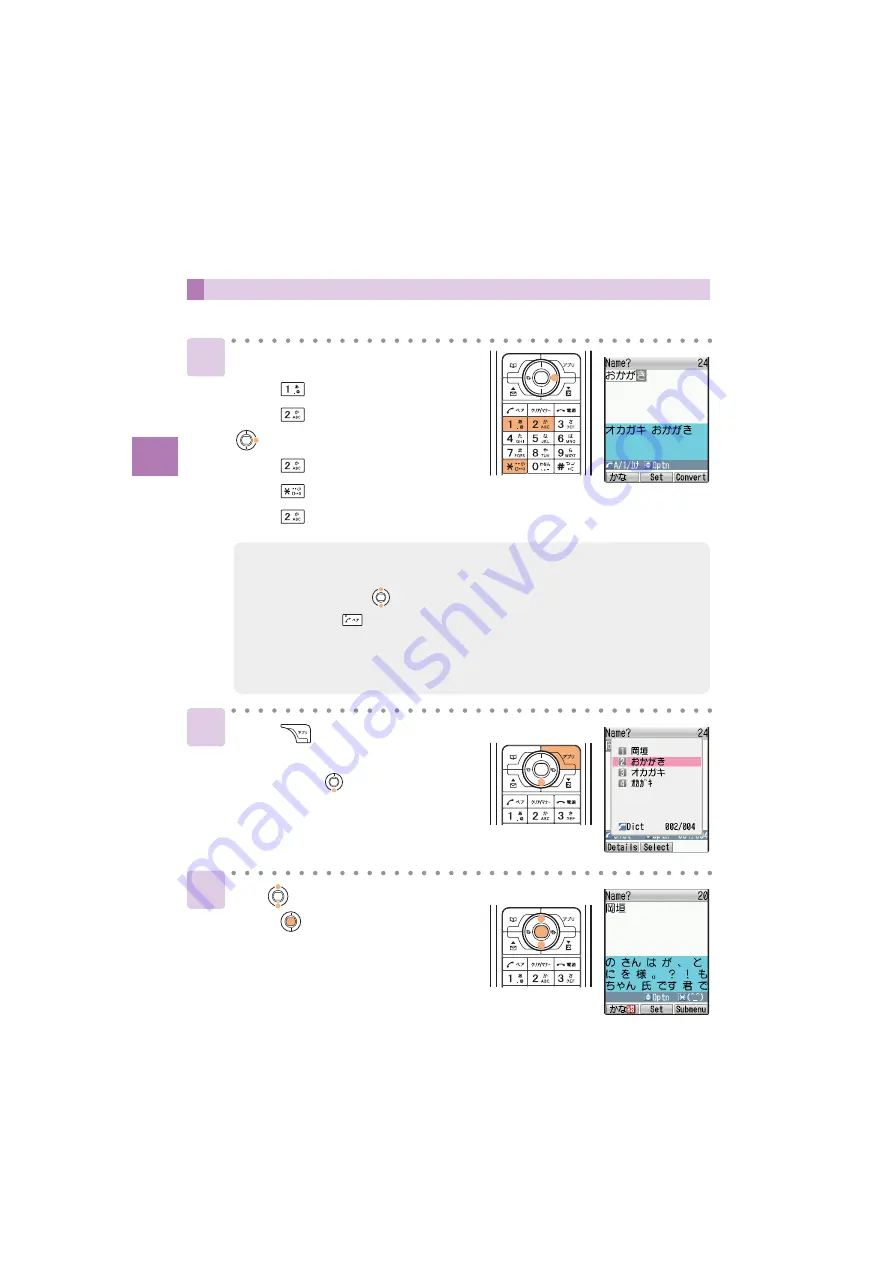
Inputting Character
s
38
How to Input Characters
1
Inputting Kana or Kanji
2
In a text input screen,
press
5 times ……………
「お」
press
once ………………
「か」
(makes a cursor move)
press
once ………………
「か」
press
(voiced sound symbol) …
「が」
press
twice ………………
「き」
Press
[Convert].
“
おかがき
” is converted to Kanji.
Then pressing
displays a list of
candidate words.
<Example> Inputting “
岡垣
” in a name input screen of the Address Book
3
Use
to select “
岡垣
” and
press
[Select].
“
岡垣
” is inputted.
To consecutively input characters assigned to a same key, move the cursor to the right.
Candidate words are displayed when inputting a character. You can input by selecting
a candidate word with
.
When you press
before converting or setting an inputted character, you can
change it to a character which may be displayed in number, English, or Katakana
mode. However, a space is displayed when there is no corresponding character in
number, English, or Katakana mode.
•
•
•






























