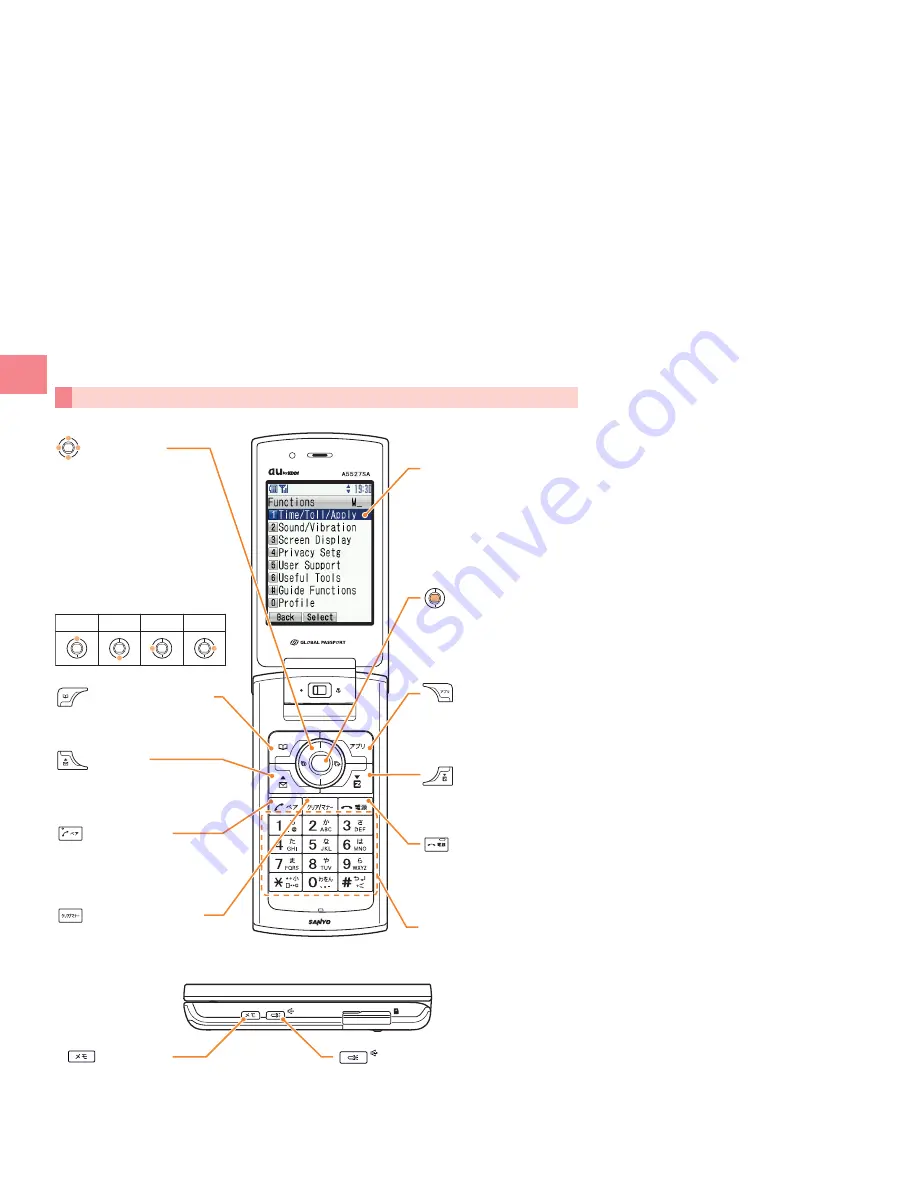
Contents/Bef
ore Use
14
Basic Operation
Key Functions
Cursor
Address Book Key
Displays Address Book
Talk/Pair Key
Makes/Receives calls
Displays Pair Menu
Power/End Key
Turns the power on/off
Ends a call
EZweb Key
Displays EZ Menu
Center Key
Displays Main Menu
Selects an item where
the cursor is placed
Application Key
Launches EZ apps
(BREW®)
Dial Keys
Enters phone numbers
or
characters
Memo Key
Sets the In-Phone Ans Mach
Plays recorded messages
Hands Free/Light Key
For using Hands Free function
For using as Light
Mail Key
Displays E-Mail/C-Mail Menu
Clear/Manner Key
Sets the silent mode
Deletes entered characters
Up
Down
Left
Right
Cursor keys are indicated in
this manual as follows:
Cursor Keys
Move cursor or screen
In the standby screen,
Press Displays
Up Profile
Down Calendar
Left
Incoming Calls log
Right
Outgoing Calls log
















































