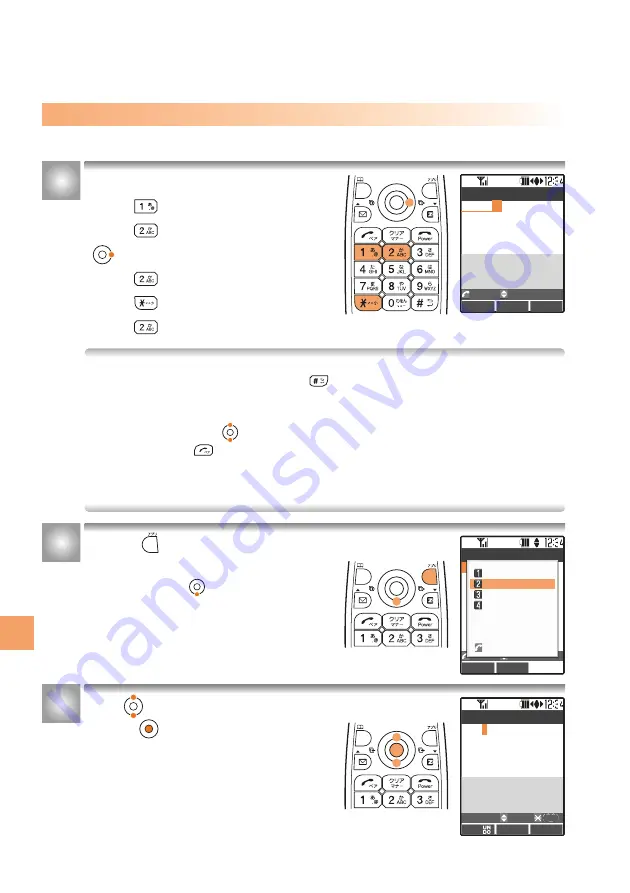
How to Input Characters
In a text input screen,
………「お」
…………「か」
…………「か」
…「が」
…………「き」
press once
press once
press twice
press 5 times
(makes a cursor move)
press (voiced sound symbol)
¡
You can input a character by pressing a key. Pressing a same key repeatedly
changes characters in order. Pressing changes characters in reverse order.
¡
To consecutively input characters assigned to a same key, move the cursor to the right.
¡
Candidate words are displayed when inputting a character. You can input by selecting
a candidate word with .
¡
When you press before converting or setting an inputted character, you can
change it to a character which may be displayed in number, English, or Katakana
mode. However, a space is displayed when there is no corresponding character in
number, English, or Katakana mode.
Press [Convert].
“
おかがき
” is converted to Kanji.
Then pressing displays a list of
candidate words.
Use to select “
岡垣
” and
press [Select].
“
岡垣
” is inputted.
<Example> Inputting “
岡垣
” in a name input screen of the Address Book
Inputting Kana or Kanji
1
2
3
かな
Set
Convert
A/1/カナ Optn.
オカガキ おかがき
Name? 24
おかが
き
かな
Set
Submenu
Optn.
の さん は が 、 と
に を 様 。 ? ! も
ちゃん 氏 です 君 で
Name? 24
岡垣
Detail
Select
Dictionary Optn. 001/004
Name? 24
岡垣
Dictionary
002/004
岡垣
おかがき
オカガキ
オカガキ
92
Inputting
Characters

























