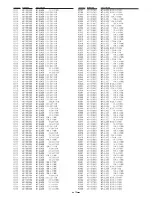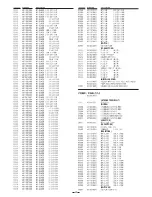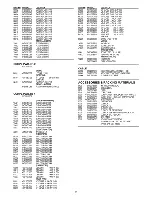−
11
−
4-3-1. Computer preparation
1. Install the adjustment software (Camapi32.dll and
DscCalDi.exe) to "Same folder".
2. Save the updated firmware into the computer.
4-3-2. Overwriting the firmware
1. Use an interlink serial cable to connect the RS-232C
connector of the overwriting tool (VHJ-0141) to the RS-
232C connector of the computer.
2. Remove the top cover of the digital video recorder, and
connect the 6-pin socket of the writing tool to the CN272
socket on the CD-1 circuit board.
3. Turn on the power for the digital video recorder and the
computer, and start Windows.
4. Press the boot switch (S0002) and the reset switch
(S0001) of the writing tool simultaneously.
Release the reset switch first, and then release the boot
switch.
The boot LED of the digital video recorder will flash.
5. Double-click the "DscCalDi.exe" filename on the computer
screen.
6. Click "Firmware" in the Adjustment window on the com-
puter screen, select the updated firmware, and then click
"Open".
7. Click "Yes" in the firmware upload confirmation screen.
8. When "OK" is displayed, overwriting of the firmware is com-
plete.
9. Click "OK" to a completion.
4-3. Overwriting the main firmware (without using a CompactFlash card)
Firmware
Image
AWB
Focus
UV Matrix
R Bright
RGB Offset
Tint
B Bright
Gain
Phase
LCD
Calibration
Upload
Initialize
LCD Type
H AFC
Test
VCOMDC
VCOMPP
Cal Data
Cal Mode
OK
OK
EVF
USB storage
Get
Set
VID
Set
PID
Set
Serial
Set
Rev.
Set
Setting
Language
Video Mode
VCO
S0002
S0001
CN272
BOOT LED
Summary of Contents for 175 811 00
Page 2: ... 2 ...
Page 14: ...14 DIODES OSCILLATORS INDUCTORS CAPACITORS ...
Page 15: ...15 ...
Page 16: ...16 BUZZER RESISTORS ...
Page 17: ...17 ...
Page 18: ...18 ...
Page 19: ...19 ...
Page 21: ......