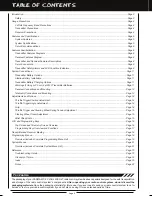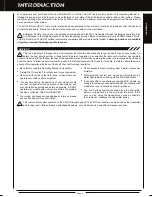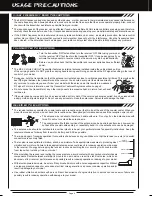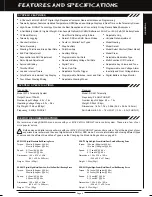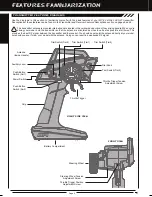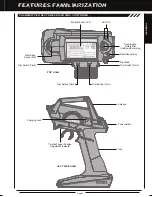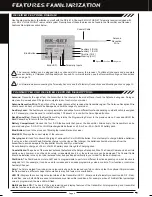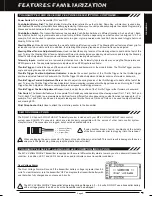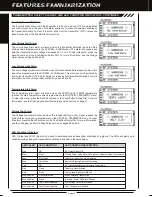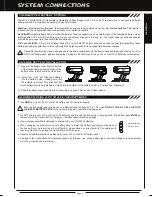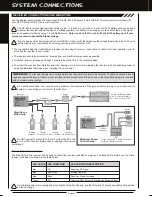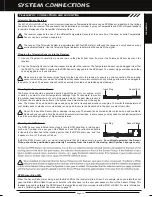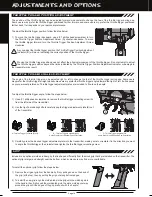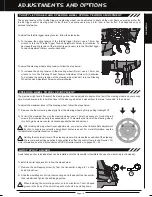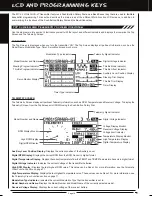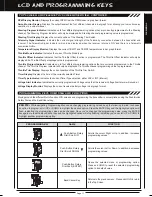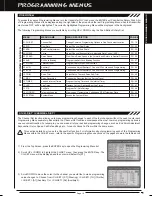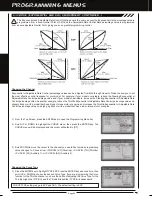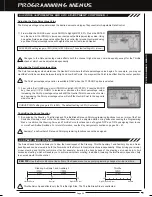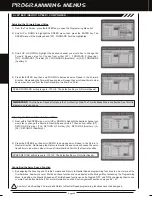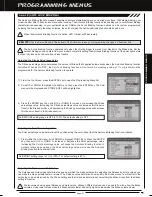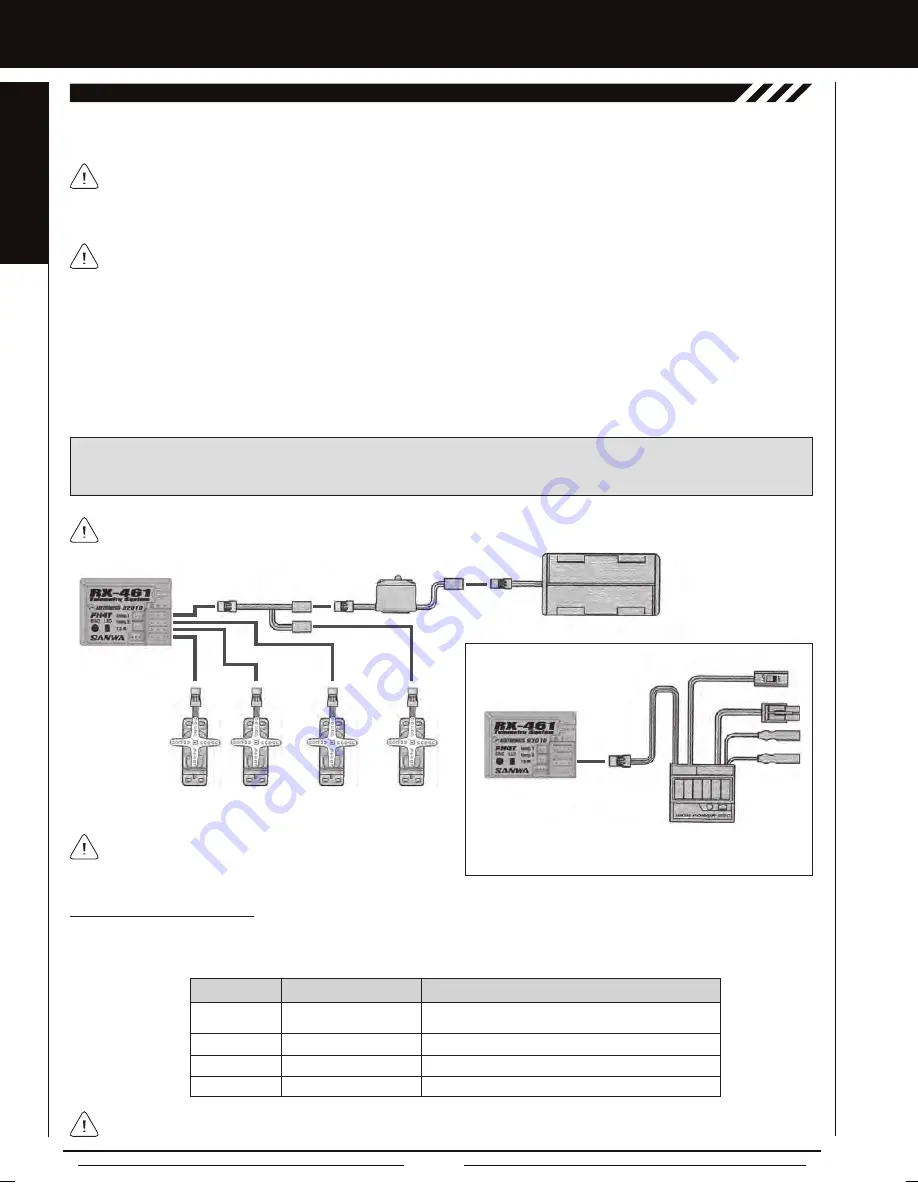
Page 12
We suggest Binding the transmitter and receiver and making all receiver connections to check for correct operation prior to
mounting the receiver in your model.
The receiver should be mounted as far away from any electrical components as possible.
Route the receiver antenna up through a plastic tube so that it is in the vertical position.
To protect the receiver from vibration and other damage, we recommend wrapping the receiver in shock absorbing foam or
using double-sided foam tape when installing it in your model.
IMPORTANT:
The receiver battery can be plugged into any channel slot to power the receiver. To utilize all channels and a
separate receiver battery, a Y-Harness (not included) must be used. Not all items shown in the illustration below are included
with your radio control system.
As a safety precaution, set your model on a stand so the wheels are off the ground before turning on your radio control
Use the diagram below to make the connections to the RX-461 4-Channel 2.4GHz FHSS-4T Telemetry receiver included with
your
MT-4 2.4GHz FHSS-4T
radio control system.
The RX-461 receiver's Nominal Input Voltage is 4.8 ~ 7.4 volts. A 2 cell Li-Po or 2 cell Li-Fe/A123 battery pack can be used
to power the receiver without the use of a voltage regulator. In addition, this allows you to take advantage of the higher
torque and speed provided by using 7.4 volt digital servos.
Only use a 2 cell Li-Po or 2 cell Li-Fe/A123 battery pack if your
servos are rated to handle the higher voltage.
If you're using an Electronic Speed Control with BEC circuitry, verify that it reduces the voltage to between 4.8 and 7.4 volts
before making your connections and turning your radio control system 'ON'.
Switch
'AA' Dry Cell Battery Holder,
4.8v ~ 6.0v Ni-Cd/Ni-MH or
2S Li-Po or 2S Li-Fe/A123
Steering
Channel 1
Throttle
TH Channel 2
Auxiliary
AUX1 Channel 3
Auxiliary
AUX2 Channel 4
Y-Harness
Receiver
Receiver
Switch
To Battery
To Motor
ESC
Throttle
Channel 2
Glow/Gas or
MSC Setup
Electronic Speed
Control Setup
For information about connecting and mounting the Telemetry Sensors, see the Telemetry Connections and Mounting section
on the next page.
Blue
Blue
Blue
Green
Receiving RF Signal
Binding Operation
Receiving Signal Command
Telemetry RPM Sensor Connected and Receiving Input
LED COLOR
LED CONDITION DESCRIPTION
LED CONDITION
ON
Slow Flash
Flash
ON
Bind LED Condition Indicator
The Bind LED on the receiver can be used to determine receiver condition at a glance. The Bind LED will alert you to various
receiver conditions, as shown in the table below.
Do NOT use servos rated for 4.8 or 6.0 volts with a 2S Li-Po
or Li-Fe/A123 receiver battery pack or damage to the servos
could result.
*When using an ESC, the ESC connector
plugs into Throttle Channel 2.
system or connecting your motor for the first time.
SYSTEM CONNECTIONS
RECEIVER CONNECTIONS AND MOUNTING
Summary of Contents for MT-4
Page 1: ...OPERATING MANUAL ...