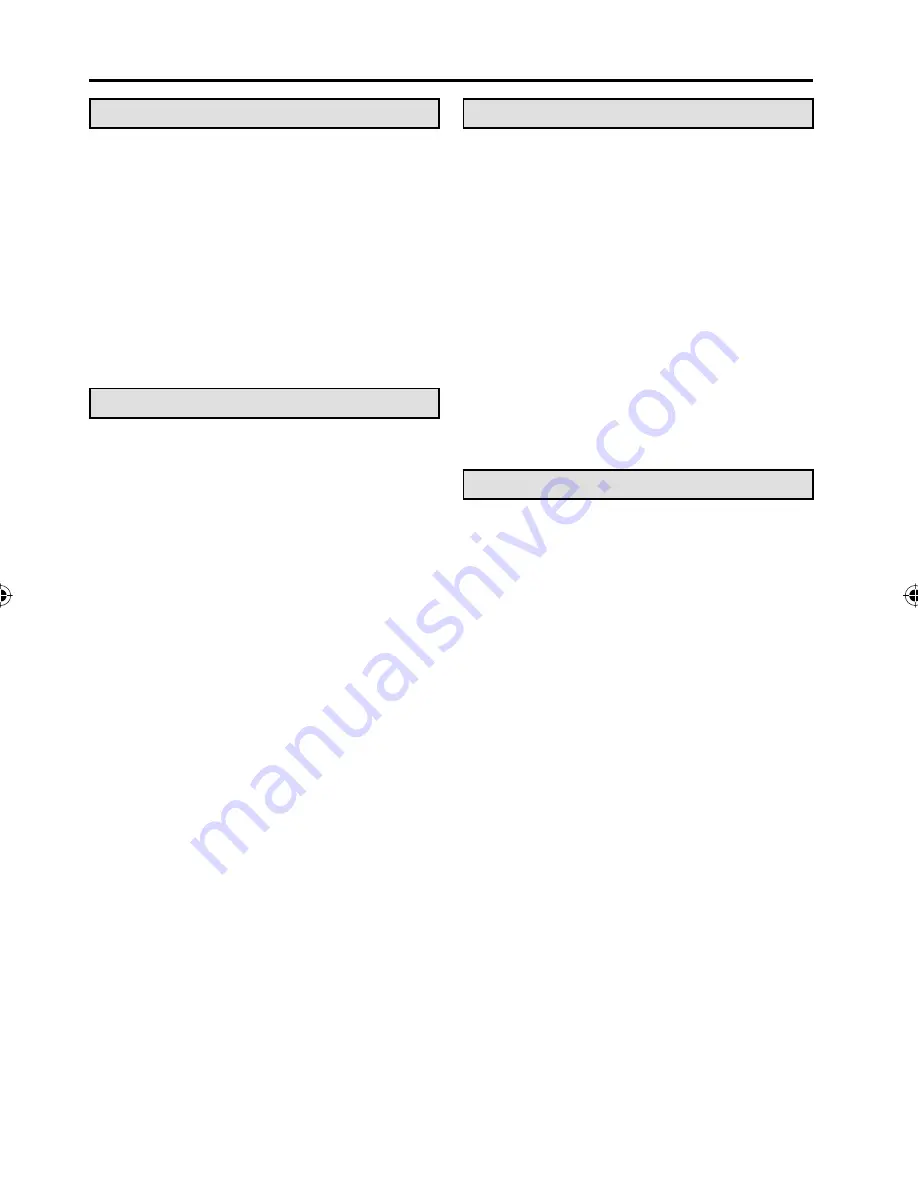
8
Contents
Before using your unit
IMPORTANT SAFETY INSTRUCTIONS ...........3
SAFETY PRECAUTIONS .................................5
IMPORTANT NOTICE .......................................5
How to attach the stand ....................................6
How to remove the stand ..................................6
Features ............................................................7
Contents ...........................................................8
Disc...................................................................9
Parts and functions .........................................11
Remote control ...............................................12
Power source ..................................................13
Antenna connections ......................................14
Cable TV connections .....................................14
TV operation
Starting setup .................................................15
TV operation ...................................................15
Quick guide for menu operation ......................16
Convenience functions ...................................17
Memorizing channels ......................................18
Checking the digital signal strength ................19
Labeling channels ...........................................19
Labeling video inputs ......................................19
Setting the V-Chip ...........................................20
Closed Caption ...............................................21
CC advanced ..................................................21
Setting the picture size ....................................22
DVD operation
Preparation .....................................................23
Status display of disc ......................................23
Playback procedure ........................................23
Special playback .............................................24
Zooming ..........................................................24
Locating desired scene ...................................24
A-B Repeat playback ......................................24
Marking desired scenes ..................................25
Changing angles .............................................25
Changing soundtrack language ......................25
Subtitles ..........................................................25
Using HOME MENU .......................................26
Play mode .......................................................26
Audio Settings menu .......................................27
Video Adjust menu ..........................................28
Quick guide for DVD menu operation ..............28
Function Setup ................................................29
Parental Control ..............................................30
Additional information
Language Code List ........................................31
Country/Area Code List ..................................31
Connections to other equipment .....................32
Reception disturbances ..................................35
Problems and troubleshooting ........................36
Specifications ................................................38
limited WARRANTY .......................................39
57B0721A_eng.indd 8
57B0721A_eng.indd 8
4/2/11 10:42:56 AM
4/2/11 10:42:56 AM























