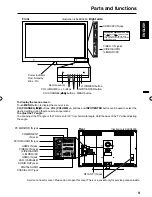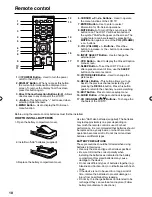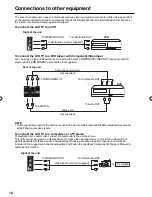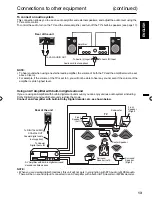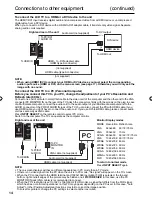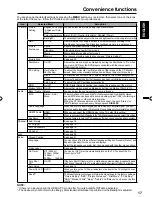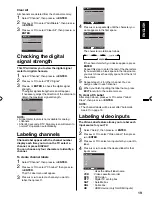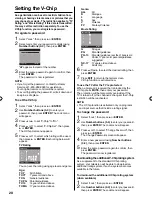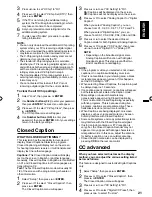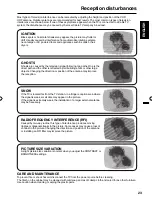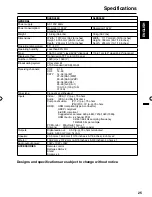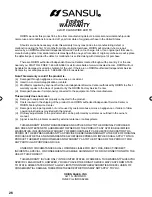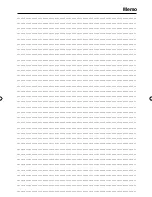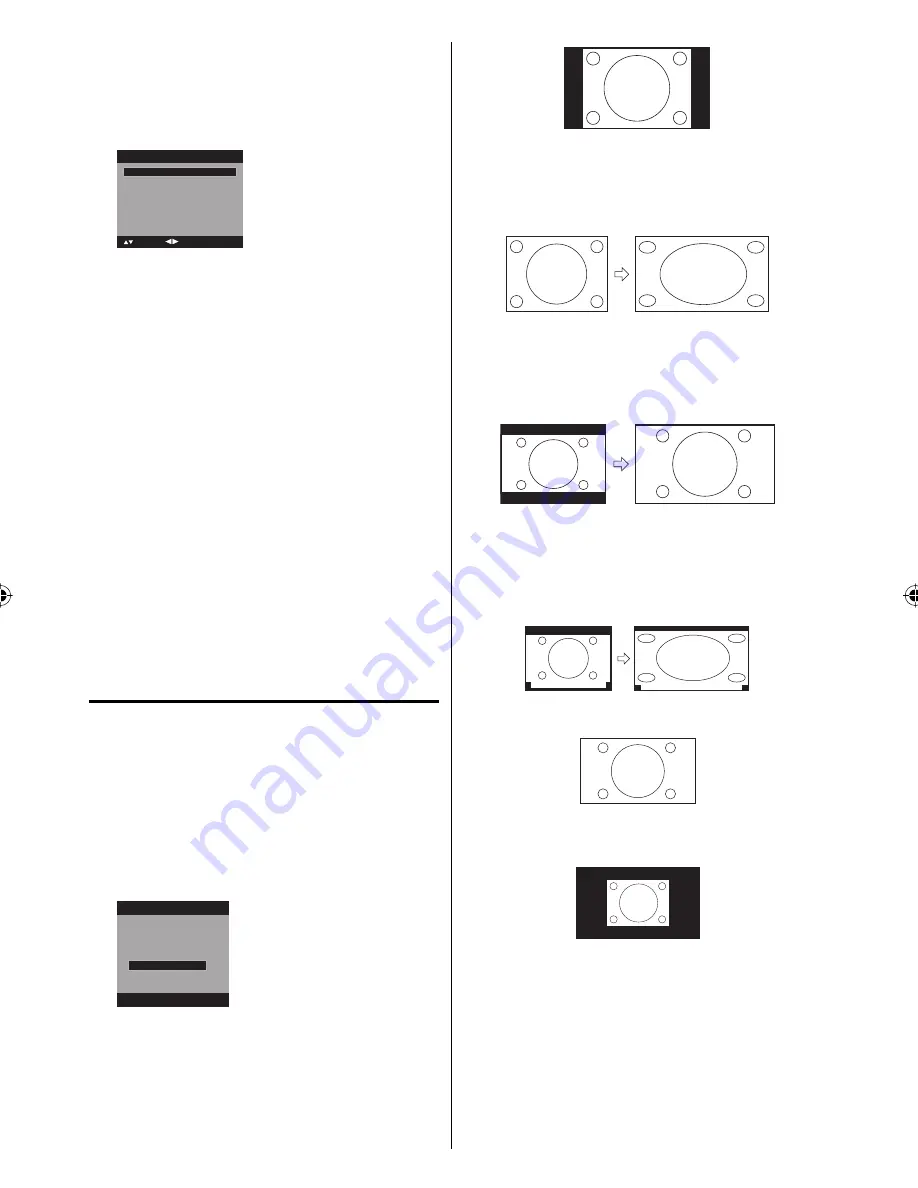
22
5
Press
▲
or
▼
to select “CC Advanced”, then
press
▶
or
ENTER
.
The CC Advanced menu will appear.
6
Press
▲
or
▼
to select the desired item, then
press
◀
or
▶
to change the setting.
CC Advanced
Text Size
Auto
Text Type
Auto
Text Edge
Auto
Text Color
Auto
Text Opacity
Auto
Background Color
Auto
Background Opacity
Auto
: Adjust
: Select
You can select from among the following items
and parameters.
Text Size:
Auto, Small, Standard, Large
Text Type:
Auto, Style1, Style2, Style3, Style4,
Style5, Style6, Style7
Text Edge:
Auto, None, Raised, Depressed,
Uniform, Left Shadow, Right
Shadow
Text Color:
Auto, Black, White, Red, Green,
Blue, Yellow, Magenta, Cyan
Text Opacity:
Auto, Solid, Transparent,
Translucent, Flashing
Background
Color:
Auto, Black, White, Red, Green,
Blue, Yellow, Magenta, Cyan
Background
Opacity:
Auto, Solid, Transparent,
Translucent, Flashing
NOTE:
You cannot set both “Text Color” and “Background
Color” as a same color.
You cannot set both “Text Opacity” and “Background
Opacity” to “Transparent”.
Setting the picture size
You can view 480i and 480p format programs in a
variety of picture sizes— Natural, Cinema Wide1,
Cinema Wide2, Cinema Wide3, Full and Native.
Selecting the picture size
1
Select “Picture”, then press
▶
or
ENTER
.
2
Press
▲
or
▼
to select “Picture Size”, then press
▶
or
ENTER
to display Picture Size menu. Press
▲
or
▼
or corresponding
Number buttons (0
-
4)
to
select the desired picture size, as described below.
Picture Size
1.Cinema Wide1
2.Cinema Wide2
[0-4]:Select
0.Natural
4.Full
3.Cinema Wide3
NOTE:
Selectable picture sizes may vary depending on the
input source or broadcast signal.
Picture Size menu also can be displayed by
pressing
PICTURE SIZE
on the remote control.
•
•
Natural
In some cases, this image will display the size of
standard 4:3 with a black side bar.
•
•
Cinema Wide1 (for 4:3 format programs)
To fill the screen, the right and left edges are
extended, however; the center of the picture remains
near its former ratio.
The top and bottom edges of the picture may be hidden.
Cinema Wide2 (for letter box programs)
The entire picture is uniformly enlarged—it is
stretched the same amount both wider and taller
(retains its original proportion).
The top and bottom edges of the picture may be hidden.
Cinema Wide3 (for letter box programs with
subtitles)
To fill the width of the screen, it is extended
horizontally. However; it is only slightly extended at the
top and the bottom.
The top and bottom edges of the picture may be hidden.
A B C D E F G - - - - - - - - - - - - - - - -
A B C D E F G - - - - - - - - - - - - - - - - - - - - - - - - - -
Full (for 16:9 source programs)
Full will display the picture at the maximum size.
Native (for PC mode only)
Detects the resolution of the signal of the image and it
will be shown on the screen with same amount of pixels.
NOTE:
Some High Definition and/or Digital broadcasts may
not allow you to change the picture size.
In HDMI or COMPONENT mode with a scanning
rate of 720p, 1080i or 1080p (HDMI only) only the
Cinema Wide2 and Full picture size feature are
available.
In PC mode, only the Natural, Full and Native
picture size features are available. In PC mode
(WXGA, WXGA+, FHD), only the Full and Native
picture size features are available.
When the PC connected to the HDMI terminal and
1920x1080 resolution (FHD) is selected, the top
and bottom, right and left edges of the picture may
be hidden on all
PICTURE SIZE
.
•
•
•
•
3CQ0821B_En.indd 22
3CQ0821B_En.indd 22
10/7/10 4:37:27 PM
10/7/10 4:37:27 PM
Summary of Contents for SLED4280
Page 27: ...Memo...