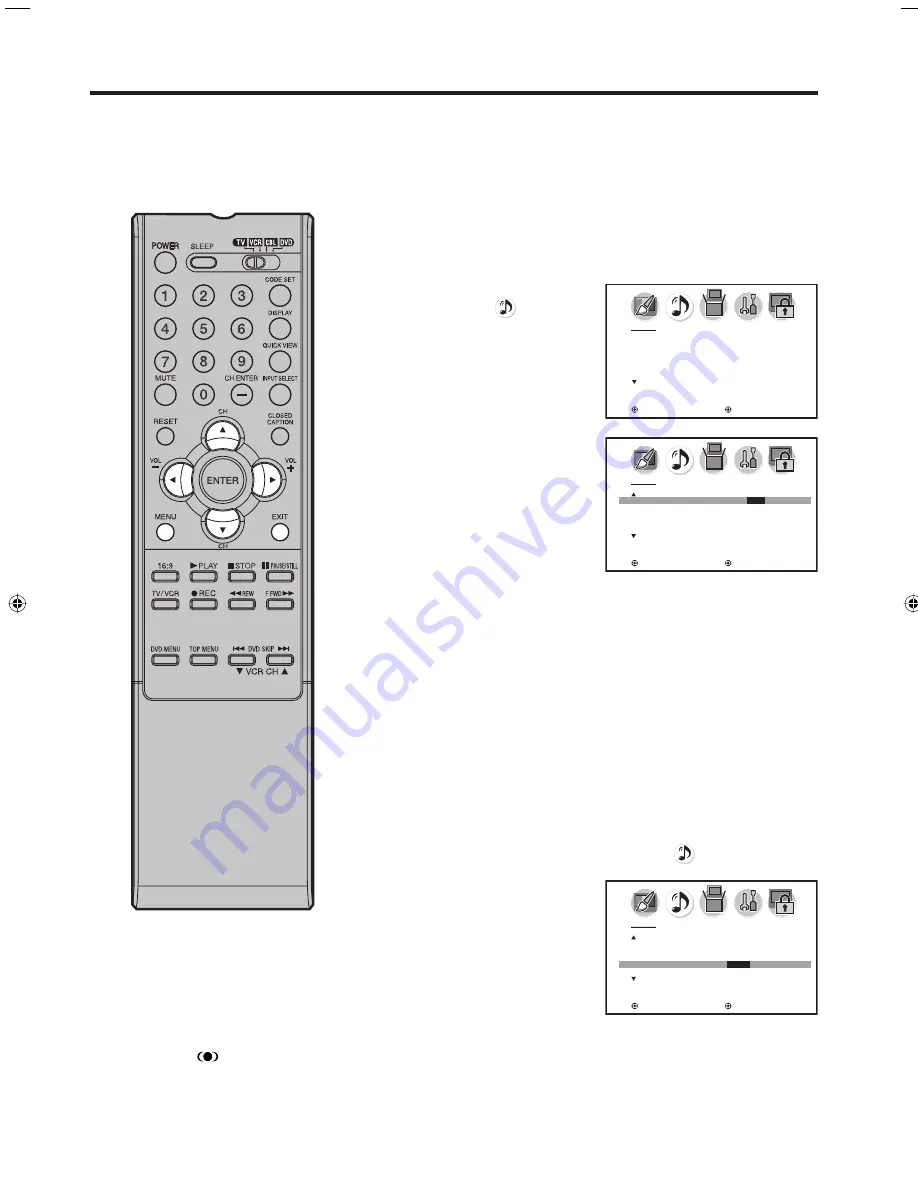
46
Using the WOW
TM
surround sound feature/
Selecting the HDMI audio input source
NOTES:
If the broadcast is monaural, the SRS
3D effect will not work.
The variable audio out jacks do not
output any of the SRS WOW audio
features.
WOW, SRS and
symbol are
trademarks of SRS Labs, Inc.
WOW technology is incorporated under
license from SRS Labs, Inc.
•
•
Using the WOW
TM
surround sound feature
SRS WOW is a special combination of SRS Labs audio
technologies that creates a thrilling surround sound
experience with deep, rich bass from stereo sound sources.
Your TV’s audio will sound fuller, richer, and wider. SRS WOW
consists of three features; SRS 3D, FOCUS, and TruBass.
1
Select STEREO mode (see “Selecting stereo/Second Audio
Program (SAP)” on page 44).
2
Press
MENU
, then press
◀
or
▶
to select
(AUDIO)
menu.
AUDIO
MTS STEREO
BASS
25
TREBLE
25
BALANCE
0
STABLE SOUND
OFF
SPEAKERS
ON
:SELECT
:ADJUST
3
Press
▲
or
▼
to select the
desired SRS WOW feature
you want to adjust.
AUDIO
WOW SRS 3D
ON
/
OFF
FOCUS
OFF
TruBass
OFF
HDMI1
HDMI
HDMI2
HDMI
:SELECT
:ADJUST
WOW SRS 3D:
Press
◀
or
▶
to turn on or off the surround
sound effect.
FOCUS:
Press
◀
or
▶
to turn on or off the vocal
emphasis effect.
TruBass:
Press
◀
or
▶
to select the bass expansion
effect “high”, “low” or “off”.
4
After your desired setting, press
EXIT
to return to the normal
screen.
Selecting the HDMI audio input source
When you use HDMI AUDIO IN jacks with HDMI or DVI device,
you must select HDMI audio input source from “HDMI” or
“DVI”.
1
Press
MENU
, then press
◀
or
▶
to select
(AUDIO) menu.
2
Press
▲
or
▼
to select
“HDMI1” or “HDMI2”, then
press
◀
or
▶
to select
“HDMI” or “DVI”.
HDMI:
When you connect
the HDMI device to
the TV, select this
setting.
AUDIO
WOW SRS 3D
OFF
FOCUS
OFF
TruBass
OFF
HDMI1
HDMI
/ DVI
HDMI2
HDMI
:SELECT
:ADJUST
DVI:
When you connect the DVI device to the TV with analog
audio cords, select this setting.
3
Press
EXIT
to return to the normal screen.
30L0401A.indb 46
30L0401A.indb 46
12/20/2006 10:54:21 AM
12/20/2006 10:54:21 AM
Summary of Contents for HDPDP4250
Page 55: ...55 Memo...

























