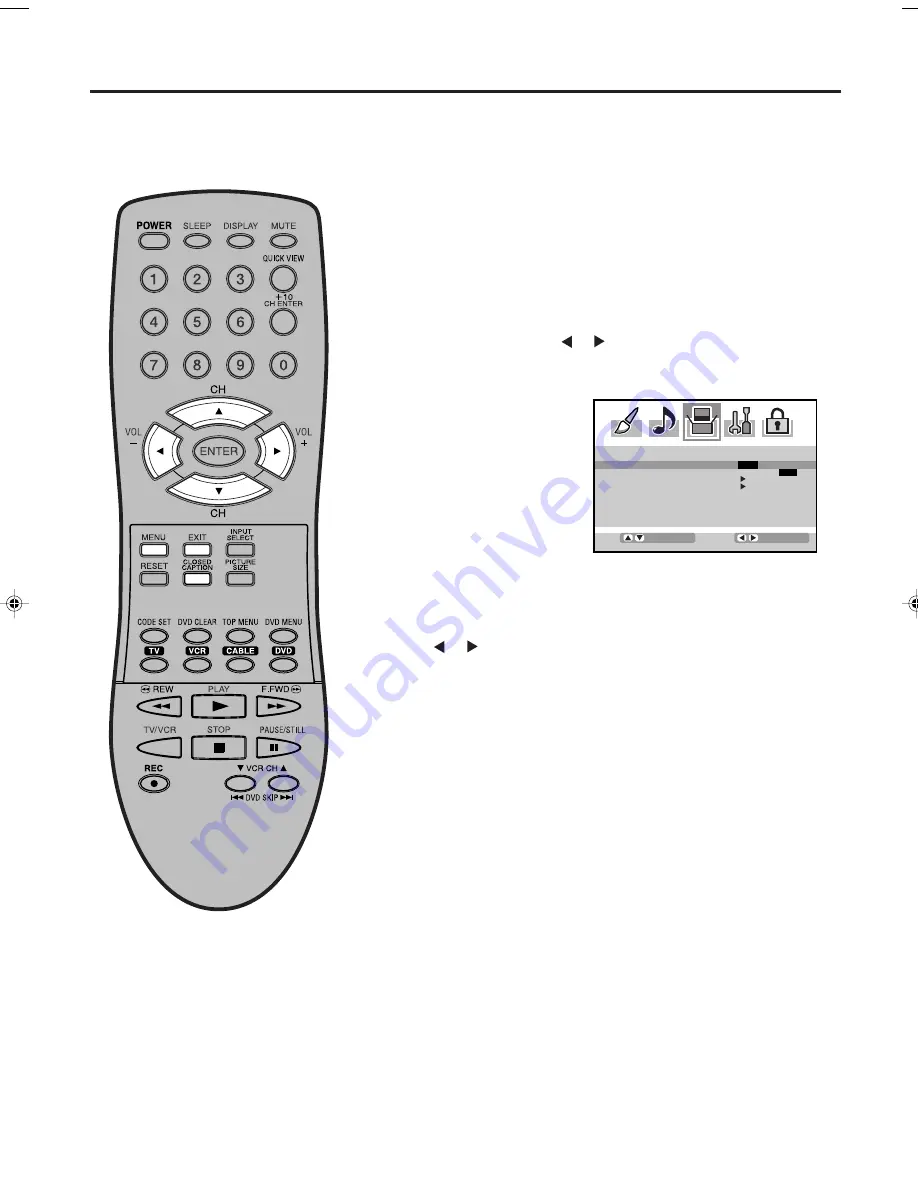
20
NOTES:
• If the program or video you selected is not closed-captioned, no captions will display on-screen.
• If text is not available in your viewing area, a black rectangle may appear on-screen. If this happens, set the
Closed Caption feature to “OFF”.
• When selecting Closed Captions, the captioning will be delayed approx. 10 seconds.
• If no caption signal is received, no captions will appear, but the plasma Display will remain in the Caption Mode.
• Misspellings or unusual characters may occasionally appear during Closed Captioning. This is normal with
Closed Captioning, especially with live programs. This is because during live programs, captions are also
entered live. These transmissions do not allow time for editing.
• When Captions are being displayed, on-screen displays, such as volume and mute may be seen but may
interfere with Closed Captions.
• Some Cable TV systems and copy protection systems may interfere with the Closed Captioned signal.
Closed Caption
WHAT IS CLOSED CAPTIONING?
This Plasma Display has the capability to decode and display Closed Captioned television programs. Closed
Captioning will display text on the screen for hearing impaired viewers and may translate and display text in
another language if broadcast.
Select desired video source for the Plasma Display.
1
Press
MENU
, then press
or to display the SETUP menu.
2
4
Press
or to select the desired Closed Caption mode.
3
Press
▲
or
▼
to select “CLOSED CAPTION”.
NOTE:
This screen can be displayed by pressing the
CLOSED
CAPTION
button on the Remote control.
NOTE:
To turn the Closed Caption feature off, select “OFF”.
Captions:
This Closed Caption Mode will display text on the screen
in English or another language if broadcast. Generally, Closed
Captions in English are transmitted on C1 and Closed Captions in
other languages are transmitted on C2.
Text:
The Text Closed Caption Mode will usually fill 1/2 of the screen
with a programming schedule or other information.
5
Press
EXIT
to return to the normal screen.
3V00101A_En_p17-23
6/2/05, 4:40 PM
20
Summary of Contents for HDPDP4200
Page 40: ...Printed in Thailand...






























