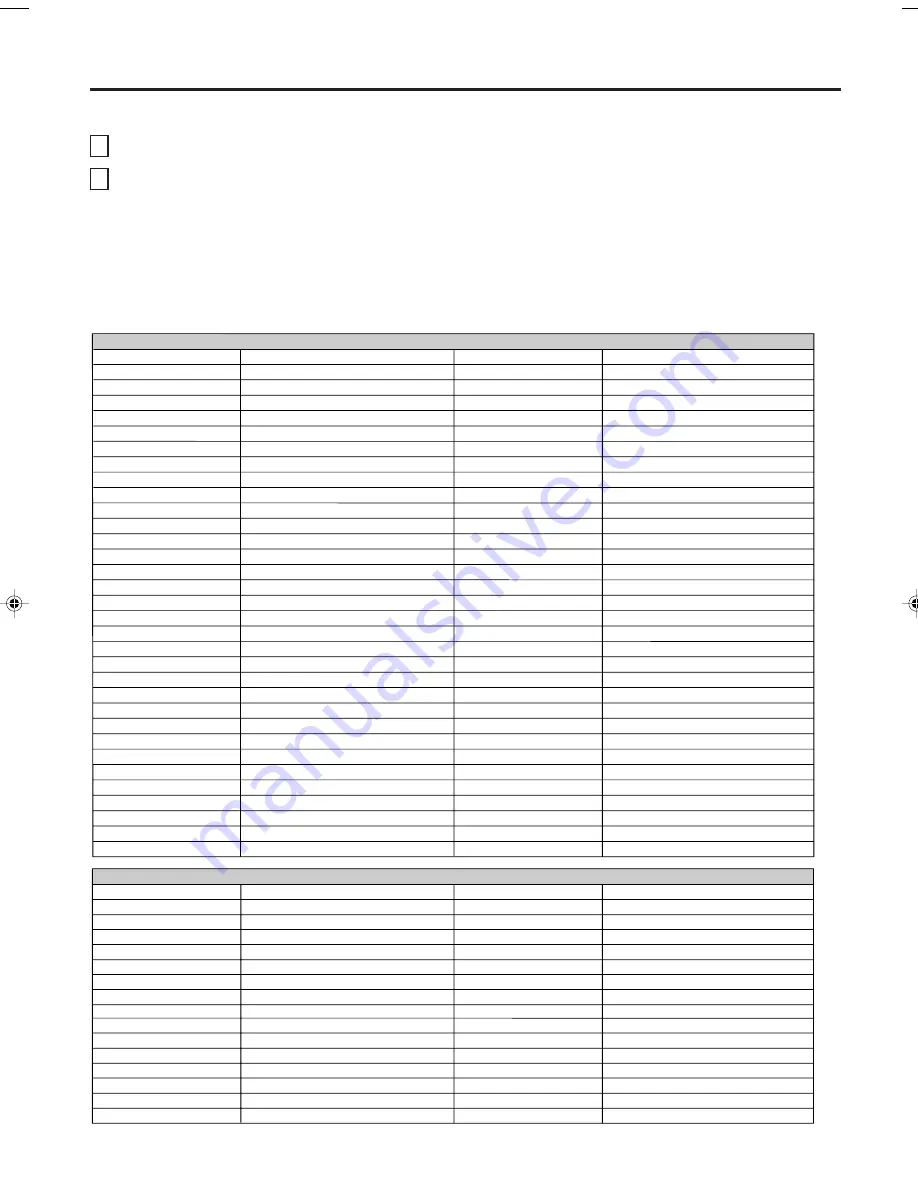
10
Allegro
Allegro A/B Switch
Gemini
General Electric
General Instrument
Hamlin
Jerrold
Kale Vision
Macom
Magnavox
NSC
Oak
Panasonic
Paragon
Philips
Pioneer
58, 62
61
05, 31, 38
67
05, 06
02, 03, 45, 65, 66
04, 07, 08, 09, 10, 18, 60, 63
35
14, 21
34
35, 39, 68, 69, 70
11, 32, 42
13, 20
33
47, 50, 52, 54, 55
15, 43
CABLE/SATELLITE
RCA DSS
Regency
Samsung
Sprucer
Scientic Atlanta
Standard Comp
Texscan
Tocom
Unika
United Satellite
Universal
Vid Tech
Video Way
Viewstar
Zenith
Zenith Satellite
73
29
35
16, 23, 36, 64
13
35
39, 56, 71
17, 18, 46
48, 62
44
58, 62
40
49
54, 55, 72
01, 53, 74
12, 28, 30, 51
Akai
23, 38, 41
VCR
Panasonic
Admiral
08, 61
Multi Tech
39
Adventura
31
NEC
02, 18
Aiwa
31
Orion
33, 50
14, 51, 59
Audio Dynamics
02, 18
Pentax
15
Bell & Howell
06, 47
Philco
07, 14
Broksonic
21, 26, 33, 50, 55
Philips
07, 14, 27
Canon
14
Pioneer
10, 15
Citizen
09
Portland
46
Craig
12
Pro Scan
16, 60
Curtis Mathes
14, 59
Quasar
14, 59
Daewoo
44, 46, 48, 54
RCA
15, 16, 20, 27, 40, 42, 60
Daytron
36, 46
Realistic
06, 08, 12, 14, 31
DBX
02, 18
Samsung
20, 30
Emerson
03, 21 23, 26, 33, 35, 43, 50
Sansui
39
Fisher
11, 12, 13, 47
Sanyo
06, 12, 47
Funai
31
Scott
04, 05, 33, 43
General Electric
14, 16, 20
Sears
06, 09, 11, 12, 15
Goldstar
09
Sharp
08, 61
Go Video
56, 62, 63
Shintom
39
Hitachi
15, 57
Signature 2000
08, 14, 16, 19, 31, 49
Instant Replay
14, 27
Sony
17, 32, 37
J.C. Penney
14, 15, 18, 27
Sylvania
07, 14, 27
JVC
02, 25, 58
Symphonic
31
Kenwood
02
Tashiko
09
Logik
39
Tatung
02
LXI
09, 31
Teac
02, 31
Magnavox
07, 14, 31
Teknika
34
Marantz
07, 18
Toshiba
05, 15
Marta
09
XR1000
39
Memorex
06, 12, 14, 31, 33
Vector Research
04, 18
Mitsubishi
04, 22, 52, 64
Yamaha
02, 18
Montgomery Ward
08, 14, 16, 19, 31, 49
Zenith
01, 24, 25, 29, 37
REGISTRATION CODES BY PRODUCT AND BRAND NAME
Press
CODE SET
and
VCR
,
CABLE
or
DVD
you want to register at the same time.
Enter the 2-digit code listed below using the Direct Channel Selection buttons (0-9) within 10 seconds.
TO REGISTER YOUR VCR, CABLE/SATELLITE BOX OR DVD WITH THE REMOTE CONTROL
1
2
NOTES:
• When shipped from the factory, the remote control is set to operate your Plasma Display .
• If you do not enter the code within 10 seconds from step 1 or enter the non-listed code below, this operation
is canceled.
• When you install or replace batteries, you may need to register the codes again for the products you want to
control.
Remote control
3V00101A_En_p02-11
6/2/05, 4:40 PM
10
Summary of Contents for HDPDP4200
Page 40: ...Printed in Thailand...










































