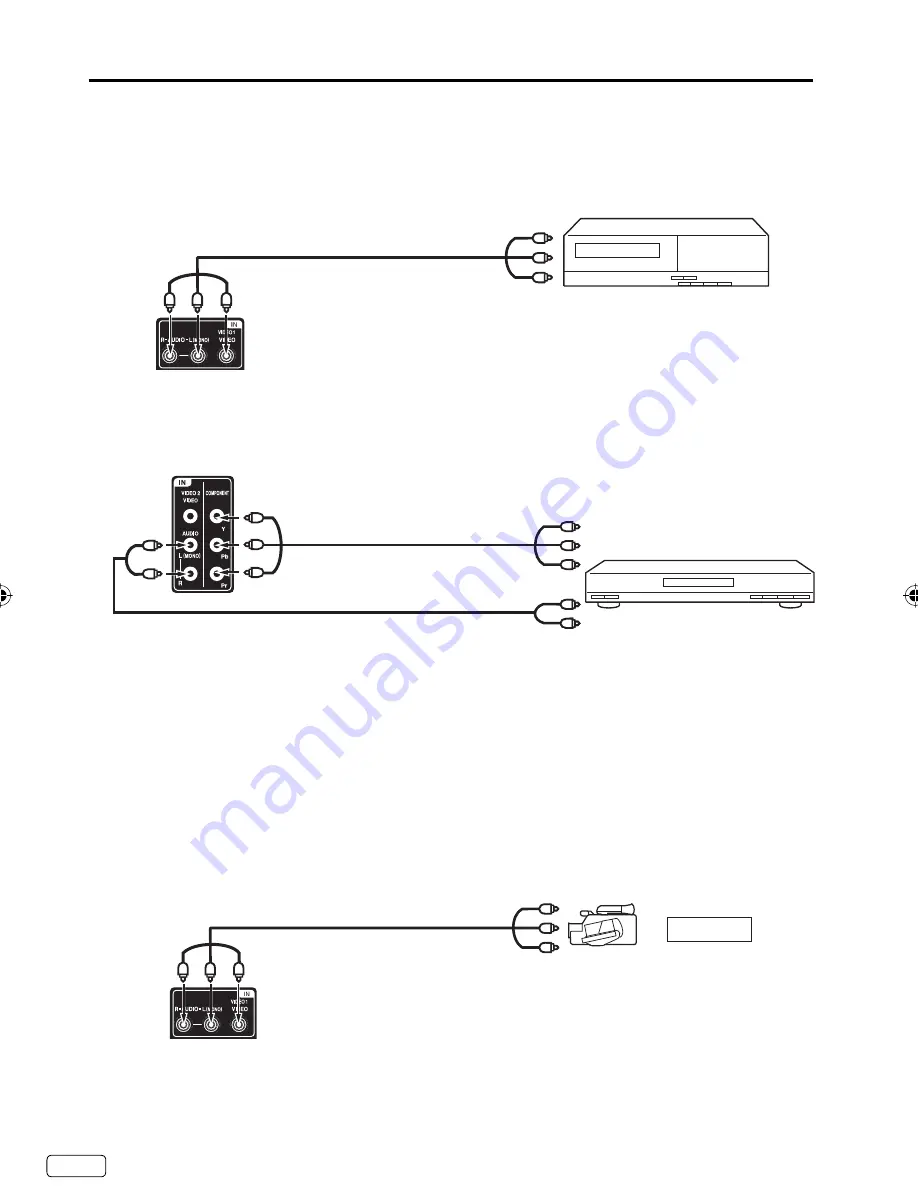
EN
12
GAME CONSOLE
or
Y
Pb
Pr
Y
Pb
Pr
The exact arrangement you use to interconnect various video and audio components to this unit is dependent
on the model and features of each component. Check the Owner’s Manual provided with each component for
the location of video and audio inputs and outputs.
To connect the TV to a VCR
Connections to other equipment
To connect the TV to a DVD player with Component Video Input
You can enjoy a high quality picture by connecting the unit’s COMPONENT VIDEO OUT jacks of your DVD
player with the component video cables (not supplied).
Left of the unit
To Video/Audio OUT
Video/Audio cord (not supplied)
To VIDEO/AUDIO IN
To Component OUT
Audio cord (not supplied)
Component video cord
(not supplied)
To AUDIO IN
Rear of the unit
To COMPONENT IN
To Audio OUT
NOTE:
Component Video input of the unit are for use with a device which output 480i/1080i interlaced signals and
480p/720p progressive signals.
•
VCR
DVD
To connect the TV to a camcorder, or a game console
To playback from a camcorder, connect the camcorder to the unit as shown.
This unit can also be used as a display device for many video games. However, due to the wide variety of
signals generated by these devices and subsequent hook-up variations required, they have not all been
included in the suggested connection diagrams. You’ll need to consult each component’s Owner’s Manual for
additional information.
Video/Audio cord (not supplied)
To VIDEO/AUDIO IN
To Video/Audio OUT
Rear of the unit
J3LQ0121A_EN.indd 12
J3LQ0121A_EN.indd 12
3/14/12 4:36:46 PM
3/14/12 4:36:46 PM



























