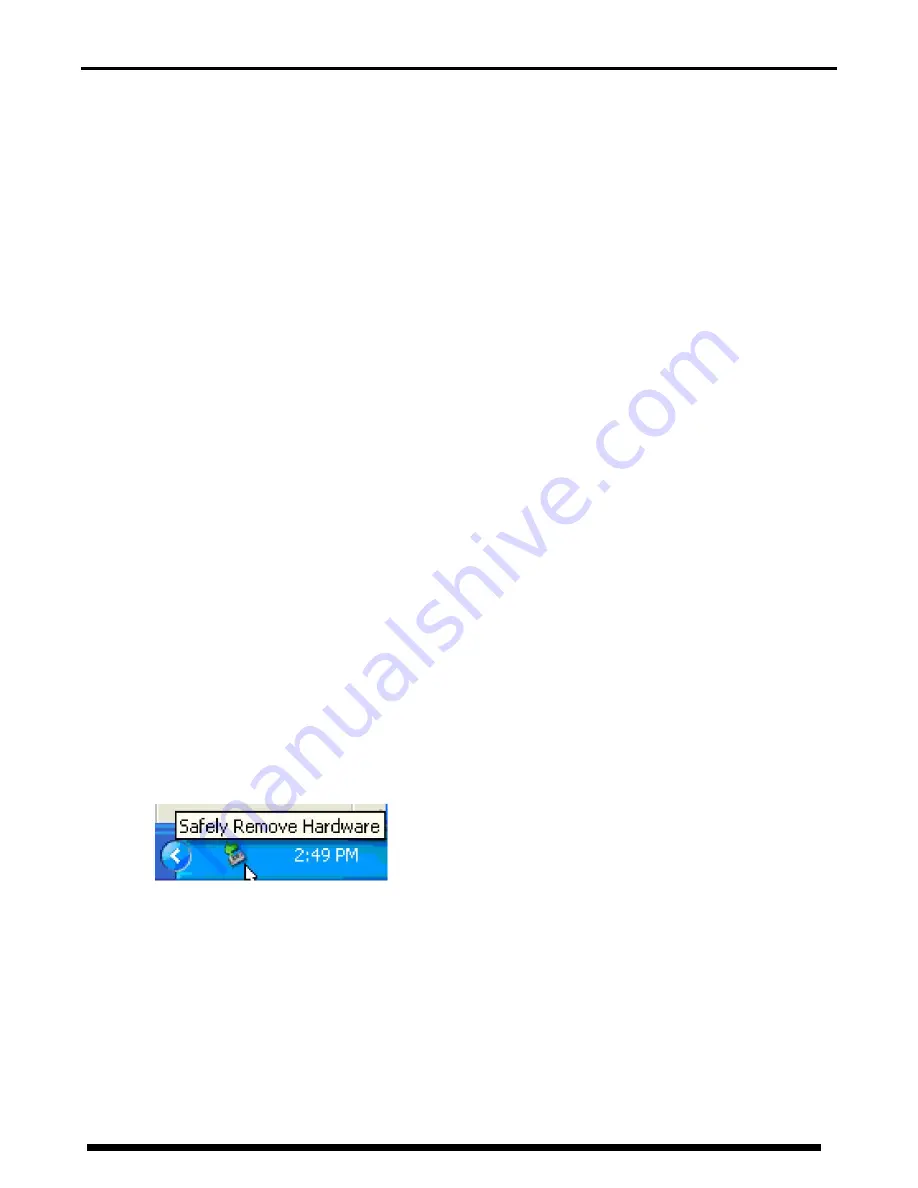
TowerRAID TR5UT+/TR5UT+B User’s Manual
Ver. 091007
17
4
CONFIGURATION
4.1
CONFIGURATION PREREQUISITES
4.1.1
SATA HOST CONNECTIONS
This guide assumes that you have already attached the
TowerRAID TR5UT+/TR5UT+B
to a host computer that has
been installed with the RR622 HBA (Host Bridge Adapter) or another SATA HBA with Port Multiplier (PM)
support.
If you use a host controller that does not provide Port Multiplier support (Such as RR622 or Intel ICH):
• The CLEAN MODE storage policy is unavailable when configuring the
TowerRAID TR5UT(+B)P
. Only one disk is
available on the host computer.
• Virtual volumes that you create in the Advanced Configuration Wizard must use at least 8 gigabytes (GB) of
available system capacity.
4.1.2
USB HOST CONNECTIONS
If you are connecting your
TowerRAID TR5UT+/TR5UT+B
using a USB connection to your host, the USB port
should be compliant with USB 1.0, 2.0, USB 3.0 or connected to a USB hub.
4.2
CHANGING HOST CONNECTIONS
The
TOWERRAID TR5UT+/TR5UT+B
supports both USB and eSATA host connections, although only one connection can be
attached at any given time. For the best data transfer performance, you should always use the eSATA host connection.
If it becomes necessary to change the host connection between eSATA and USB, the host computer system and the
TowerRAID TR5UT+/TR5UT+B
should both be powered down prior to making the host connection change to avoid any
potential data loss or corruption. After changing the host connection, all items can be powered-up to resume operation
with the new host connection.
4.3
DISCONNECTING A USB DEVICE
USB 2.0 external devices provide support for “plug & play” connection, so that your USB storage device can be connected
and disconnected while the computer is running. To prevent data loss or other failures, you must follow these steps when
disconnecting your USB 3.0 storage device from your host computer system. Once the physical USB device is disconnected,
any volumes that are associated with that device will become unavailable. On O/S (Opration Systems), the
TowerRAID
TR5UT+/TR5UT+B
must be stopped from O/S before any devices can be disconnected.
4.3.1
WINDOWS SYSTEMS
1. Click on the Eject icon (a small green arrow over a hardware image) in the System Tray located in the lower
right-hand side of your screen.
2. A message will appear listing all of the devices that the Eject icon controls. Click on the “Safely remove USB
Mass Storage Device” item.
3. The following message then appears: “Safe to Remove Hardware”. You can now safely disconnect the device
from your computer.
Note:
If your host USB adapter does not support this feature, the device should be disabled using the Device
Manager or your system should be shut down cleanly and powered off before disconnecting the USB device.
4.3.2
MACINTOSH SYSTEMS
You must un-mount the hard disk drive by dragging the hard drive icon to the trash before disconnecting it or
powering it down.






























