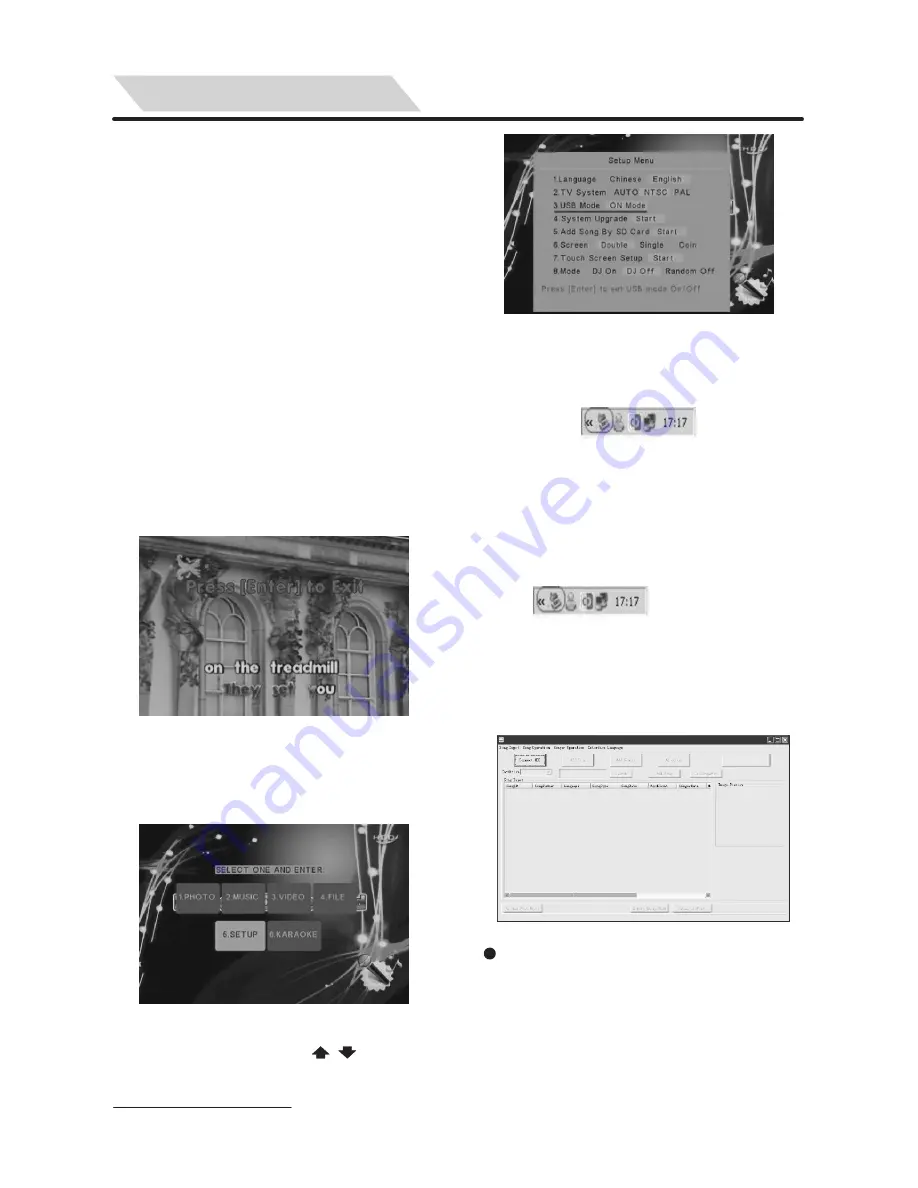
14
HOW TO ADD UP SONGS
You are allowed to use remote controller
to access all below operations only.
2
)
Press [5] to select “5. SETUP” then
press [ENTER] to get into “Setup
Menu”.(See Pic. 1.2-2)
4) Wait few second, If PC detects there
is USB connected then a USB Icon
will be displayed on the PC taskbar
I. Add songs from PC. (Please make
sure there is a hard disk inside the
KOD)
You should connect the KOD to PC
through USB cable properly then turn
on power of the KOD before the
following steps of operation.
1.1 Set up connection between KOD
and PC
:
Connect the KOD to PC properly
through a provided USB cable then
turn on power.
1) Press [EXIT KARAOKE] to switch to
non-karaoke mode.(See Pic.1.2-1)
Pic.12-1
Pic.12-2
3) Press [3] directly or
[ , ] to select
“3. USB mode” then press [ENTER]
to set to “ON Mode”, (See Pic.1.2-3)
Pic.12-3
Tips
:
If there is no TV for above
operations to get into USB mode,
you can press [MENU] and hold
on a few seconds when you turn
on KOD then there is an USB icon
will be displayed on the PC taskbar
.If PC still can not
detect USB please turn off KOD
and try again.
1.2. Install and run the software of
“Createsonglist&photo” to add up
new songs (See Pic.2)
Pic.2
For the reason of different version for
different areas and countries,
maybe
there is no Software tool
of
“Createsonglist&photo” in hard disk
of the KOD, if you want to know more
about details of adding new songs
please contact your supplier
.
On Device Add




















