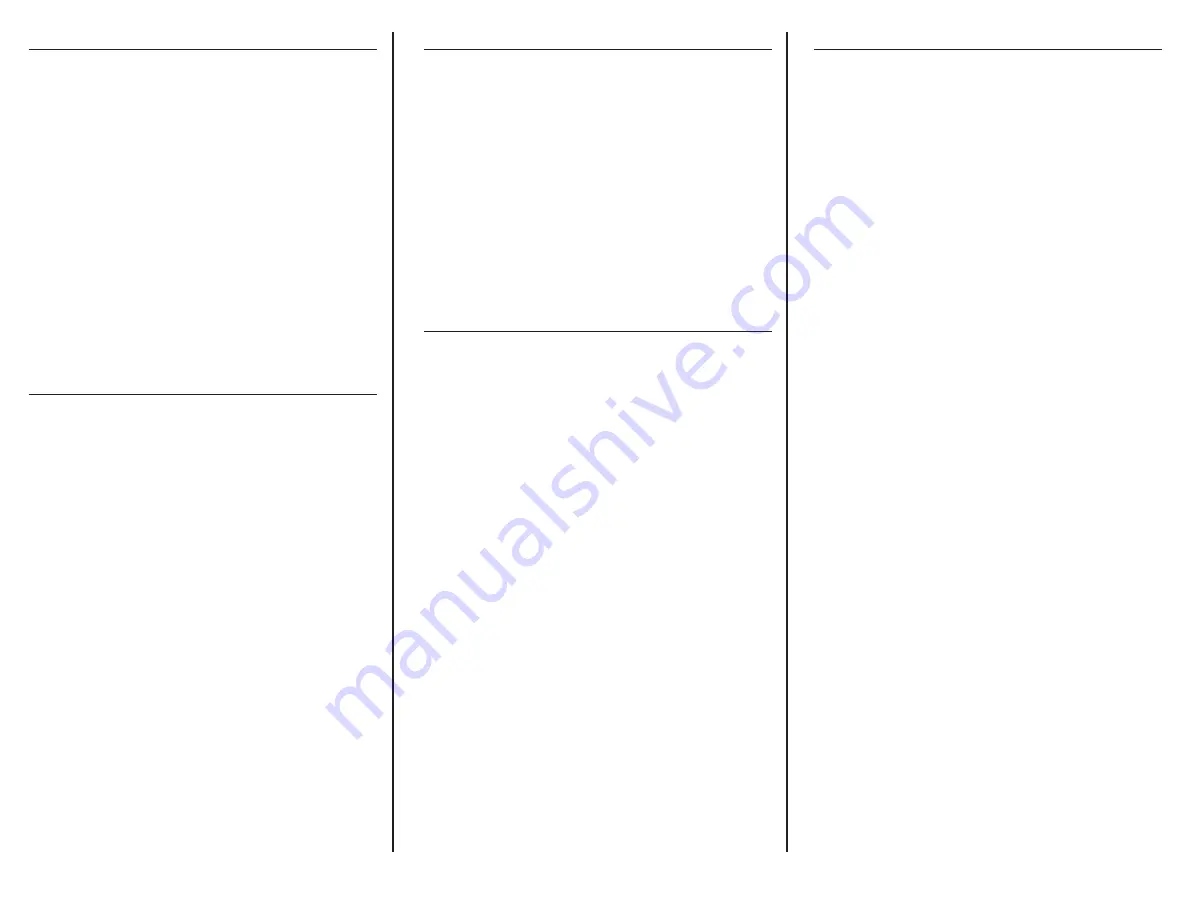
The Contacts Application
The contacts application provides fast access to your
contacts list. To see the contacts list, press the Contacts
softkey from the main phone screen, or choose Contacts
from the Applications menu.
To dial a contact from the list, use the up and down
arrows to scroll through the list of contacts. When you
the one you want, press the Check key in the center of
the keypad, or press the green Dial softkey.
If you want to leave a voicemail for another user without
first calling their phone, press the green Dial VM softkey
instead of the Dial softkey.
The Show softkey displays a list of additional actions you
can take from the Contacts list. Selecting Monitor allows
you to listen in on the other extension, and selecting
Intercom starts an intercom call with the other party.
Set and Change Your Status
Your phone has a status setting that determines how
you appear to other users on your system, and it also
determines how your phone handles incoming calls.
Normally, your phone is in “available” mode, which
means that you are present and able to receive calls.
You can change the phone status by pressing the Status
softkey. The available settings are:
• Available
• Available – Home Office
• Away with Customer
• Away – Lunch
• Prefer Chat
• Extended Away
• Extended Away – Vacation
• Do Not Disturb
When you select a mode, your phone’s icon will change
to let other users on the system that you are away or not
answering.
Parking & Retrieving Calls
The Call Park feature places a call on hold in a virtual
parking spot. You or another user can retrieve the call
from another extension. To park a call, press the green
Park button while you are engaged in a call. Your phone
will display a message with the extension number to
dial to pick up the call. You or another user can dial this
number from any extension on your system to retrieve
the call.
If you forget the parked extension number, you can
press More and then press Parked calls to see a list of all
parked calls.
The Applications Menu
The Applications Menu allows you to get to commonly-
used tasks with one or two keypresses. You can reach
the Applications Menu by pressing the Check key and
selecting Applications from the main menu. You can also
press the More softkey to get to the main menu, and
then select applications from the main menu.
There are seven items on the Applications menu:
• Call Log
• Forward Calls
• Contacts
• Parked Calls
• Queues
• Status
• Voicemail
Each of these items can be reached by other means.
For example, Voicemail can be reached by pressing the
voicemail button in the left row of keys.
The Applications menu helps simplify the operation of
your phone by putting all of these functions in one place.
Setting your Preferences
Your phone is highly customizable. The Preferences
menu allows you to change settings and preferences
for the display screen, the time and date format , the
ringtone and volume, and your answering preferences.
Display Settings: Use this screen to change the
brightness and dimming settings for the display. You
can also turn the missed call indicator on and off.
Localization Settings: Use this menu to change the
language, time zone, time display format on the
screen.
Sound Settings: From this screen, you can choose the
ringtone to use. You can also set the volume for the
ringer, speaker, handset, and headset. Two additional
options let you reset the volume settings after each
call and turn the call waiting tone on or off.
Call Answering: The options in this section only affect
operation with a headset.
If Headset answer is on, incoming calls can be
answered using the call button on the headset.
The Electronic Hook Switch setting may be required for
use with some older headsets.
The Ring Headset only setting turns off the ringer
on the phone, so that incoming calls only ring in the
headset and not on the speaker.
Copyright 2022, Sangoma
4-25-22



