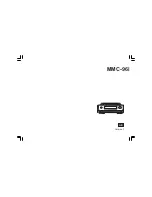1
iPod is a trademark of Apple Inc., registered in the U.S. and other countries.
“Made for iPod” means that an electrical accessory has been designed to connect specifically to
iPod and has been certified by the developer to meet Apple performance standards.
Apple is not responsible for the operation of the device or its
compliance with safety and regulatory standards.
Summary of Contents for iOctopus MMC-96i
Page 1: ...MMC 96i Version 1 GB...
Page 4: ...3 Controls and connections front 1 Infra red sensor 2 LCD display 3 On Standby button...
Page 5: ...4 GB Controls and connections side 4 SD card reader 5 USB port...
Page 6: ...5 Controls and connections rear 6 DC in jack 7 Headphone jack 8 Line out jack...