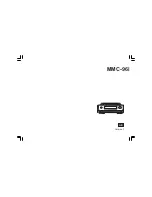13
Playing MP3 / WMA folders - SD / USB
1. Press the Play / Pause button to start playing from the
SD card / USB memory device.
2. To pause playing press the Play / Pause button. To resume playing
press the Play / Pause button again.
3. To stop play, press the Stop button. The total number of folders and
folders on the media and the stop symbol ( ) will be displayed.
If you put the unit into standby mode without pressing the
Stop button, then the next time the unit is switched on it will return
to the previously played folder.
Selecting a folder
1. While the SD card / USB memory device is playing, press either the
Folder Up or Folder Down buttons to change to the desired folder.
The folder number is updated on the display. If there is more than
one folder, when all folders in the current folder have been played the
next folder will be played.
2. You can also skip folders when the player is in stop mode. Skip to
the desired folder using the Folder Up or Folder Down buttons and
release the button when the desired folder number is displayed.
3. Press the Play / Pause button to pause the selected folder.
To skip to another track
1. To skip to another track while the SD card / USB memory device is
playing, press and release the Fast-forward or Rewind buttons.
Release the button when the desired track is reached.
To seek forward or backward within a track
1. To seek a desired part of a track while the SD card / USB memory
device is playing, press and hold the Fast-forward or Rewind buttons.
Release the button when the desired part of the current folder
is reached.
To skip to another folder
1. With the SD card / USB memory device in stop or play mode,
press and release either the Folder Up button or Folder
Down buttons. The first folder of the next or previous folder will
be played.
To view folder / title / artist / album /
SW version information
1. While in SD card / USB memory device mode, press and release
the Menu / Info button to view folder information. Continute to
press and release the button to see title, artist album and
SW version information. In iPod mode you cannot view
this information. Pressing and releasing the Menu / Info button in
iPod mode functions as a back button, changing the iPod display to
the previous page.
2. The folders and tracks on the LCD display mean the current
playing folder, total folders, current playing track, and the current
playing time.
Summary of Contents for iOctopus MMC-96i
Page 1: ...MMC 96i Version 1 GB...
Page 4: ...3 Controls and connections front 1 Infra red sensor 2 LCD display 3 On Standby button...
Page 5: ...4 GB Controls and connections side 4 SD card reader 5 USB port...
Page 6: ...5 Controls and connections rear 6 DC in jack 7 Headphone jack 8 Line out jack...