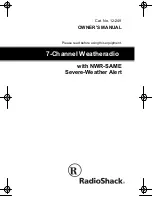18
Troubleshooting
Issue
Power Won’t Turn On
Remote Doesn’t Work
I don’t hear any audio
I only hear audio in one speaker
I only hear static
Poor audio quality
Possible Solutions
Check AC power cord connection
Check circuit breakers/fuses
Call Sangean Service Department at 888-SANGEAN
Remove plastic piece located at bottom of remote
Replace battery
Check the area of the IR sensor and ensure there are no
obstructions and the area surrounding it is clean by using a
glass or all purpose cleaner
Call Sangean Service Department at 888-SANGEAN
Call Sangean Service Department at 888-SANGEAN
Check “Power won’t turn on”
Check to make sure audio cables are properly connected.
Make sure Left is Left, and Right is Right.If using optical,
make sure cable is not bent or kinked.
Check to make sure power is connected and retry
Make sure to set your AV Receiver to corresponding inputs
used during installation
Check speakers to make sure that they are all properly
connected
Check all antennas to ensure proper connection
Check to see that you are on a frequency that is broadcasting
in your area
Call station engineer, or try another station
Check to make sure you are using the proper cables for the
inputs you chose.
Check to verify that all connections are to same format (RCA is
to RCA, Coaxial is to Coaxial, Antenna to Antenna input, etc.)
Possible Causes
AC Power Cable is not properly connected
AC Outlet power not turned on
Defective/Malfunctioning Unit
Remote Battery Not Activated
Battery is Dead
IR Sensor Obstructed
IR Sensor Malfunctioning
Remote is Defective
Power is not on
Audio cables are not properly connected
AV Receiver is not powered on
AV Receiver is not set to proper input
Speakers improperly connected
Antenna not connected properly
Tuner not tuned to a station
Station is temporarily not broadcasting
Bad/Improper Connections
20070425_HDT-1&HDT-1X_381R20S-A.p65
2007/4/30, ¤U¤È 01:44
21