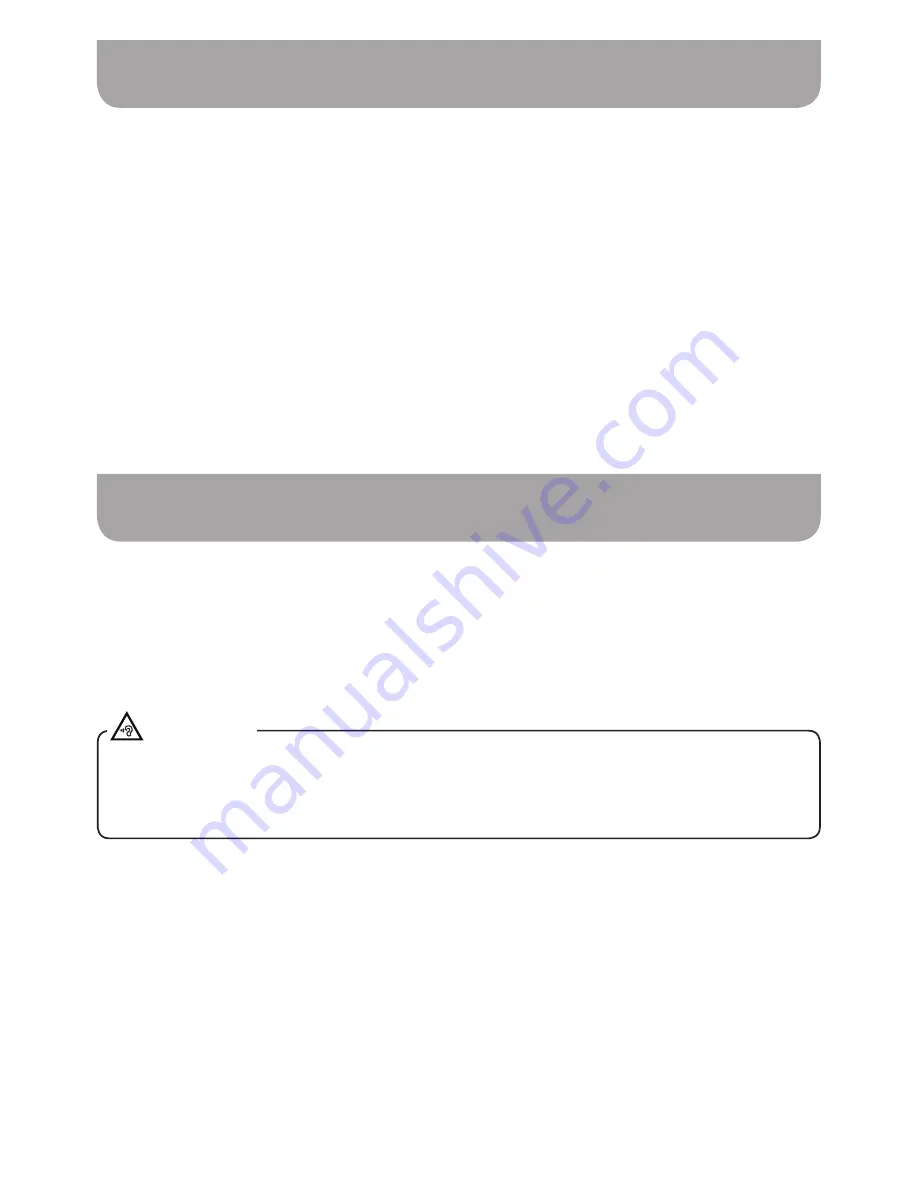
035
Software version display
With your radio switched on, press and hold Info / Menu button to access the menu for the current mode.
Rotate the Tuning control knob to select “System Settings”. Press the Select button to enter the
system settings menu.
Rotate the Tuning control knob to select “Software Version”. Press the Select button to display the
software version.
Press the Info / Menu button as needed to exit.
The software version display is provided for reference and customer support purposes and cannot be
changed.
1.
2.
3.
4.
● Excessive sound pressure from earphones and headphones can cause hearing loss.
● To prevent possible hearing damage, do not listen at high volume levels for long periods.
A 3.5mm Headphone Socket located on the left hand side of your radio is provided for use with
headphones. Inserting a plug automatically mutes the internal loudspeaker. Please be aware that the
sensitivity of headphones can vary widely. We therefore recommend setting volume to a low level
before connecting headphones to the radio. It is also recommended to reduce the volume before
unplugging your headphones.
Headphone socket
IMPORTANT
Summary of Contents for DPR-42BT
Page 1: ...Version 1 DPR 42BT GB...

















